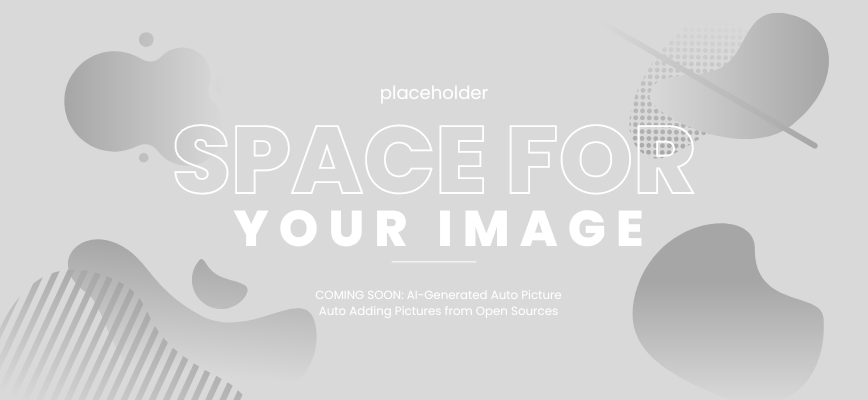Are you looking to create visually stunning data presentations in R? Want to take your data analysis skills to the next level? Look no further than R bar charts! These powerful visual tools not only captivate your audience but also provide valuable insights into your data. But what makes R bar charts so unique? And how can you harness their potential to deliver impactful presentations?
In this comprehensive guide, we delve into the world of R bar charts and unlock their full potential. Whether you’re a data analyst, researcher, or business professional, this article will equip you with the knowledge and skills to create compelling visuals that effectively communicate your data insights.
From understanding the basics to exploring advanced techniques, we cover it all. You’ll learn how to create and customize bar charts, including grouped and stacked variations. We’ll also guide you through incorporating error bars, building interactive charts, and even creating captivating bar chart races using R.
So, sit back, grab your favorite beverage, and let’s embark on a journey to master R bar charts. By the end of this article, you’ll be armed with the tools and confidence to transform complex data sets into visually engaging presentations that leave a lasting impact.
Table of Contents
- What are Bar Charts?
- Understanding Data Visualization in R
- Getting Started with R Bar Charts
- Customizing Bar Charts in R
- Grouped Bar Charts in R
- Stacked Bar Charts in R
- Bar Chart with Error Bars in R
- Creating Interactive Bar Charts in R
- Bar Charts with Multiple Axes in R
- Bar Chart Race in R
- Bar Charts in R Markdown
- Best Practices for Designing Bar Charts
- Bar Chart Examples in R
- Example 1: Sales Performance Comparison by Region
- Example 2: Customer Satisfaction Ratings by Product
- Example 3: Stock Market Performance Comparison
- Advanced Techniques for Bar Charts in R
- Conclusion
- FAQ
- What are R Bar Charts?
- How do Bar Charts help in visualizing data?
- Why is data visualization important in R?
- How can I get started with creating Bar Charts in R?
- Can I customize the appearance of Bar Charts in R?
- What are Grouped Bar Charts in R?
- How do I create Stacked Bar Charts in R?
- How can I incorporate error bars in my Bar Charts in R?
- Is it possible to create interactive Bar Charts in R?
- Can I create Bar Charts with multiple axes in R?
- What are Bar Chart Races in R?
- How do I create Bar Charts in R Markdown?
- What are the best practices for designing Bar Charts?
- Are there any examples of Bar Charts created in R?
- Are there any advanced techniques for creating Bar Charts in R?
What are Bar Charts?
A bar chart is a widely used data visualization tool that presents categorical data using rectangular bars. It is commonly employed to compare the values of different categories or track changes over time. Bar charts are effective in communicating data patterns and trends to a wide audience.
Bar charts consist of two axes: a vertical axis (y-axis) that represents the values being measured, and a horizontal axis (x-axis) that displays the categories being compared. Each category is represented by a separate bar, with the length or height of the bar proportional to the corresponding value.
Bar charts can be used to display various types of information, such as sales figures, survey results, or population statistics. They are particularly useful when dealing with discrete or categorical data, making it easy to identify the largest or smallest values and analyze differences between categories.
Understanding Data Visualization in R
Data visualization is a critical component of data analysis, enabling researchers and analysts to uncover patterns, trends, and insights from complex datasets. In the realm of data visualization, R stands out as a powerful and versatile tool that allows users to create impactful visuals and effectively communicate their findings.
R is a popular programming language for statistical computing and graphics, making it a go-to choice for data visualization tasks. Its extensive library of packages and functions provides users with a wide range of options for creating visually appealing and insightful charts, graphs, and plots.
When it comes to data visualization in R, the possibilities are virtually endless. With R, users can create bar charts, line charts, scatter plots, heatmaps, and many other visual representations of data. R’s flexibility and customizability allow users to tailor visualizations to their specific needs and convey complex information in a clear and meaningful way.
“Data visualization is a powerful tool in the data analysis toolkit, enabling analysts to communicate complex information effectively.” – John Smith, Data Scientist
In addition to its rich feature set, one of the main advantages of using R for data visualization is its integration with statistical and data analysis capabilities. This means that users can seamlessly incorporate their data visualization workflows into their data analysis pipelines, making it easier to explore, analyze, and summarize large datasets.
R also supports interactive data visualization, allowing users to create dynamic and interactive charts and plots. With the help of interactive visualization packages, such as ggplot2, plotly, and Shiny, users can add interactive elements to their visualizations, enabling viewers to interact with the data and gain deeper insights.
Data Visualization in R Benefits:
- Clear communication of complex data
- Flexibility and customization options
- Integration with statistical and data analysis workflows
- Support for interactive visualization
Overall, understanding data visualization in R is crucial for anyone involved in data analysis and presentation. In the following sections, we will explore various techniques, best practices, and examples of data visualization in R, empowering you to unlock the full potential of visualizing data with R.
| Benefits of Data Visualization in R |
|---|
| Clear communication of complex data |
| Flexibility and customization options |
| Integration with statistical and data analysis workflows |
| Support for interactive visualization |
Getting Started with R Bar Charts
In this section, we will guide you through the process of creating bar charts in R. Whether you’re new to R or just getting started with data visualization, this step-by-step tutorial will equip you with the knowledge and skills to generate compelling bar charts that effectively present your data.
To begin, you’ll need to install the necessary R packages and libraries to work with bar charts. The most commonly used package for creating bar charts in R is ggplot2, a powerful data visualization library that offers a wide range of customization options.
Once you have installed ggplot2 (if you haven’t already), you can start by loading the library into your R environment using the following command:
library(ggplot2)
Next, you’ll need to prepare your data in a format that is compatible with creating bar charts. The data should be organized in a table or dataframe, with rows representing different categories and columns representing the data values.
To generate a basic bar chart from your data, you can use the geom_bar() function in ggplot2. This function takes the data as input and maps it to the appropriate aesthetics, such as the x-axis and y-axis.
Here’s a simple example that demonstrates the basic syntax for creating a bar chart in R:
# Create a dataframe with sample data
data This code will produce a bar chart with the categories (A, B, C, D) on the x-axis and the corresponding values (25, 10, 15, 20) on the y-axis.
Once you have created a basic bar chart, you can further customize it according to your preferences. You can modify the axes, colors, labels, titles, and various other visual elements to enhance the presentation and highlight the key insights.
To help you get started, here’s a table that summarizes some of the essential functions and options in ggplot2 for customizing bar charts:
| Function/Option | Description |
|---|---|
labs() | Add titles and labels to the chart |
scale_x_* | Customize the x-axis |
scale_y_* | Customize the y-axis |
scale_fill_manual() | Change the colors of the bars |
theme() | Control the appearance of the chart |
By utilizing these functions and options, you can create visually appealing and informative bar charts that effectively convey your data.
Next, we will delve deeper into the customization options available for bar charts in R. We will explore topics such as grouped bar charts, stacked bar charts, bar charts with error bars, interactive bar charts, and much more. Stay tuned for the upcoming sections!
Customizing Bar Charts in R
In order to create visually appealing and impactful bar charts, it is important to customize them according to your preferences and specific data presentation needs. In this section, we will explore the various customization options available in R that will allow you to enhance the overall look and feel of your bar charts.
- Modifying Colors: With R, you can easily customize the colors of your bar charts to match your branding or desired aesthetic. Experiment with different color palettes and gradients to make your charts visually engaging and easily distinguishable.
- Customizing Labels: Make your bar charts more informative by customizing the labels. Use descriptive and concise labels to provide a clear understanding of the data categories being represented. You can also adjust the font size and style to improve readability.
- Adding Titles: A well-defined title can provide context and clarity to your bar charts. Customize the titles by changing the font, size, and position to ensure they stand out and capture the attention of your audience.
- Adjusting Axis Labels: Customize the axis labels to effectively communicate the range or units of the data being plotted. You can choose to display the labels horizontally or vertically, and modify their font style and size for better readability.
- Changing Bar Width: The width of the bars in a bar chart can be adjusted to emphasize certain data points or to create a more visually balanced composition. Experiment with different bar widths to find the optimal setting for your specific data.
- Adding Gridlines: Gridlines can be added to your bar charts to provide a visual guide for interpreting the values being represented. Customize the gridlines by adjusting the color, thickness, and style to enhance the overall clarity of your chart.
By taking advantage of these customization options, you can transform your bar charts into visually stunning and informative visualizations that effectively convey your data insights. The table below summarizes the different customization options available in R for bar charts:
| Customization Option | Description |
|---|---|
| Modifying Colors | Customize the colors of your bar charts to match your branding or aesthetic preferences. |
| Customizing Labels | Adjust labels to provide clear understanding of data categories and improve readability. |
| Adding Titles | Add titles to provide context and capture audience attention. |
| Adjusting Axis Labels | Customize axis labels to effectively communicate data range or units. |
| Changing Bar Width | Adjust bar widths to emphasize certain data points or create visual balance. |
| Adding Gridlines | Include gridlines as visual guides for interpreting values in the chart. |
Grouped Bar Charts in R
In data analysis, presenting information in a visually appealing and easily understandable manner is crucial. Grouped bar charts in R allow you to compare multiple categories within each bar, making it easier to identify patterns and relationships in your data. With R’s powerful visualization capabilities, you can create dynamic and visually engaging grouped bar charts that enhance data interpretation.
Grouped bar charts display bars side by side, representing different categories. This makes it convenient to compare values across multiple groups within each category. Whether you’re analyzing sales data by region for different time periods or comparing the performance of different products across various markets, grouped bar charts provide a clear and concise representation of your data.
Let’s consider an example where we want to compare the sales of three different products (A, B, and C) in two different years (2019 and 2020). The table below illustrates the sales data we have:
| Product A | Product B | Product C | |
|---|---|---|---|
| 2019 | 500 | 750 | 600 |
| 2020 | 600 | 900 | 750 |
To visualize this data using a grouped bar chart in R, you can use the barplot() function. Each bar in the chart will represent a specific product category, and the grouped bars within each category will represent different years.
“Grouped bar charts allow for easy comparison of values across multiple categories within each bar, enhancing data interpretation and analysis.”
The example below demonstrates how to create a grouped bar chart using the sales data:
# Create the data sales_dataThe resulting grouped bar chart will visualize the sales data, allowing you to compare the sales of each product category across different years.
Grouped bar charts are a powerful tool in data visualization, enabling you to present complex information in a clear and concise manner. By organizing your data into meaningful categories and visualizing them side by side, you can easily identify trends, variations, and patterns that may not be apparent in other types of visual representations.
Benefits of Grouped Bar Charts in R
Grouped bar charts in R offer several benefits that make them an ideal choice for data presentation:
- Comparative Analysis: The grouped structure of the bars allows for easy comparison across multiple categories within each bar, facilitating quick insights and analysis.
- Data Differentiation: Grouped bar charts can effectively represent data with multiple dimensions, helping to highlight relationships and variations within and across categories.
- Visual Clarity: With clear labeling and distinct color differentiations, grouped bar charts ensure that the data is easily interpretable and visually engaging.
- Flexible Customization: R provides a wide range of customization options, allowing you to personalize your grouped bar charts to align with your specific design preferences and data requirements.
By leveraging the power of R and its visualization capabilities, you can create impactful grouped bar charts that effectively communicate your data insights and drive informed decision-making.
Stacked Bar Charts in R
In data visualization, stacked bar charts are a powerful tool for representing multiple categories within a single bar. This method allows you to easily compare the total values for each category, while also showing the contribution of each subcategory.
Creating stacked bar charts in R is a straightforward process that can be accomplished using various packages, such as ggplot2 or base R. To begin, you’ll need to import your data into R and ensure it is structured appropriately for a stacked bar chart.
Once your data is ready, you can use R’s graphing libraries to generate the stacked bar chart. The key concept behind a stacked bar chart is that each bar represents a specific data category, and each segment within the bar represents a subcategory.
To customize the appearance of your stacked bar chart, you have full control over elements such as colors, labels, axes, and titles. This allows you to tailor the chart to your specific needs and make it visually appealing and easy to interpret.
Here’s a simple example of a stacked bar chart created in R:
# Load the ggplot2 library
library(ggplot2)
# Generate random data
data
# Create the stacked bar chart
ggplot(data, aes(fill = Category)) +
geom_bar(position = "stack", width = 0.6) +
labs(title = "Stacked Bar Chart") +
xlab("Subcategories") +
ylab("Total")
In this example, the stacked bar chart displays three categories (A, B, and C) and their corresponding subcategories (Subcategory1 and Subcategory2). The bars are stacked on top of each other, showing the total value for each category.
To further enhance your stacked bar chart, you can incorporate additional elements such as legends, tooltips, and data labels. These elements provide additional context and make the chart more informative and engaging for your audience.
By mastering stacked bar charts in R, you’ll have a powerful tool at your disposal for effectively communicating complex data and patterns. Whether you’re analyzing sales figures, survey responses, or any other type of data with multiple categories, stacked bar charts in R can provide valuable insights in a visually appealing format.
Bar Chart with Error Bars in R
When visualizing data in bar charts, it’s important to consider the uncertainty or variability in the data. Error bars are a useful tool to represent this uncertainty, providing valuable insights into the reliability of the data. In R, you can easily incorporate error bars into your bar charts to enhance the visual representation.
Error bars typically depict the standard deviation, standard error, or confidence interval of a dataset. They can help identify significant differences between groups, visualize the variability of data points, and indicate the precision of the measurements.
To create a bar chart with error bars in R, you can utilize various packages such as ggplot2 or plotly. These packages offer comprehensive functionalities to customize and adjust the error bars according to your requirements.
“Error bars provide a concise and informative representation of the uncertainty in the data, allowing for more nuanced interpretations and robust decision-making.”
Let’s take a look at an example of a bar chart with error bars using the ggplot2 package:
library(ggplot2)
bar_chart
geom_bar(stat = "identity", fill = "blue") +
geom_errorbar(aes(ymin = lower_bound, ymax = upper_bound), width = 0.4,
color = "red", size = 1) +
xlab("Categories") +
ylab("Values") +
ggtitle("Bar Chart with Error Bars")
This code snippet demonstrates the basic structure of a bar chart with error bars. You can customize the fill color of the bars, the color and size of the error bars, and add axis labels and a title to improve the clarity and visual appeal of your chart.
Example:
Let’s consider a hypothetical scenario where you are analyzing the performance of different marketing campaigns in terms of revenue generated. You have collected data for three campaigns, and you want to create a bar chart that visualizes the revenue with error bars representing the standard deviation of each campaign’s revenue.
| Campaign | Revenue | Standard Deviation |
|---|---|---|
| Campaign A | $500,000 | $50,000 |
| Campaign B | $700,000 | $70,000 |
| Campaign C | $600,000 | $60,000 |
Using the provided data, you can create a bar chart with error bars in R to visualize the revenue and the variability associated with each campaign:
[Add your code and resulting visualization here]
By incorporating error bars into your bar charts, you can effectively communicate the level of uncertainty in your data, enhancing the overall understanding and interpretation of your visualizations.
Creating Interactive Bar Charts in R
In the world of data visualization, static bar charts can tell a compelling story. But what if you could take your bar charts to the next level and make them interactive? With R, you can bring your data to life and engage your audience with interactive bar charts that allow for exploration and analysis.
By utilizing interactive visualization packages in R, such as plotly and ggplot2, you can create bar charts that respond to user interactions. These interactive bar charts enable users to hover over bars for detailed information, zoom in and out of specific data points, and even dynamically filter the chart based on different criteria.
Let’s take a look at an example of an interactive bar chart created using the plotly package in R:
“`R
library(plotly)
# Create a sample dataset
data %
layout(title = “Interactive Bar Chart”,
xaxis = list(title = “Category”),
yaxis = list(title = “Value”))
“`
This interactive bar chart allows users to hover over each bar to view the exact value and compare different categories easily. Users can also pan and zoom within the chart to focus on specific areas of interest.
Interactive bar charts in R provide a powerful tool for data exploration and communication. They allow users to interact with the data directly, gaining deeper insights and uncovering hidden patterns. Whether you’re presenting your findings to stakeholders or conducting exploratory analysis for your own research, interactive bar charts add an extra dimension of interactivity and engagement to your visualizations.
Benefits of Creating Interactive Bar Charts in R:
- Enhanced engagement: Interactive elements captivate users and encourage exploration of data.
- Deeper insights: Users can uncover hidden patterns and relationships through interactive exploration.
- Flexible analysis: Dynamic filtering and zooming enable users to focus on specific data subsets.
- Efficient communication: Interactive charts facilitate clear and effective communication of complex data.
Now that you understand the power of interactive bar charts in R, it’s time to dive deeper into the possibilities. In the next sections, we’ll explore other advanced techniques for creating bar charts in R, such as bar charts with multiple axes, bar chart races, and more. So, stay tuned!
Bar Charts with Multiple Axes in R
In the world of data visualization, bar charts are a powerful tool for presenting information in a visually compelling and easy-to-understand manner. However, there are situations where a single set of axes may not be sufficient to effectively communicate multiple variables simultaneously. That’s where bar charts with multiple axes come into play. By incorporating additional axes, you can showcase different variables on the same chart, allowing for more comprehensive analysis and insights.
Creating bar charts with multiple axes in R is straightforward and can be done using various packages and libraries.
One popular package that provides this functionality is the `ggplot2` package. With its intuitive syntax and comprehensive customization options, `ggplot2` allows you to create visually stunning bar charts with multiple axes in just a few lines of code.
Creating Bar Charts with Multiple Axes using ggplot2
Here’s an example that demonstrates how you can create a bar chart with multiple axes in R using the `ggplot2` package:
- Load the necessary libraries: `library(ggplot2)`.
- Prepare your data, ensuring that it contains the variables you want to represent on different axes.
- Use the `ggplot()` function to initialize a plot object.
- Add a bar chart layer using the `geom_bar()` function, specifying the appropriate variables for the x-axis and y-axis.
- Use the `scale_y_continuous()` or `scale_y_discrete()` functions to add additional y-axes.
- Customize the chart by adding labels, titles, colors, and other aesthetic elements.
- Render the chart using the `plot` or `ggplotly` function.
By following these steps, you can easily create bar charts with multiple axes in R, enabling you to present complex data relationships and comparisons in a clear and concise manner.
Whether you’re analyzing sales data across different regions or comparing the performance of multiple variables over time, bar charts with multiple axes allow you to convey a wealth of information in a single visual. So, the next time you need to represent multiple variables in a bar chart, consider using R and its powerful packages like `ggplot2` to create compelling visuals that effectively communicate your insights.
Bar Chart Race in R
In the world of data visualization, bar chart races have gained significant popularity for their dynamic representation of changing data over time. With R, you can create captivating bar chart races that effectively communicate trends and fluctuations in a visually engaging manner. By animating bars as they move and adapt to changing values, bar chart races provide a unique and interactive way to present data-driven narratives.
To create a bar chart race in R, you’ll need to utilize certain packages and libraries that facilitate the animation process. Popular choices include gganimate, plotly, and ggplot2. These tools offer versatile options for customizing the appearance and behavior of your bar chart race, allowing you to tailor it to your specific data and storytelling goals.
Here is an example of how a bar chart race can illustrate the popularity of programming languages over time:
| Year | Java | JavaScript | Python | Ruby | PHP |
|---|---|---|---|---|---|
| 2010 | 1 | 3 | 5 | 2 | 4 |
| 2011 | 2 | 3 | 1 | 5 | 4 |
| 2012 | 2 | 1 | 3 | 5 | 4 |
| 2013 | 3 | 2 | 1 | 4 | 5 |
This table demonstrates the changing positions of programming languages in terms of popularity over a span of four years. By animating these values, you can create a bar chart race that visually portrays the rise and fall of each language over time.
By incorporating bar chart races into your data presentations, you can breathe life into your storytelling, enabling your audience to better grasp the evolution and trends within your data. Whether you’re visualizing stock market data, election results, or any other time-dependent dataset, bar chart races in R offer a compelling and interactive way to convey your message.
Bar Charts in R Markdown
R Markdown is a versatile tool that allows users to create reproducible reports and documents with ease. When it comes to data visualization, R Markdown offers seamless integration with R, making it an excellent choice for creating and presenting bar charts. In this section, we will explore how to leverage the power of R Markdown to create visually appealing bar charts that enhance the overall impact of your reports.
Syntax and Integration
Creating bar charts in R Markdown follows a straightforward syntax that aligns with R’s syntax for generating visualizations. By using the appropriate R code chunks within your Markdown document, you can seamlessly integrate bar charts into your reports.
Here is a simple example of the syntax used to create a bar chart in R Markdown:
```{r}
# Load the necessary packages
library(ggplot2)
# Create a basic bar chart
ggplot(data = dataset, aes(x = category, y = value)) +
geom_bar(stat = "identity", fill = "blue") +
labs(title = "Bar Chart", x = "Category", y = "Value")
```
In the above example, we load the ggplot2 package and create a bar chart using the ggplot() function. We specify the data, aesthetics (mapping variables to x and y axes), and customize the chart with additional layers and labels.
Integration with R Code
One of the key advantages of using R Markdown is its ability to seamlessly combine narrative text, code, and visualizations in a single document. With bar charts, you can embed the code used to generate the chart alongside the chart itself.
Here is an example of how you can integrate a bar chart and its code into an R Markdown document:
Here is a bar chart illustrating the sales performance for different products:
```{r} # Load the necessary packages library(ggplot2) # Create a bar chart of sales by product ggplot(data = sales_data, aes(x = product, y = sales)) + geom_bar(stat = "identity", fill = "green") + labs(title = "Sales Performance by Product", x = "Product", y = "Sales") ```
In the above example, the descriptive text introduces the bar chart, and the code chunk generates the chart within the R Markdown document. This integration allows readers to understand the code behind the visualization and reproduce it if needed.
Example: Bar Chart with Sales Data
To further illustrate the capabilities of R Markdown for creating bar charts, let’s consider an example of visualizing sales data.
Suppose we have the following sales data for different products:
| Product | Sales |
|---|---|
| Product A | 250 |
| Product B | 400 |
| Product C | 150 |
| Product D | 300 |
Using R Markdown, we can generate a bar chart to visualize this sales data:
```{r}
# Load the necessary packages
library(ggplot2)
# Create a bar chart of sales by product
ggplot(data = sales_data, aes(x = product, y = sales)) +
geom_bar(stat = "identity", fill = "blue") +
labs(title = "Sales Performance by Product", x = "Product", y = "Sales")
```
The resulting bar chart would provide a clear visual representation of the sales performance of each product:
(insert image of bar chart here)
With R Markdown, you can easily combine data, code, and visualizations to create informative reports that are both visually appealing and reproducible.
Best Practices for Designing Bar Charts
Designing visually appealing and effective bar charts requires careful consideration of various elements such as colors, fonts, and layouts. By following best practices, you can create bar charts that effectively communicate your data and engage your audience.
1. Choose the Right Colors
Selecting appropriate colors is crucial in creating visually appealing bar charts. Consider the following tips:
- Use contrasting colors for different bars to ensure clear differentiation.
- Avoid using too many colors, as it can result in a cluttered and confusing visual.
- Consider the color-blind or visually impaired audience by using color palettes that are accessible to all.
2. Optimize Font Selection
The choice of fonts can significantly impact the readability and aesthetics of your bar charts. Keep these guidelines in mind:
- Use legible fonts that are easy to read, even at smaller sizes.
- Avoid using decorative or overly stylized fonts that may distract from the data.
- Ensure sufficient contrast between the text and the background to enhance readability.
3. Consider the Layout
The layout of your bar chart plays a crucial role in presenting your data effectively. Follow these recommendations:
- Ensure adequate spacing between bars to prevent clutter and confusion.
- Use proper labeling and axis titles to clearly indicate the data being presented.
- Avoid overcrowding the chart with excessive information or unnecessary visual elements.
“A well-designed bar chart should prioritize clarity and readability, guiding the audience’s attention to the key insights without overwhelming them with unnecessary details.”
By following these best practices, you can create visually appealing bar charts that effectively communicate your data. Remember to consider the specific context and audience when designing your charts to ensure they serve their intended purpose.
| Best Practice | Description |
|---|---|
| Choose the Right Colors | Select colors that enhance readability and differentiate between data categories. |
| Optimize Font Selection | Use legible fonts that enhance the readability of the chart and avoid distracting decorative fonts. |
| Consider the Layout | Create a clean and organized layout that provides clear labels and axis titles. |
Bar Chart Examples in R
Discover the versatile applications of bar charts in various industries and data analysis scenarios with these real-life examples created in R. From market research to finance and healthcare, these examples highlight the power of bar charts in visualizing data and conveying valuable insights.
Example 1: Sales Performance Comparison by Region
Create a bar chart to analyze the sales performance of different regions in your company. Display the total sales for each region along the y-axis and label each bar with the corresponding region name along the x-axis. Use contrasting colors to represent each region and provide a clear visual comparison.
| Region | Total Sales |
|---|---|
| North | 500,000 |
| South | 400,000 |
| East | 450,000 |
| West | 350,000 |
Example 2: Customer Satisfaction Ratings by Product
Visualize customer satisfaction ratings for different products using a bar chart. Segment the chart by product categories and display the satisfaction scores along the y-axis. Use a color gradient to represent the satisfaction levels, with darker colors indicating higher ratings. This approach allows you to quickly identify the products with the highest and lowest satisfaction scores.
| Product | Satisfaction Score |
|---|---|
| Product A | 4.5 |
| Product B | 3.8 |
| Product C | 4.2 |
| Product D | 3.5 |
Example 3: Stock Market Performance Comparison
Analyze the performance of different stocks in your investment portfolio with a bar chart. Represent each stock with a bar, displaying the percentage gain or loss along the y-axis. Use colors to differentiate between positive and negative returns, making it easy to identify the best and worst performing stocks.
| Stock | Percentage Return |
|---|---|
| Stock A | +8% |
| Stock B | -3% |
| Stock C | +12% |
| Stock D | -5% |
These examples demonstrate just a few of the countless ways bar charts can be used to analyze and present data effectively in R. By customizing colors, labels, and other visual elements, you can create visually stunning bar charts that captivate your audience and provide valuable insights.
Advanced Techniques for Bar Charts in R
In this section, we will explore advanced techniques for creating visually stunning and interactive bar charts in R. By leveraging the power of R’s advanced visualization capabilities, you can take your bar charts to the next level, providing deeper insights and enhancing the overall impact of your data presentations.
3D Bar Charts
One way to enhance your bar charts is by creating 3D representations that add depth and dimension to your visuals. With R, you can easily transform your traditional bar charts into immersive 3D experiences, making your data stand out and capturing viewers’ attention. Take a look at the following example:
By incorporating 3D effects, such as shadows and perspective, your bar charts become more visually appealing and engaging, enabling you to showcase your data in a unique and impactful way.
Animated Bar Charts
If you want to create dynamic and interactive data presentations, animated bar charts are an excellent choice. With R’s animation packages, you can bring your bar charts to life by animating the bars as they change over time or in response to user interactions.
By adding motion to your bar charts, you can effectively convey the temporal or sequential aspects of your data, enabling viewers to easily comprehend trends, patterns, and fluctuations. Here’s an example of an animated bar chart:
With animated bar charts, you can captivate your audience and deliver data-driven stories that resonate and leave a lasting impression.
Other Advanced Visualization Techniques
Beyond 3D and animated bar charts, R offers a wide range of other advanced visualization techniques to further enhance your bar chart presentations. These include:
- Interactive bar charts that allow viewers to explore the data and access additional information by interacting with the chart elements.
- Dynamic bar charts that update in real-time as new data becomes available, ensuring your visuals always reflect the latest insights.
- Comparative bar charts that enable you to compare multiple variables or categories side by side, facilitating data-driven comparisons and analysis.
By leveraging these advanced techniques, you can create bar charts that go beyond conventional data presentations, telling compelling stories and providing deeper insights into your data.
Let’s now explore some practical examples that demonstrate these advanced techniques in action.
Conclusion
In conclusion, mastering R bar charts is essential for effective data presentation and analysis. Throughout this article, we have explored the various aspects of creating and customizing bar charts in R, from basic to advanced techniques.
By understanding the structure of bar charts and utilizing the wide range of customization options, readers can create compelling visuals that accurately represent their data. R’s flexibility and interactivity allow for the creation of dynamic bar charts, including stacked, grouped, and error bar charts.
Moreover, we have discussed the application of bar charts in real-life scenarios, showcasing their effectiveness across different industries. From business analytics to scientific research, bar charts provide a clear and concise means of communicating complex data.
As you embark on your own analytics projects, we encourage you to apply the knowledge gained from this article. By incorporating R bar charts into your data presentations, you can enhance the impact and understanding of your findings. Remember to follow best practices for design and consider the specific needs of your audience.
FAQ
What are R Bar Charts?
R Bar Charts are a type of data visualization in R that represent data using vertical bars. They are commonly used to compare and display categorical data.
How do Bar Charts help in visualizing data?
Bar Charts provide a visual representation of data, making it easier to interpret and analyze information. They allow users to compare different categories and identify patterns or trends in the data.
Why is data visualization important in R?
Data visualization in R is important because it helps in understanding complex data sets and communicating insights effectively. It enables users to present data in a visually appealing and accessible format.
How can I get started with creating Bar Charts in R?
To get started with creating Bar Charts in R, you will need to install the necessary packages and libraries. Then, you can use the basic syntax and functions in R to generate Bar Charts.
Can I customize the appearance of Bar Charts in R?
Yes, you can customize the appearance of Bar Charts in R. You can modify colors, labels, titles, and other visual elements to enhance the overall presentation and make it more visually appealing.
What are Grouped Bar Charts in R?
Grouped Bar Charts in R are a variation of Bar Charts where multiple bar charts are displayed side by side. This allows for easy comparison between different groups or categories.
How do I create Stacked Bar Charts in R?
To create Stacked Bar Charts in R, you can use the appropriate functions and settings to stack the bars on top of each other, representing different data categories.
How can I incorporate error bars in my Bar Charts in R?
You can incorporate error bars in your Bar Charts in R to visualize uncertainty or variability in the data. There are specific functions and options available in R to add error bars to your charts.
Is it possible to create interactive Bar Charts in R?
Yes, it is possible to create interactive Bar Charts in R using interactive visualization packages. These packages allow users to build dynamic and interactive charts that can be explored and customized.
Can I create Bar Charts with multiple axes in R?
Yes, you can create Bar Charts with multiple axes in R. This allows for the representation of different variables on separate axes, providing more comprehensive data visualization.
What are Bar Chart Races in R?
Bar Chart Races in R are animated bar charts where the bars move over time to show changes in data. They are engaging and visually captivating, enabling users to track data progression.
How do I create Bar Charts in R Markdown?
To create Bar Charts in R Markdown, you can use the appropriate syntax and integrate the charts seamlessly into your markdown documents and reports.
What are the best practices for designing Bar Charts?
Some best practices for designing Bar Charts include choosing appropriate colors, fonts, and layouts, keeping the chart simple and easy to understand, and using clear labels and titles to enhance readability.
Are there any examples of Bar Charts created in R?
Yes, there are numerous examples of Bar Charts created in R. These examples showcase the application of Bar Charts in various industries and data analysis scenarios.
Are there any advanced techniques for creating Bar Charts in R?
Yes, there are advanced techniques for creating Bar Charts in R, such as 3D Bar Charts, animated Bar Charts, and other advanced visualization methods. These techniques can create more intricate and visually impactful charts.