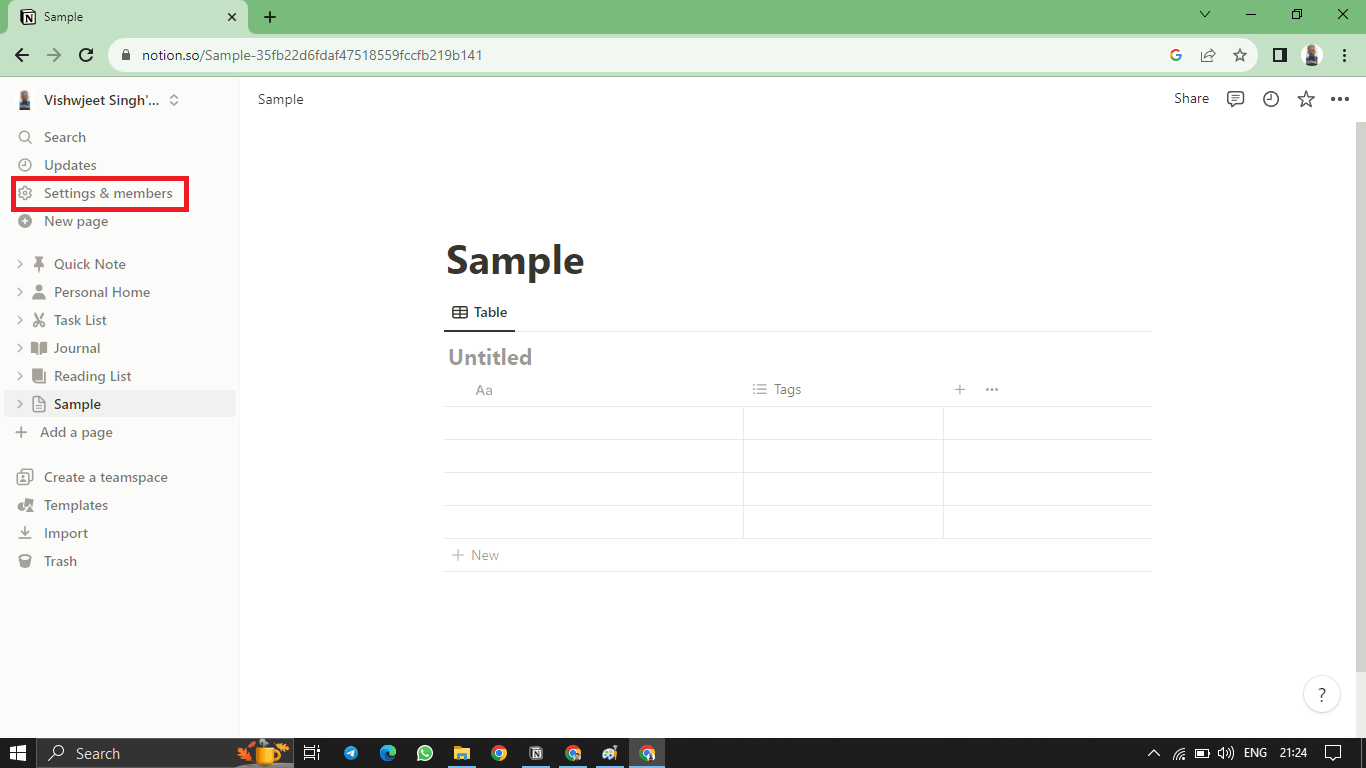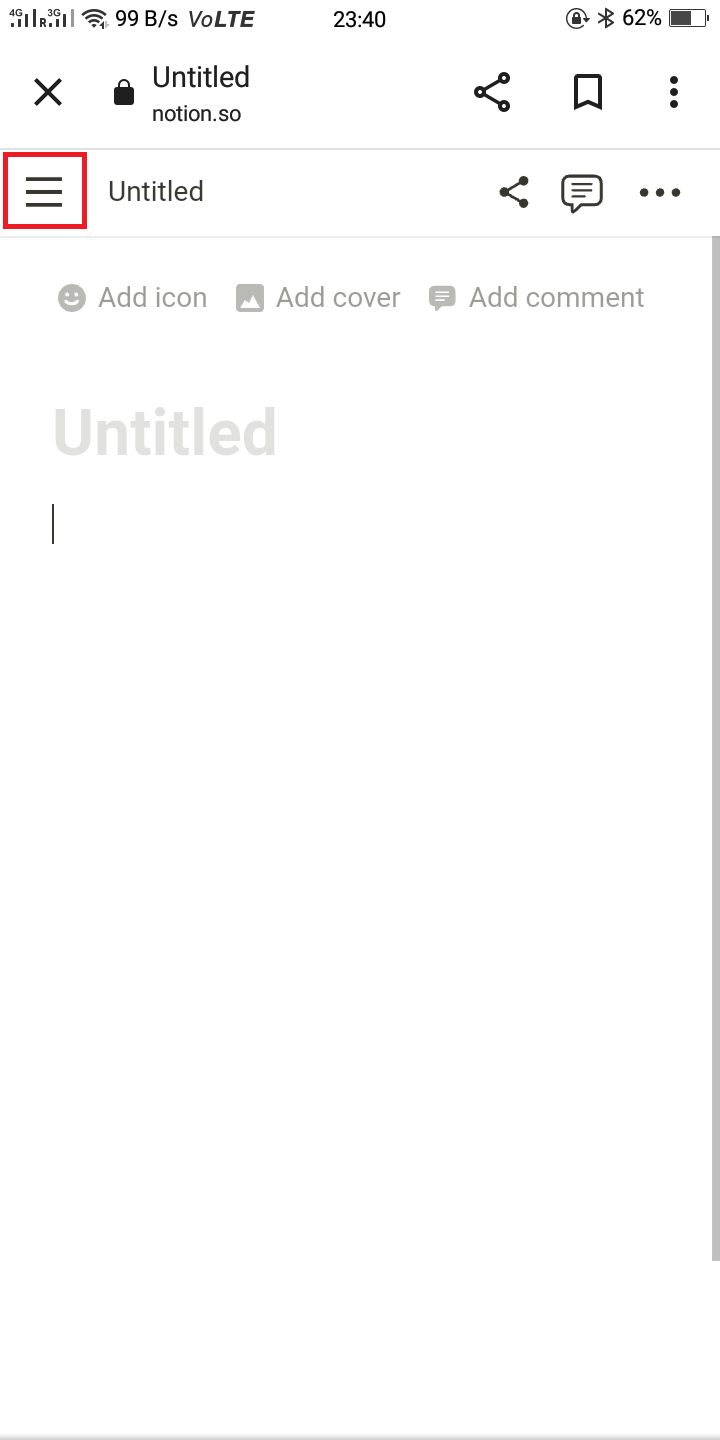Table of Contents
Introduction
If you’re using the Notion note-taking app, you might find it useful to enable the dark mode feature. There are various reasons why people prefer dark mode.

Notion Dark Mode on PC
Having various options and the ability to personalize settings on your devices is truly wonderful. If you’re interested in enabling “Dark mode” on your computer, whether you’re using the application or the browser version, here’s a step by step guide;
- Locate and click on the “Settings and Members” option found on the left side of your screen.

Settings and Members - In the subsequent window, select “My Notifications and Settings.”

My Notifications and Settings - From the drop down menu, choose the “Dark” option.

You’ll also notice additional choices available;
- System setting; This mirrors your device’s appearance setting.
- Light; This activates the default light mode.
- Dark; This enables Dark mode.
To disable dark mode, simply switch back to either light or system settings.
To enable or disable Dark mode on the dedicated app without accessing settings, you can simply use the shortcut CMD/Ctrl + Shift + L. However, please note that this method only applies to the dedicated app.
Notion Dark Mode on Mobile
The process for enabling Dark mode on your mobile app may vary slightly. If you have an Android phone, here are the steps;
- Tap on the three dot icon located in the top right hand corner of your screen.

Three Dot Icon Located in The Top Right Hand Corner - Select “Settings” from the options that appear and scroll down until you find the “Appearance” section.

Appearance - Within this section, choose “Dark” from the drop down menu to activate Dark mode.

Activate Dark mode - Keep in mind that selecting Dark mode will apply it to all workspaces.
For iOS users, follow these instructions;
- Tap on the three dot icon at the top of your screen to access the settings menu.img
- From there, go to “Settings.”img
- Look for the drop down menu under “Appearance” and select “Dark” to enable Dark mode for your app.img
That’s all there is to it! You can now enjoy using Dark mode on both iOS and Android devices.
Dark Mode’s Possible Setbacks
If you’re wondering about any downsides or potential drawbacks of using Dark mode, it really depends on personal preference.There are some people who believe that Dark colors can evoke negative emotions like sadness or unhappiness, which is why they might choose not to use it.
Many users find Dark mode appealing as it can alleviate eye strain, but there are cases where Dark mode might not have any effect on reducing eye strain. For example, in well lit environments, whether you use light or Dark mode won’t make a difference. It’s also worth noting that battery life might not be extended, especially if you’re using an older device with an LCD screen. Ultimately, the choice between light and Dark mode comes down to personal preference. Give it a try and see which one you prefer.
Additional Options for Notion Dark Mode
If you’re not satisfied with the default Notion Dark mode (maybe you don’t like the sidebar color), there’s another option aside from Dark and Light. You can utilize a custom Notion theme by downloading a third party app integration that allows you to modify Notion’s themes.
An interesting example is the Notion enhancer. By using this add on, you have the ability to personalize the appearance of your Notion workspaces by adjusting the default settings that Light and Dark modes rely on. In addition, it offers other modifications that can streamline your workflow rather than solely enhancing the app’s visual appeal.
It’s important to note that while this doesn’t expand the range of choices available (you can still only switch between Light and Dark mode for any given workspace), you have complete control over the colors and fonts used in your Notion interface.
This means that instead of the standard grey tones in the sidebar, you can choose vibrant or contrasting colors to give Dark mode an extra touch of vibrancy and excitement.
While experimenting with customizing Notion can be enjoyable, please bear in mind that detailed instructions on how to do so go beyond what is covered in this article. Additionally, keep in mind that Notion’s policies may change regarding third party app functionality within their platform or even their legality altogether.
conclusion
In a world where screens and digital interfaces are everywhere, having the option to enable Dark mode in Notion is truly valuable. Whether you’re using your computer or mobile device, Dark mode brings several advantages; it reduces screen glare, helps ease eye strain, enhances visual appeal and may even contribute to longer battery life.
FAQs
Where is Notion Dark mode available?
Notion’s Dark mode option is platform-independent. So, turning on Dark mode is possible for Notion for Mac, Windows, Android, and iOS, as well as through the browser.
What’s the Dark mode shortcut for Notion?
You can turn Dark mode on or off with the shortcut Ctrl (or CMD) + Shift + L. This shortcut only works on the dedicated PC app, so it’s not available for the browser. There are no shortcuts for mobile apps.
What are Notion’s Dark mode color codes?
According to Notion, the hex color codes for Dark mode are #2F3438 for the main window, #373C3F for the sidebar, and #3F4448 for the hover item. If you want to create Notion Dark mode skins, you can use these as a base and go from there.
What are Notion’s base mode color codes?
Notion uses the color code #FFFFFF (pure white) for the main window and #F7F6F3 for the sidebar when in regular (Light) mode.
Switching from Light to Dark Mode
The process is relatively easy to change Notion’s appearance to Dark mode. You can navigate the changes through the settings on your computer or mobile app. If you use your browser, you can change the mode in the menu items tab. The process is just as simple if you switch it back to the regular mode. But given its potential benefits and popularity, you may be sticking with Dark mode in the long run.