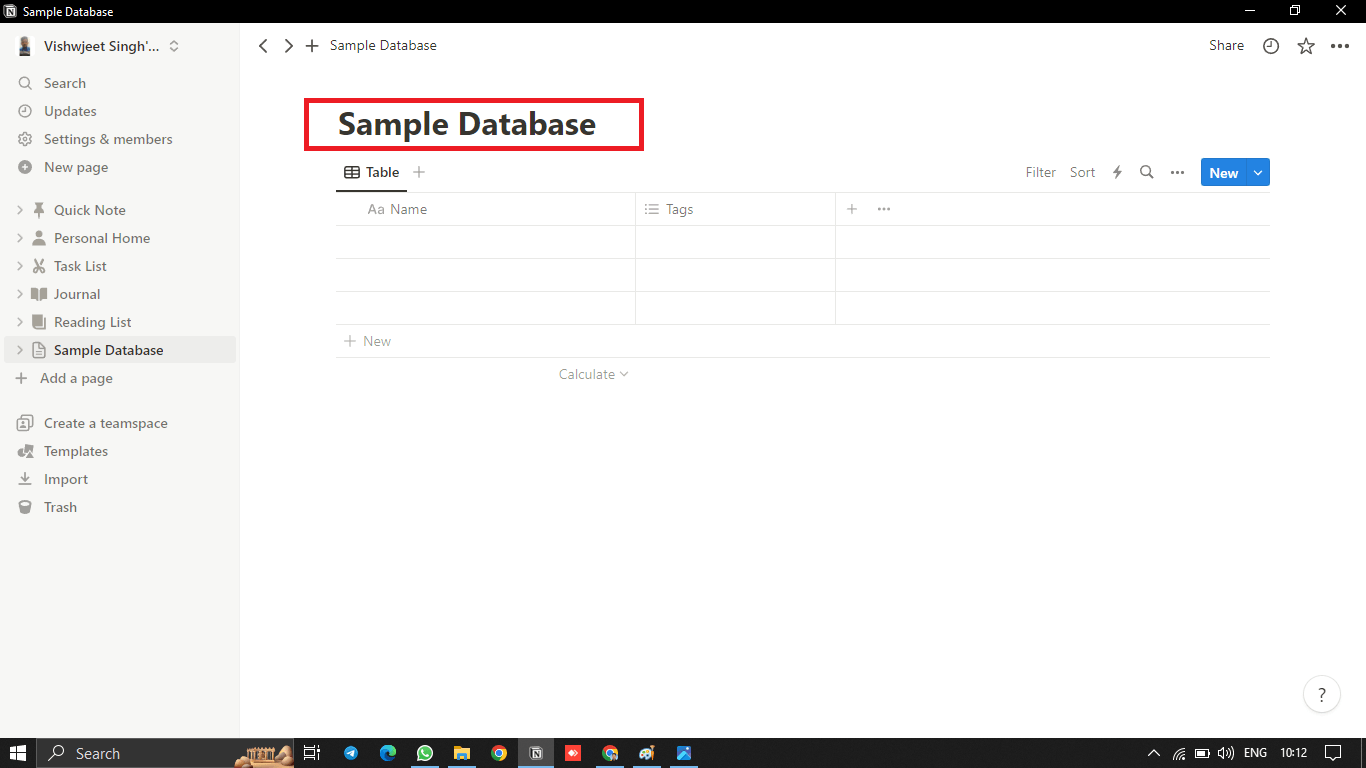Table of Contents
Introduction
Notion databases serve as customizable collections of pages that cater to your personal or organizational needs. They allow you to input information, organize your data and collaborate with others.

However, for beginners, Notion can be overwhelming. This article aims to assist you in overcoming the challenges of being new to Notion and guide you through creating your first database.
Create a Notion Database
Think of Notion databases as intelligent filing cabinets capable of holding a vast number of pages. Unlike Excel and OneNote, Notion stands out in a few ways;
- Each item within the database can be accessed as a separate page and edited accordingly.
- You have the flexibility to personalize each database item by adding additional details such as dates, deadlines, links, participants, etc.
- Databases offer various viewing options beyond just tables.
To begin creating your initial database on Notion, you’ll need to create an account. You can log in using your email address or through Google or Apple accounts. After that, simply select the purpose for which you plan to use Notion (personal use, team collaboration or school) and you’re ready to get started.
Right from the start, pre-made templates will be provided to give you a head start.You will also learn the fundamentals that will guide you in creating your initial database.
There are two methods to create a database in Notion;
- Click on the “Add a page” button.
- Begin typing “/database” and select a database option from the drop down menu.
How to Customize Your Database
You’re now able to customize your database according to your preferences.
- Choose from six different database layouts; table, board, list, gallery, calendar or timeline.

Choose From Six Different Database Layouts; Table, Board, List, Gallery, Calendar Or Timeline. - On the right panel, you have the option to link content from an existing database in your workspace or create a new one by clicking on “+ New Database.”

New Database - At the top of the page, you can give a name to your newly created database.

At The Top Of The Page, You Can Give A Name To Your Newly Created Database. - Each database layout comes with predefined guidelines and a structure that you can fill out. For example, a table has default properties like name, tags and date; however, you have the flexibility to modify them and add as many rows and columns (called “properties” in Notion) as required for your project.

Properties - When you add a new item (such as the name of a project participant), you can open it as a separate page by hovering over it with your cursor and clicking on “Open.”

Open Properties - This allows you to include any additional details that may not be necessary in the main database section.

Additional Details - Feel free to add tags, comments or properties as needed.

Add Tags, Comments Or Properties - Once you’ve finished creating your database, you can rearrange its position within your workspace or integrate it into existing pages.
How to Add Properties to a Notion Database
Properties are the bits of information that will be displayed for each page stored in a single database. They play a crucial role in organizing and filtering data. You have the option tdeselect the ones you don’t wish to display, allowing for a more comprehensive view of the database.
As mentioned earlier, you have the flexibility to include as many properties as To manage your properties effectively, you can hide them individually by clicking on each one and selecting “Hide in view.” In the same context menu, there are options available to duplicate, delete or sort them in ascending or descending order.
Here’s a step by step guide on how to add a property to a table in Notion;
- Click on the “+” symbol located in the final column of the table.

Click On The “+” Symbol Located In The Final Column Of The Table. - Select the type of property you want to add.

Select The Type Of Property You Want To Add. - Customize the property by editing its name, choosing an icon (if needed) and making any other desired modifications.

Customize The Property
For instance, if you select a property like “Status,” you can include multiple status options such as “Not started,” “In progress,” and “Done.” Additionally, you’ll have the option to assign different colors to each status or display them as checkboxes.
To hide a property, simply click on it and choose the “Hide in view” option. In the same menu, you can also duplicate, delete or display them in ascending or descending order.
Once you customize a property, there’s no need to save it separately. It will be automatically saved in the table as you make changes.
How to Add More Database Views
In Notion databases, views allow you to see information displayed in different arrangements. This feature becomes particularly useful as you create your own databases and add more information over time.
Sometimes certain layouts may no longer suit your information. For instance, if you initially used a table layout but later incorporated more date oriented details, switching to a calendar layout might be preferable.
The good news is that you don’t have to start from scratch and re enter all the information into a new database. You can simply add another view with a different layout while preserving the original view.
To add a new view to an existing database;
- Click on the “+” icon next to the current view’s name.

Click On The “+” Icon Next To The Current View’S Name. - Enter a name for the new view and choose its layout.

Enter A Name For The New View And Choose Its Layout. - Customize the new view.

Customize The New View.
Each view comes with its own menu, allowing you to easily modify the displayed information based on your preferences. You have the option to hide, sort or filter specific properties for efficient data organization. Any changes you make in one view will be reflected in other views of the same database. However, customizing a view will not impact other views.
Conclusion
In conclusion, creating and customizing a database in Notion is a versatile and powerful tool that can greatly enhance your organization and collaboration efforts. While it may seem daunting at first, Notion’s user-friendly interface and pre-made templates make it accessible even for beginners. With options to choose from various database layouts, add properties, and create different views, you can tailor your database to suit your specific needs, whether for personal use, team collaboration, or educational purposes. Notion’s flexibility and adaptability ensure that as your information evolves, your database can evolve with it, making it an invaluable tool for managing and organizing your data effectively. So, don’t hesitate to dive into Notion and start creating your first database to streamline your information management.
FAQs
What does database locking in Notion do?
Locking a view in a Notion database will prevent others from changing the views and the properties in your database. However, they can still alter the content inside the database as they wish. Moreover, anyone with access to your account can unlock the view.
Who can edit my Notion database?
You’ll find Notion collaboration options by clicking the “Share” button at the top of the page. There, you can edit who can view, comment, edit, or duplicate your database. Then, you just need to copy the database link and forward it to anyone you want.
Organize Your Workspace With Notion
Notion databases are a perfect solution for organizing your workspace and keeping up with your daily tasks. You can even use it for your personal life to make travel plans, organize events, or keep track of your finances. Notion offers plenty of features that you can use to manage every aspect of your life in one place.