Table of Contents
Introduction:
Google Sheets is a powerful tool that can help you organize and analyze data effectively. One of the functions that can be incredibly useful for managing data is the TOROW function. In this article, we will explore what the TOROW function is, when to use it, its syntax, and provide examples to make it easy to understand even for 5th-grade students. We’ll also walk you through a step-by-step approach, explain the output, and conclude with some frequently asked questions to solidify your understanding.
When to Use the TOROW Function:
The TOROW function in Google Sheets comes in handy when you want to know the current row number within a range or a cell. It can be particularly useful when you’re working on spreadsheets with large datasets, and you need to perform calculations or formatting based on the row number.
How to use TOROW function in Google Sheets
- Type “=TOROW” or go to the “Insert” tab ➝ “Function” ➝ “Array” ➝ “TOROW”.

Example:
Use simple data transformation operation with TOROW
Step 1: Open Your Google Sheet
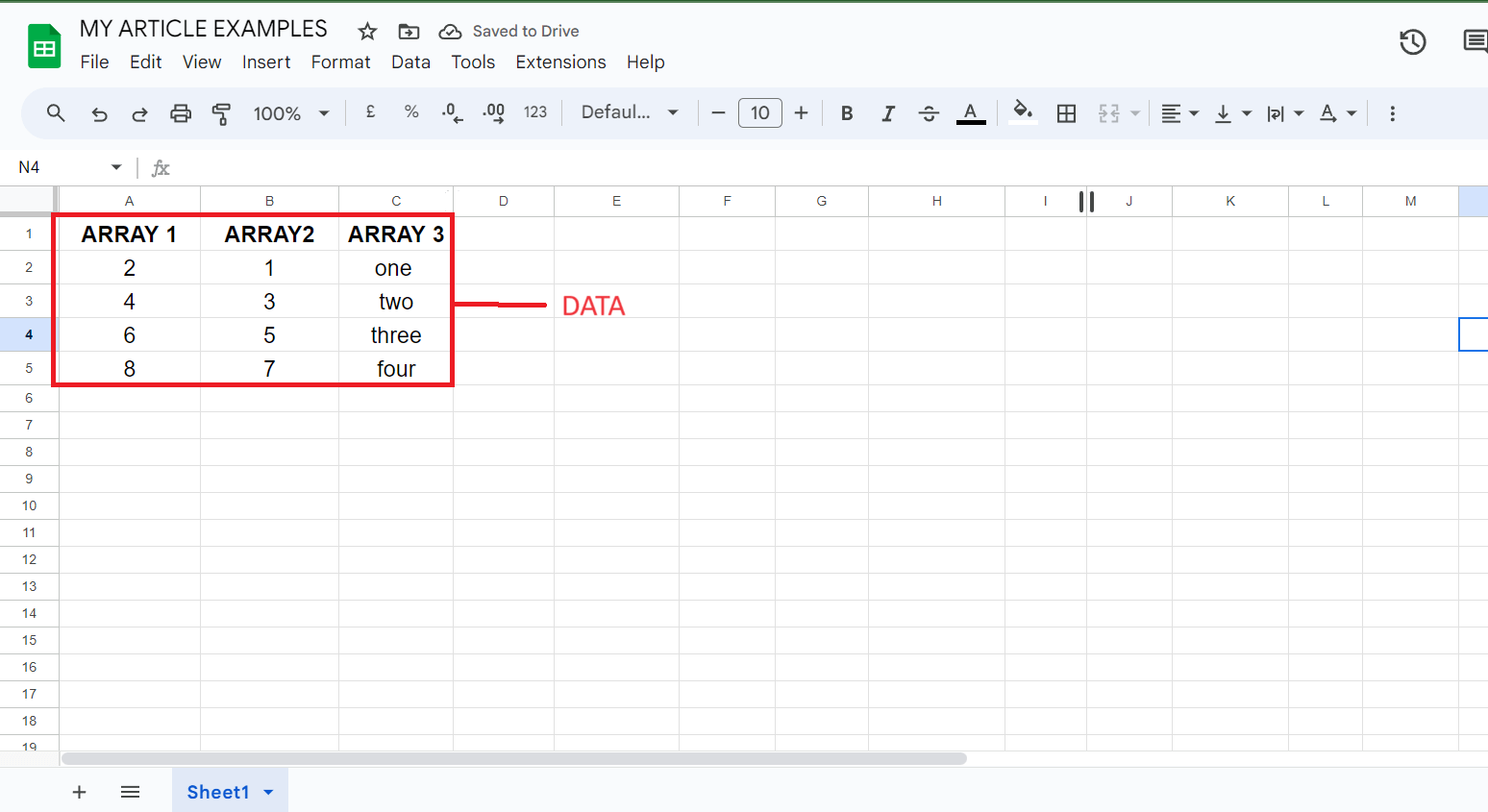
Step 2: Select a Cell and Enter the Function

Step 3: Press Enter: Hit the Enter key to apply the function

Tips for Optimization:
- When using the TOROW function with a range, try to keep the range as small as possible. Using a large range can slow down calculations, especially if you’re working with a large dataset.
- Using TOROW within an array formula can lead to computational overhead. If possible, try to find alternative approaches that don’t require using it in array formulas.
- If your spreadsheet has complex calculations that use TOROW, consider setting your sheet to manual calculation mode (
File > Spreadsheet settings > Calculation > Manual). This way, formulas will only recalculate when you explicitly request it.
- While TOROW can be combined with other functions, avoid unnecessary complexity. Simplify formulas where possible to reduce computational load.
- Minimize the number of times TOROW is referenced within your spreadsheet. Repeatedly using the function can lead to redundant calculations.
- TOROW is particularly useful in conditional formatting rules where you need to apply formatting based on the row number. This can be a more efficient way to utilize the function.
- Instead of using TOROW within complex formulas, consider using it in a helper column to generate row numbers. You can then reference these numbers in other parts of your spreadsheet.
- Ensure your TOROW formulas are easy to understand and maintain. This will not only make your spreadsheet more efficient but also more user-friendly.
- Consider organizing your data in a way that minimizes the need for TOROW. Well-structured data can often lead to more efficient calculations.
- Regularly review the performance of your spreadsheet, especially if it involves extensive use of TOROW. Test different scenarios to identify potential areas for improvement.
- While it’s generally advised to avoid using TOROW within array formulas, there may be cases where it’s necessary. In such instances, carefully consider the trade-off between complexity and performance.
- Be cautious about unintentional circular references that can arise when using TOROW in conjunction with other formulas. These can lead to unexpected results and slow down your spreadsheet.
Real-World Application:
- In a sales report, the TOROW function can be used to assign a unique ID or serial number to each sales entry. This helps in tracking individual transactions and performing calculations specific to each row.
- When managing inventory, TOROW can be used to generate unique identifiers for each product in stock. This allows for easy tracking, updating, and reordering based on specific inventory levels.
- When organizing tasks or to-do lists, TOROW can assign a sequential number to each task, creating a structured system for prioritization and tracking progress.
- In an educator’s gradebook, TOROW can be utilized to automatically assign a student ID to each record. This ensures a consistent and unique identifier for each student’s performance.
- TOROW can help in generating task IDs for a project’s task list. This allows for efficient tracking of progress, dependencies, and deadlines.
- In a CRM system, the TOROW function can be used to assign a unique customer ID to each entry. This ensures accurate tracking of customer interactions and helps in personalizing communication.
- In an e-commerce platform, TOROW can assist in assigning a unique order number to each purchase. This enables efficient order tracking, customer support, and analytics.
- When conducting surveys, TOROW can be applied to assign a unique respondent ID to each survey entry. This simplifies data analysis and ensures each response is properly accounted for.
- In a personal finance spreadsheet, TOROW can be used to assign a unique ID to each expense entry. This helps in categorizing and analyzing spending habits over time.
- In an attendance sheet for a class or event, TOROW can be employed to assign a unique ID to each attendee. This allows for accurate tracking of attendance and can be useful for generating reports.
- In a time-tracking system, TOROW can be used to assign a unique ID to each time entry. This facilitates precise record-keeping and reporting for activities or projects.
- In a CMS, TOROW can be used to assign a unique identifier to each article or post. This aids in content organization, tracking engagement, and managing updates.
In conclusion, the TOROW function in Google Sheets is a versatile tool that offers valuable capabilities for managing and analyzing data efficiently. Its ability to provide the row number of a specific cell or range opens up a wide range of real-world applications, from data analysis and reporting to inventory management and task tracking. By following optimization tips and considering its practical use cases, users can harness the full potential of TOROW to streamline their spreadsheet workflows.
FAQs:
- Yes, TOROW can be combined with other functions to create more complex formulas. This allows for dynamic data manipulation based on row numbers.
- No, TOROW is a specific function unique to Google Sheets and is not available in other spreadsheet applications like Microsoft Excel or Apple Numbers.
- Google Sheets supports a maximum of 2,000,000 rows in a single spreadsheet. The TOROW function can handle row numbers within this limit.
- Yes, TOROW can be applied to ranges of cells. When used with a range, it returns an array of row numbers corresponding to the cells within that range.
- No, TOROW is not case-sensitive. It returns the row number based on the reference provided, regardless of the case of the data in the referenced cell.
- If you encounter issues with TOROW, double-check the syntax and ensure that the reference provided is valid. Additionally, consider reviewing any related functions or formulas that may be affecting TOROW’s behavior.
- While TOROW is a powerful function, it’s important to be mindful of spreadsheet size and complexity. Using TOROW in extremely large datasets or within overly complex formulas can lead to slower performance.
- Yes, TOROW can be used with dates, text values, or any other type of data in Google Sheets. It will return the row number based on the reference provided.
