Table of Contents
Introduction
Have you ever wondered how to calculate the sum of the squared differences between two sets of numbers in Google Sheets? Well, wonder no more! The SUMXMY2 function is here to help you do just that. In this article, we will explore what the SUMXMY2 function is, when to use it, its syntax, and provide step-by-step examples to make it easy to understand, even for 5th-grade students. So, let’s dive into the world of SUMXMY2!
When to Use the SUMXMY2 Function
The SUMXMY2 function in Google Sheets is a powerful tool that allows you to calculate the sum of squared differences between two sets of numbers. It comes in handy when you need to analyze data and measure how much one set of numbers deviates from another. Here are some common scenarios where you might use SUMXMY2:
- Data Analysis: When you have two sets of data, such as predicted values and actual values, you can use SUMXMY2 to assess how closely they match.
- Error Calculation: If you’re working with experimental or forecasting data, you can use this function to calculate the squared differences, which can represent the error in your predictions.
- Quality Control: In manufacturing or quality control processes, SUMXMY2 can help evaluate the variability in measurements and identify areas that need improvement.
- Statistical Analysis: When performing statistical analyses like regression, the SUMXMY2 function can help you quantify the goodness of fit.
How to use SUMXMY2 function in Google Sheets
- Type “=SUMXMY2” or go to the “Insert” tab ➝ “Function” ➝ “Array” ➝ “SUMXMY2”.
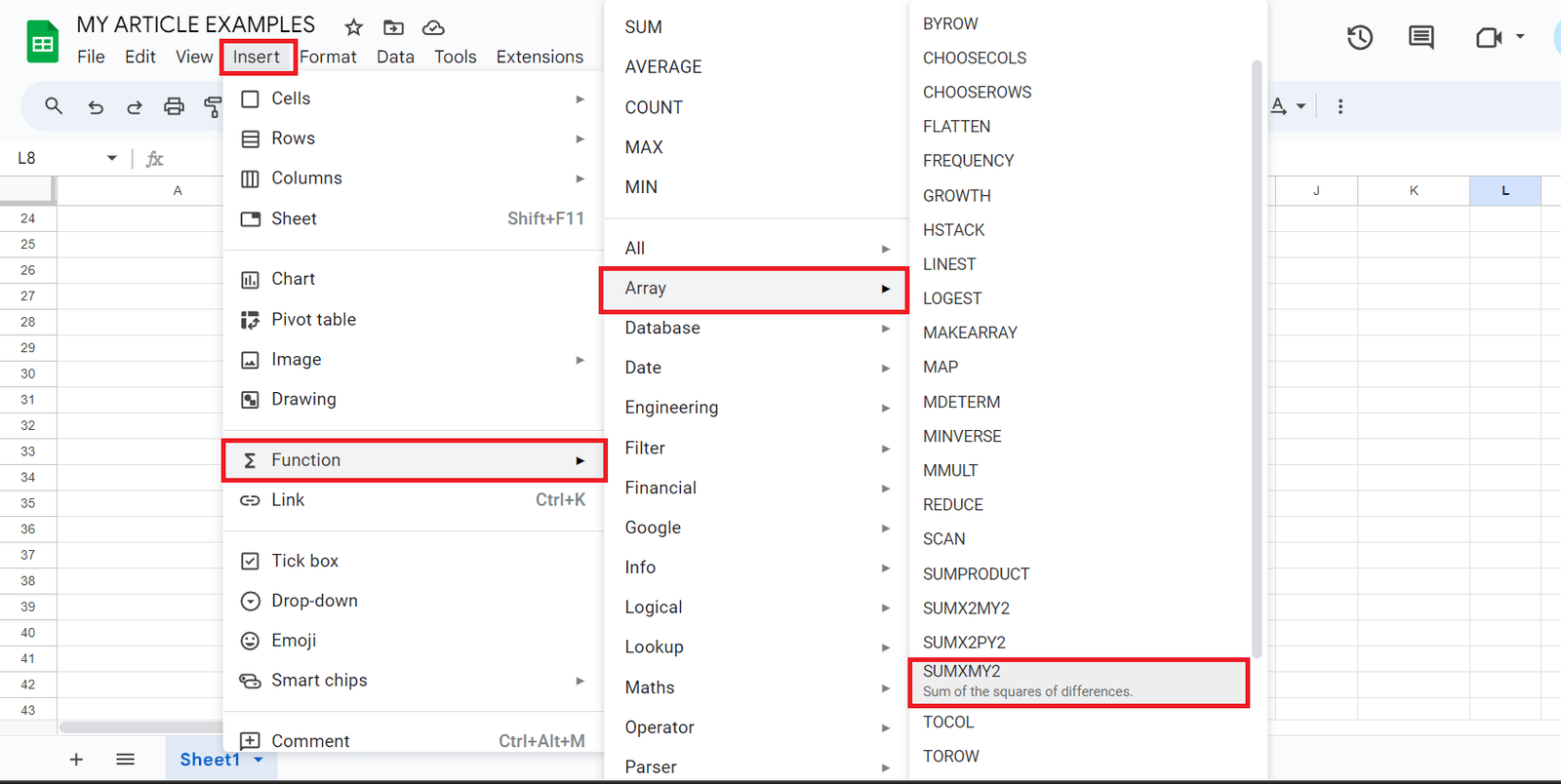
Syntax
SUMXMY2(array_x, array_y)
- array_x – The array or range of values that will be reduced by corresponding entries in array_y, squared, and added together.
- array_y – The array or range of values that will be subtracted from corresponding entries in array_x, the result squared, and all such results added together.
Example:
Step 1: Open Your Google Sheet

Step 2: Select a Cell and Enter the Function

Step 3: Press Enter: Hit the Enter key to apply the function

Tips for Optimization:
- When using SUMXMY2, choose the smallest possible range for your data. Limiting the range to only the cells that contain relevant data will reduce computation time.
- While SUMXMY2 can handle arrays, it’s generally slower than using cell references. Try to avoid using array formulas whenever possible to speed up your calculations.
- Naming your data ranges can make your formulas more readable and efficient. Instead of referencing cell ranges like A1:A100 and B1:B100, you can name them “Set_A” and “Set_B,” and then use these named ranges in your formulas.
- If you’re working with large datasets and only need to calculate the sum of squared differences for a subset of the data, consider using filters or sorting your data to work with a smaller range.
- If your SUMXMY2 formula contains many cell references, it can slow down your spreadsheet. Try to minimize the number of cell references by using helper cells to store intermediate results.
- If your data changes infrequently, set your spreadsheet to calculate manually or use the “On-Demand” calculation option. This way, calculations will only occur when you explicitly request them.
- Instead of relying solely on the SUMXMY2 result for data analysis, use conditional formatting to highlight data points that deviate significantly. This can help you quickly identify patterns and outliers in your data.
- Consider combining SUMXMY2 with other functions like AVERAGE, COUNT, and MAX to perform more comprehensive data analysis. This can help you gain deeper insights into your dataset.
- Errors in your data or formulas can slow down your calculations and produce incorrect results. Regularly check for errors and fix them promptly to maintain optimal performance.
- Large, complex spreadsheets with many calculations can become sluggish. Remove any unnecessary sheets, rows, columns, or formatting to keep your spreadsheet as lean as possible.
- There are various add-ons available for Google Sheets that can enhance its functionality and help with optimization. Explore add-ons that are designed for data analysis and optimization.
- If you’re working with extremely large datasets or complex calculations, it might be worth considering alternatives to Google Sheets, such as dedicated statistical software or spreadsheet applications with more advanced optimization features.
Real-World Application:
- In finance, particularly in investment portfolio management, SUMXMY2 can be used to evaluate the performance of an investment strategy. For instance, it can help quantify the variance between projected and actual returns, allowing investors to make more informed decisions.
- Manufacturing companies often use SUMXMY2 to assess the quality of products. By comparing expected and actual measurements of a product’s dimensions or specifications, it’s possible to identify deviations and take corrective actions.
- SUMXMY2 is a fundamental component in regression analysis, a statistical technique used in fields like economics, biology, and social sciences. It helps measure the goodness of fit of a model by quantifying the differences between predicted and observed values.
- Researchers in various scientific disciplines use SUMXMY2 to assess the accuracy of experimental data. For example, in a biology experiment, it could be used to quantify the difference between expected and actual results.
- Businesses use SUMXMY2 to evaluate sales forecasts against actual sales figures. This allows for the identification of trends, areas for improvement, and adjustments to sales strategies.
- In medical research, SUMXMY2 can be used to assess the accuracy of diagnostic tests. By comparing the expected outcomes with the actual results, researchers can refine and validate their methodologies.
- Environmental scientists may use SUMXMY2 to analyze data collected from sensors or monitoring equipment. This helps in understanding environmental changes, detecting anomalies, and making informed decisions regarding conservation efforts.
- Data scientists often employ SUMXMY2 when developing predictive models. It helps them assess how well their models forecast future events or trends compared to actual outcomes.
- Educators and researchers can use SUMXMY2 to evaluate the effectiveness of teaching methods or educational interventions. By comparing expected and actual student performance, they can make data-driven decisions to improve learning outcomes.
- In sports, coaches and analysts may use SUMXMY2 to evaluate player performance. By comparing expected and actual statistics, they can make strategic decisions on training and game strategies.
Conclusion
The SUMXMY2 function in Google Sheets is a versatile tool with wide-ranging applications in data analysis across various fields. Its ability to quantify the differences between two sets of data makes it invaluable for making informed decisions and driving improvements. From financial analysis to scientific research, from quality control to sports analytics, SUMXMY2 empowers professionals to assess accuracy, identify trends, and refine strategies.
By understanding its syntax and employing optimization techniques, users can leverage the full potential of SUMXMY2. The function’s simplicity belies its power, making it accessible even to those new to spreadsheet applications. With practice, individuals and organizations can incorporate SUMXMY2 into their analytical toolkit, enhancing their ability to extract valuable insights from data.
Frequently Asked Questions (FAQs)
- No, the SUMXMY2 function is designed to work exclusively with numeric data. It calculates the squared differences between numbers in two arrays or ranges.
- Yes, using SUMXMY2 with large datasets may lead to slower calculations. It’s advisable to limit the range to only the cells containing relevant data and avoid unnecessary array formulas.
- To visualize the differences between the two sets of data, consider using charts or graphs. Scatterplots, for instance, are commonly used to display how closely the data points align, providing a visual representation of the sum of squared differences.
- Yes, similar results can be achieved using functions like SUMPRODUCT and SUMSQ. However, the SUMXMY2 function is specifically designed for calculating the sum of squared differences, making it a convenient choice for this purpose.
- Optimizing SUMXMY2 involves using efficient ranges, avoiding excessive cell references, and combining it with other functions where applicable. Additionally, consider using named ranges, filtering data, and keeping your spreadsheet lean to enhance performance.
- No, SUMXMY2 is designed for univariate analysis, which involves comparing two sets of numeric data. For multivariate analysis, other statistical functions and techniques are more appropriate.
- If you encounter errors with the SUMXMY2 function, double-check your data and ensure that the ranges are correctly specified. Additionally, verify that all cells involved in the calculation contain numeric values.
