Table of Contents
Introduction:
In this article, we’ll explore the powerful DPRODUCT function in Google Sheets and understand how it can be used to efficiently manage and analyze data. Whether you’re a student, a professional, or just someone looking to enhance their spreadsheet skills, learning about the DPRODUCT function can be incredibly beneficial.
When to Use the DPRODUCT Function
The DPRODUCT function comes into play when you need to extract specific information from a database that matches certain criteria. It’s particularly handy in scenarios where you have a large dataset and you want to perform calculations or analysis on specific subsets of the data.
How to use DPRODUCT function in Google Sheets
- Type “=DPRODUCT” or go to the “Insert” tab ➝ “Function” ➝ “Database” ➝ “DPRODUCT”.
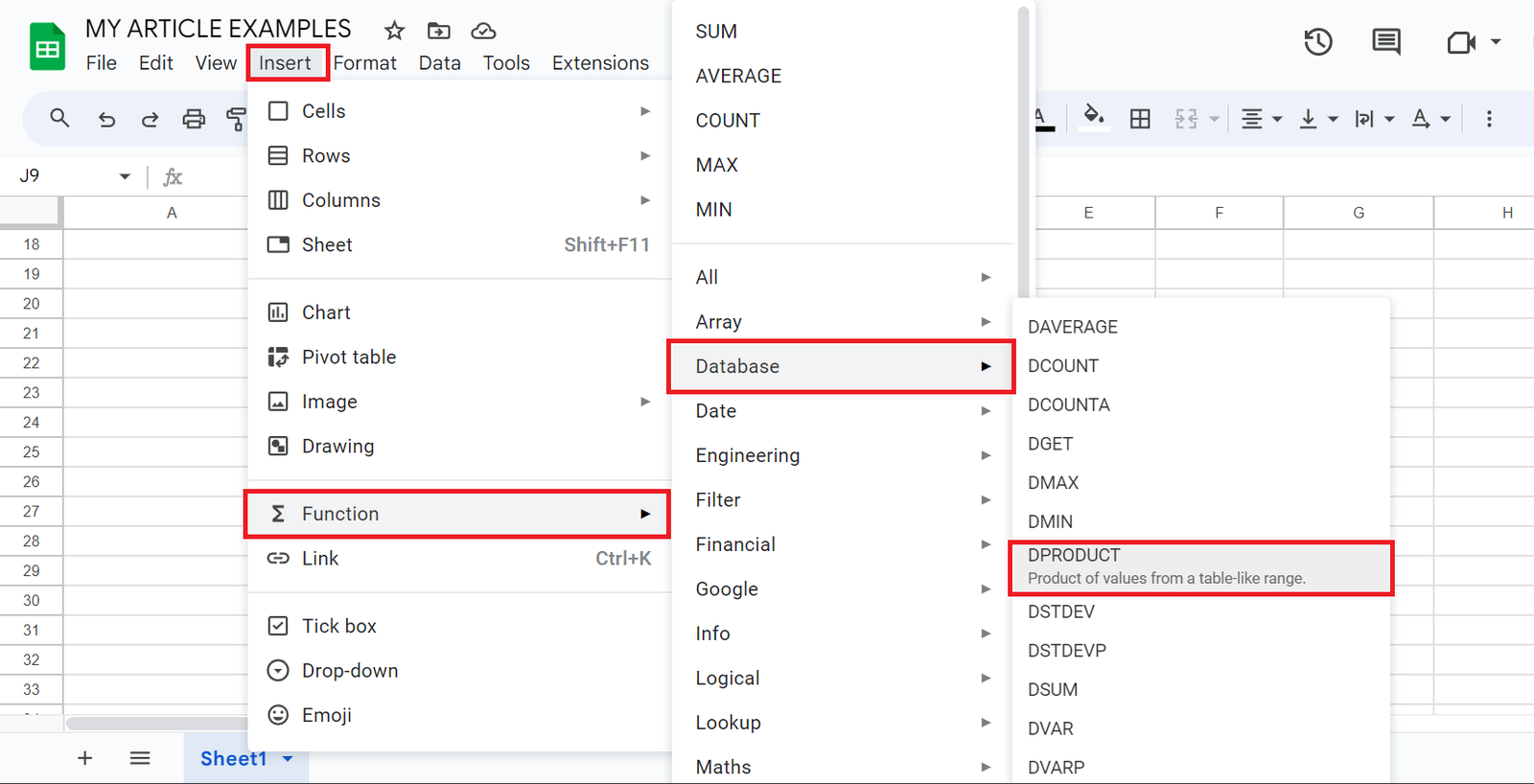
Syntax
DPRODUCT(database, field, criteria)
- database – The array or range containing the data to consider, structured in such a way that the first row contains the labels for each column’s values.
- field – Indicates which column in database contains the values to be extracted and operated on.
- field may either be a text label corresponding to a column header in the first row of database or a numeric index indicating which column to consider, where the first column has the value 1.
- criteria – An array or range containing zero or more criteria to filter the database values by before operating.
Example:
Step 1: Open Your Google Sheet

Step 2: Select a Cell and Enter the Function

Step 3: Press Enter: Hit the Enter key to apply the function

Tips for Optimization
Optimizing the DPRODUCT function in Google Sheets can help you work more efficiently and get the results you need faster. Here are some tips to make the most out of DPRODUCT:
- Organize Your Data: Ensure your data is well-organized with clear headers and a logical structure. This makes it easier to specify the database range in the DPRODUCT function.
- Use Named Ranges: Instead of selecting a database range manually, consider giving your data range a name. This simplifies the function and reduces the chances of errors.
- Keep Criteria Simple: Complex criteria can slow down the DPRODUCT function. Try to keep your criteria as simple as possible. If you need multiple conditions, break them down into separate DPRODUCT functions.
- Use Cell References: Instead of hard-coding criteria in the function, use cell references. This allows you to change criteria easily without modifying the function itself.
- Minimize Database Size: If your database is large, consider creating a smaller subset of your data to work with. This can significantly improve calculation speed.
- Sort Your Data: Sorting your data can sometimes improve performance, especially when dealing with very large datasets.
- Use Freeze Panes: When working with a large database, freeze panes to keep the headers visible. This makes it easier to select the database range accurately.
- Avoid Circular References: Be cautious of circular references, as they can cause errors and slow down calculations.
- Use Error Handling: Implement error handling to deal with situations where the DPRODUCT function may not find any matching data. This ensures your spreadsheet remains error-free.
- Test and Monitor: Always test your DPRODUCT functions on a smaller dataset first to ensure they work as expected. Monitor the performance of your spreadsheet as you add more complex functions.
Real-World Application
The DPRODUCT function in Google Sheets has numerous real-world applications across various industries and professions. Here are a few practical scenarios where the DPRODUCT function proves to be invaluable:
- Sales and Marketing:
- Sales Performance Tracking: Sales teams can use DPRODUCT to calculate performance metrics for specific products, regions, or time periods. For instance, they can find out the average sales of a particular product in a specific region.
- Customer Segmentation: Marketers can use DPRODUCT to analyze customer data and identify trends based on specific criteria. For example, they can determine the average purchase amount of customers in a particular age group.
- Finance and Accounting:
- Budget Analysis: Finance professionals can employ DPRODUCT to analyze budgetary data. They can calculate averages, totals, or other metrics based on specific conditions, such as department or expense category.
- Investment Analysis: Investors can use DPRODUCT to analyze investment portfolios. For example, they can calculate the average return on investments in a particular asset class.
- Human Resources:
- Employee Performance Evaluation: HR departments can utilize DPRODUCT to evaluate employee performance. They can calculate averages or totals for specific performance indicators, such as sales targets achieved.
- Compensation Analysis: HR professionals can use DPRODUCT to analyze compensation data. They can find out the average salary for employees in a particular job category.
- Education:
- Grade Analysis: Educators can use DPRODUCT to analyze student performance. They can calculate averages, totals, or other metrics based on specific criteria like subject or grade level.
- Student Evaluation: Teachers can use DPRODUCT to evaluate student projects or assignments. For instance, they can calculate the average score for a specific assignment type.
- Healthcare:
- Patient Data Analysis: Healthcare professionals can employ DPRODUCT to analyze patient data. They can calculate metrics like average blood pressure readings for patients in a particular age group.
- Clinical Trial Analysis: Researchers can use DPRODUCT to analyze clinical trial data. They can calculate averages or other metrics for specific patient groups.
- Inventory Management:
- Stock Analysis: Businesses can use DPRODUCT to analyze inventory data. For example, they can calculate the average stock levels for specific products.
- Project Management:
- Task Completion Analysis: Project managers can employ DPRODUCT to analyze task completion rates. They can calculate the average time taken to complete tasks in a particular phase of a project.
Conclusion:
In conclusion, the DPRODUCT function in Google Sheets is a versatile tool that empowers users to perform targeted data analysis with ease. By applying specific criteria to your dataset, you can extract precise information, saving time and effort in the process. From sales tracking to educational assessments and beyond, the real-world applications of DPRODUCT are vast and impactful.
Remember, organizing your data effectively and employing best practices like using named ranges and cell references can further enhance the efficiency of this function. With a little practice, you’ll find that DPRODUCT is an invaluable asset in your spreadsheet toolkit.
FAQs
- Is the DPRODUCT function case-sensitive?
- No, the DPRODUCT function is not case-sensitive. It can recognize criteria regardless of capitalization.
- Can I use DPRODUCT with non-numeric data?
- Yes, you can. The DPRODUCT function can work with both numeric and non-numeric data, but it’s essential to ensure that your criteria and field match the data type.
- Are there any limitations to the size of the database range?
- Google Sheets has a limit on the number of cells in a single function. Be cautious when using large database ranges, as it may impact performance.
- Can I use DPRODUCT with date ranges?
- Yes, you can use DPRODUCT with date ranges. Ensure that your criteria and field are formatted as dates for accurate results.
- Can I nest DPRODUCT functions within other functions?
- Yes, you can nest DPRODUCT functions within other functions to perform more complex data analysis tasks. Just ensure that the syntax is correctly structured.
