Table of Contents
Introduction
The IMSECH function is a powerful tool in Google Sheets that allows users to calculate the hyperbolic secant of a complex number. In simpler terms, it helps us find the value of ‘sech(x+yi)’ for a given complex number ‘x+yi’. This function can be particularly useful in various mathematical and engineering applications. In this article, we will explore when and how to use the IMSECH function effectively.
When to Use the IMSECH Function
The IMSECH function becomes invaluable when dealing with complex numbers in mathematical computations. These numbers often arise in fields such as physics, engineering, and signal processing. Whenever you need to calculate the hyperbolic secant of a complex number, IMSECH is the go-to function in Google Sheets.
How to use IMSECH function in Google Sheets
Type “=IMSECH” or go to the “Insert” tab ➝ “Function” ➝ “Engineering” ➝ “IMSECH”.

Syntax
IMSECH(number)
number – The complex number for which you want the hyperbolic secant.
Example:
Step 1: Open Your Google Sheet

Step 2: Select a Cell and Enter the Function
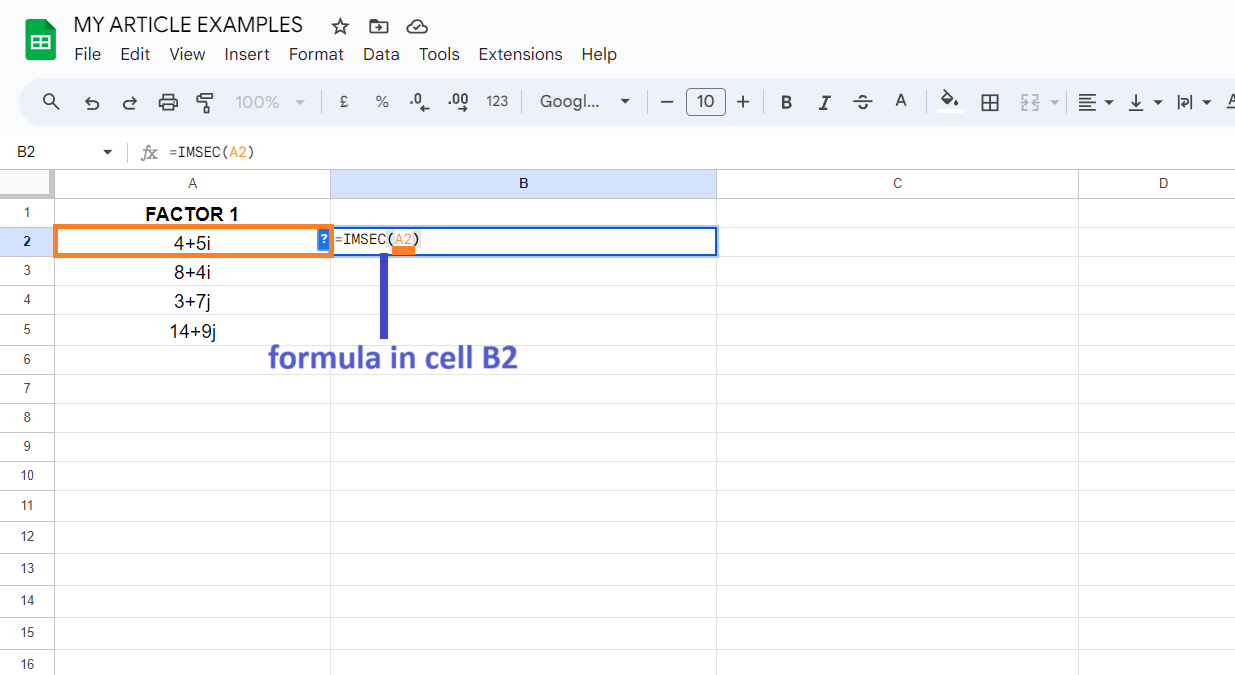
Step 3: Press Enter: Hit the Enter key to apply the function

Tips for Optimization
Certainly! Here are some tips for optimizing the use of the IMSECH function in Google Sheets:
- Correct Input Format:
- Ensure that the complex number is entered in the correct format ‘x+yi’, where ‘x’ and ‘y’ are real numbers.
- Use Parentheses:
- Enclose complex numbers in parentheses for clarity and to avoid potential calculation errors.
- Avoid Circular References:
- Be cautious of creating circular references by using the IMSECH function within a cell that depends on its own value.
- Combine with Other Functions:
- Utilize IMSECH as part of larger formulas to solve more complex mathematical problems.
- Verify Complex Number:
- Double-check the complex number to make sure it accurately represents the scenario you’re working on.
- Use IMAGINARY Function for ‘i’:
- If necessary, use the IMAGINARY function to represent the imaginary unit ‘i’ explicitly.
- Minimize Unnecessary Computations:
- Only apply the IMSECH function when hyperbolic secant calculations are required, as unnecessary computations can slow down your spreadsheet.
- Optimize Workbook Size:
- Avoid excessive data, formulas, or unnecessary formatting that can slow down the overall performance of your Google Sheets document.
- Regularly Update Google Sheets:
- Keep your Google Sheets application up to date to ensure you’re benefiting from the latest performance enhancements and bug fixes.
- Use ‘IF’ Statements for Conditionals:
- Combine the IMSECH function with ‘IF’ statements to apply it conditionally, saving resources when it’s not always necessary.
Real-World Application
Certainly! Here are some real-world applications of the IMSECH function in Google Sheets, explained in points:
- Electrical Engineering:
- Analyzing AC circuits with complex impedance values, which often involve hyperbolic trigonometric functions like hyperbolic secant.
- Signal Processing:
- Processing and analyzing signals, especially in communication systems where complex numbers are used to represent signals in both time and frequency domains.
- Control Systems:
- Designing and analyzing control systems where complex functions play a crucial role in stability analysis and controller design.
- Quantum Mechanics:
- Solving problems related to quantum states and operators, where complex numbers are fundamental in representing wave functions and operators.
- Economics and Finance:
- Modeling economic systems or financial instruments with elements that exhibit exponential growth or decay, where hyperbolic functions are applicable.
- Physics and Optics:
- Analyzing the behavior of electromagnetic waves in various mediums, where complex numbers represent the amplitude and phase of the wave.
- Fluid Dynamics:
- Describing the behavior of fluids in motion, especially in scenarios involving wave propagation, where complex numbers represent wave amplitudes.
- Statistics and Probability:
- Calculating probabilities in complex scenarios, such as in Bayesian statistics, where complex numbers are used to model uncertainties.
- Digital Signal Processing:
- Implementing filters and algorithms for processing digital signals, where hyperbolic functions can be used in various filter designs.
- Mechanical Engineering:
- Analyzing systems with oscillatory motion, such as vibrations in structures, where complex numbers are used to represent displacements and forces.
- Astronomy and Astrophysics:
- Modeling celestial bodies and their interactions, where complex numbers play a role in calculations related to orbits and gravitational interactions.
- Medical Imaging:
- Processing and analyzing medical images, where complex numbers are used in techniques like Fourier transforms for image reconstruction.
Conclusion
In conclusion, the IMSECH function in Google Sheets is a powerful tool that allows users to calculate the hyperbolic secant of complex numbers. This function finds wide-ranging applications in fields like electrical engineering, signal processing, control systems, and quantum mechanics, among others. By following the step-by-step approach and optimization tips outlined in this article, users can efficiently apply the IMSECH function to their specific needs. Its versatility and accuracy make it an indispensable feature for professionals and students alike.
FAQs
Q1. Can I use IMSECH with purely real or purely imaginary numbers?
A1. No, IMSECH is designed specifically for complex numbers in the form ‘x+yi’. If you have a purely real or purely imaginary number, you won’t need this function.
Q2. Are there any limitations to the IMSECH function in Google Sheets?
A2. While IMSECH is a powerful tool, it’s important to note that it operates only on complex numbers and won’t work with other data types.
Q3. Can IMSECH be used in conjunction with other functions in Google Sheets?
A3. Absolutely! You can combine IMSECH with other mathematical functions or use it as part of a larger formula to solve more complex problems.
Q4. How can I represent the imaginary unit ‘i’ in the IMSECH function?
A4. You can use the IMAGINARY function in Google Sheets to explicitly represent the imaginary unit ‘i’ in your calculations.
Q5. Is there a maximum limit to the size of the complex number that IMSECH can handle?
A5. Google Sheets typically handles complex numbers within the computational limits of the software. However, extremely large or small numbers may lead to precision issues, so it’s advisable to be mindful of the range of your input values.
