Table of Contents
Introduction
Google Sheets is a powerful tool for organising and analysing data, and it offers a wide range of functions to help users perform complex tasks. One such function is BYROW, which is particularly useful for operations that require working with rows of data individually. In this guide, we’ll walk you through the steps to effectively use the BYROW function in Google Sheets.
This function is meant to be used with the LAMBDA function. The formula groups values by rows in a selected range or an array, allows the LAMBDA function to use the grouped values as input, and returns a computed value for each row in a column. In this article, you will learn what the BYROW formula is and how to use it.
How to insert the BYROW formula in Google Sheets
There are few steps to follow for inserting the ‘BYCOL’ formula in Google sheets.
- Type “=BYROW” or go to “Insert” → “Function” → “Array” → “BYROW”.
- Select a range or an array to which you apply the LAMBDA by rows.
- Enter a LAMBDA function with a placeholder and logic.
- Press the “Enter” key.

Syntax
BYROW(array_or_range,LAMBDA)
- array_or_range: The array or range to group by rows.
- LAMBDA: A LAMBDA that’s applied to each row in the given array or range to obtain its grouped value.
- Syntax: LAMBDA(name,formula_expression)
- Requirements:
- The LAMBDA must have exactly 1 name argument along with a formula_expression which uses that name. The name resolves to the current row being grouped when the LAMBDA is applied.
Example
If you are a school exam controller teacher. You want to do a result analysis on performance based on the data set in the picture. The BYROW formula allows you to show calculation results by columns
Step 1: Identify Your Data / Picking Our Data
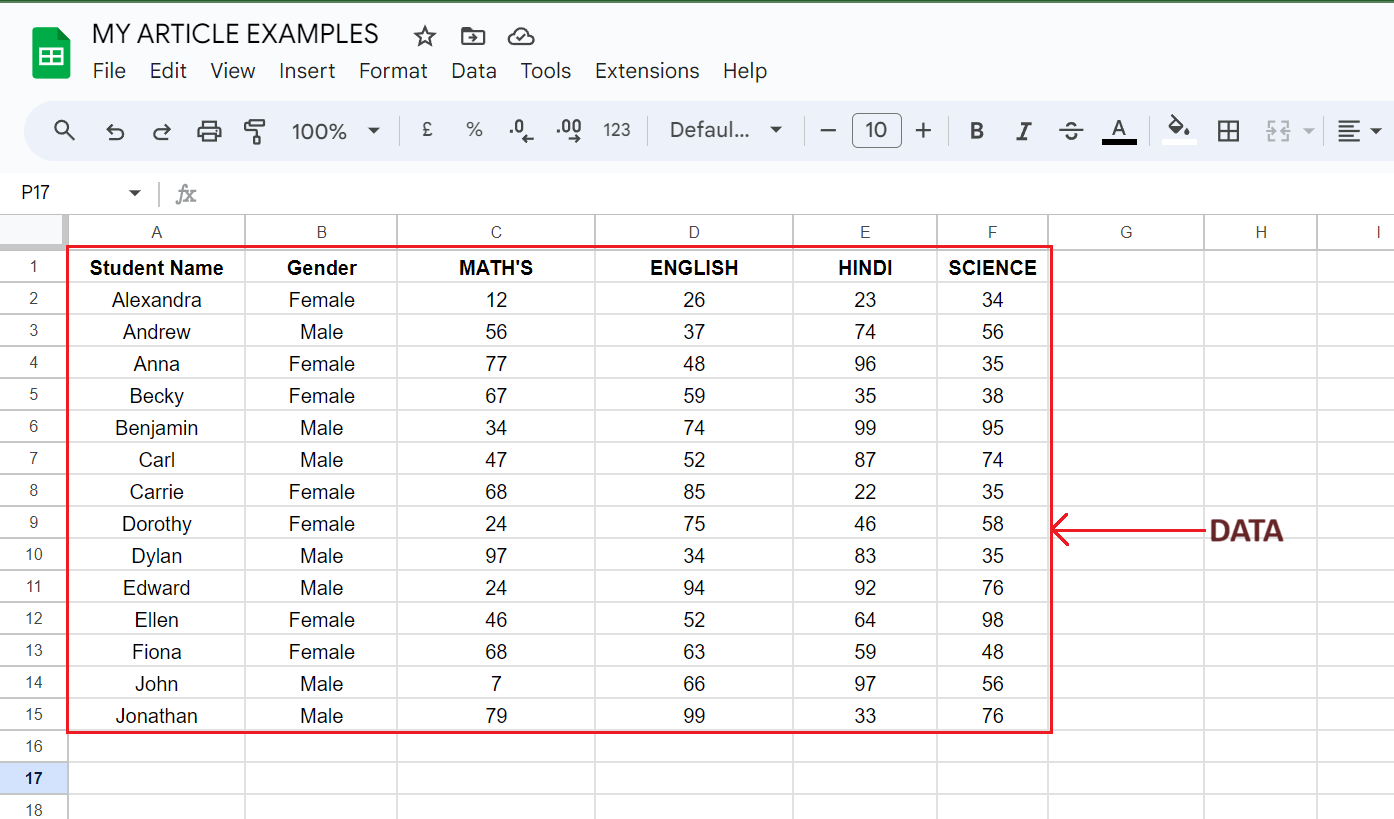
Step 2: Insert the BYROW (array_or_range,LAMBDA) Function
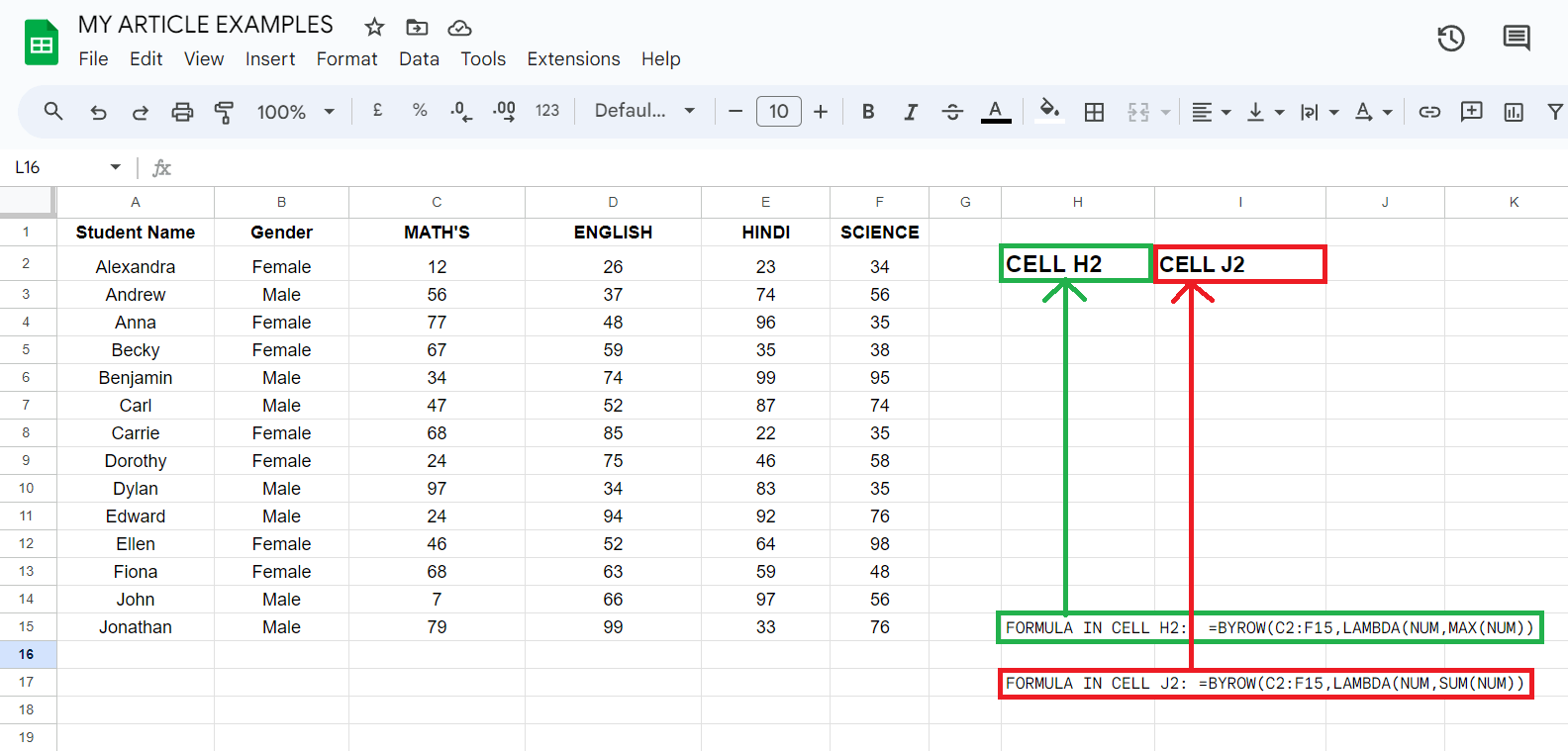
Step 3: Specify Rows and Columns
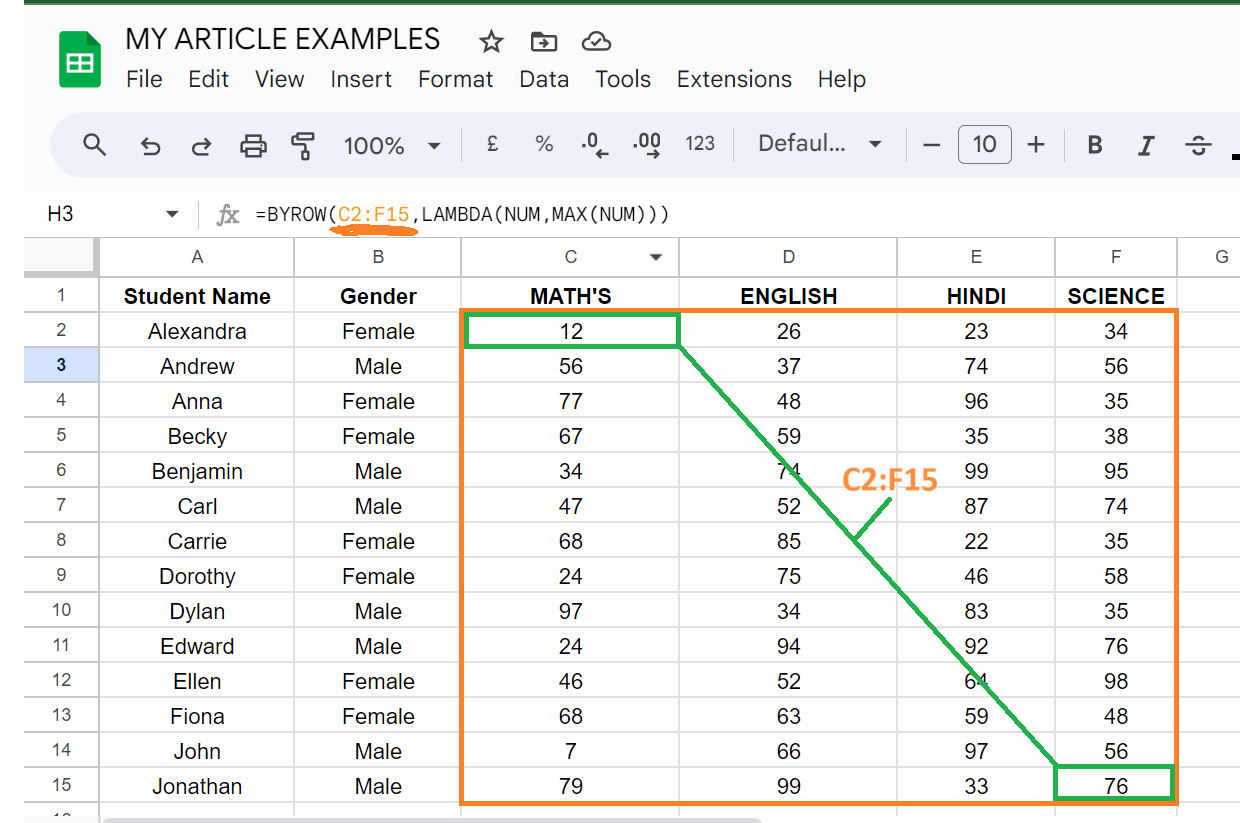
Step 4: After filling the formula in cell, click enter & get your answer
Here are the assumptions in the formula in cell H2.
Array_or_range: C2:F15 Lambda: LAMBDA(NUM,MAX(NUM))
Here are the assumptions in the formula in cell J2.
Array_or_range: C2:F15 Lambda: LAMBDA(NUM,SUM(NUM))
Real-World Applications:
- In a sales organisation, you can use BYROW to calculate individual sales representatives’ commissions based on their sales figures. This ensures accurate and automated commission calculations.
- When managing a household or business budget, BYROW can be used to calculate the percentage of the budget spent on different categories like groceries, rent, utilities, and entertainment.
- For businesses that track inventory, BYROW can assist in calculating metrics like inventory turnover rate or identifying low-stock items that need reordering.
- In a project management context, you can use BYROW to allocate tasks to team members based on their availability or skill set. This helps in efficient resource allocation.
- Teachers can utilise BYROW to automate the calculation of individual student grades based on assignment scores, ensuring fairness and accuracy in assessments.
- In HR processes, BYROW can be applied to evaluate individual employee performance metrics, facilitating objective performance reviews.
- For businesses, BYROW can streamline the approval process of employee expense reports by automatically calculating totals and verifying against set thresholds.
- When conducting surveys, BYROW can assist in analysing responses by calculating averages, percentages, or identifying trends in specific demographic groups.
- Businesses can use BYROW to process customer feedback forms, calculating satisfaction scores, and identifying areas for improvement.
- For freelancers or consultants, BYROW can be used to automate time tracking and calculate billable hours for different clients or projects.
- Investors can employ BYROW to analyse their stock portfolios, calculating metrics like return on investment (ROI) for individual holdings.
- In personal finance, BYROW can assist in calculating the monthly payments and interest costs for each period of a loan.
Conclusion:
The BYROW function in Google Sheets is a versatile tool with wide-ranging applications in real-world scenarios. From sales commissions to budget planning, inventory management, and more, it proves invaluable in streamlining data analysis tasks. Its ability to perform operations on individual rows opens up a world of possibilities for efficient data processing.
Whether you’re managing finances, evaluating performance, or analysing feedback, BYROW simplifies complex calculations. Embracing this function empowers users to save time and ensure accuracy in their data-driven tasks. So, next time you’re faced with a data-intensive project, remember to leverage the power of BYROW in Google Sheets. Happy spreadsheeting!
