Table of Contents
Introduction
In todays interconnected world it’s almost unimaginable to go through a day without using WhatsApp. This messaging application has become a part of our lives enabling us to stay connected with our loved ones and colleagues, around the globe. Consequently when WhatsApp encounters disruptions it can feel like a digital crisis. However there is no need to worry because this article aims to delve into the aspect behind WhatsApps malfunctioning and provide you with solutions to swiftly resume your chatting and sharing activities.
So if WhatsApp ever decides to go missing keep these suggestions in mind. Get back, to enjoying your online interactions.
WhatsApp is an used messaging application that has gained popularity among billions of users worldwide. However similar, to any app there might be instances where it encounters problems that hinder its proper functionality. In this guide we will discuss the factors that can cause WhatsApp to malfunction and provide you with step by step solutions to resolve these issues.
Process and Reasons for WhatsApp Malfunction;
- Check Your Internet Connection;
Issue; WhatsApp heavily relies on an active internet connection for its operation. If your internet connection is weak or unstable it may result in WhatsApp not working as expected.
Solution; Make sure you have an internet connection, by connecting to Wi Fi or using your mobile data network. To refresh your connection consider restarting your router or enabling and disabling airplane mode.

- Update WhatsApp;
Issue; Outdated versions of WhatsApp might contain bugs or glitches that can lead to issues.
Solution; Visit the app store for your device (Google Play Store for Android users App Store for iOS users) and check if any updates are available. If an update is indeed available proceed with installing it.

3.Check the Operating System of Your Phone;
Why?; Older operating system versions might not work well with the updates of WhatsApp.
What to do; Make sure your devices operating system is updated to the recent version recommended by the manufacturer.
- Clear WhatsApps Cache;
Why?; When cache data accumulates it can cause issues, with the apps performance.
What to do;
. For Android users; Access “Settings”

2.click on “Apps”

3. then select “WhatsApp”
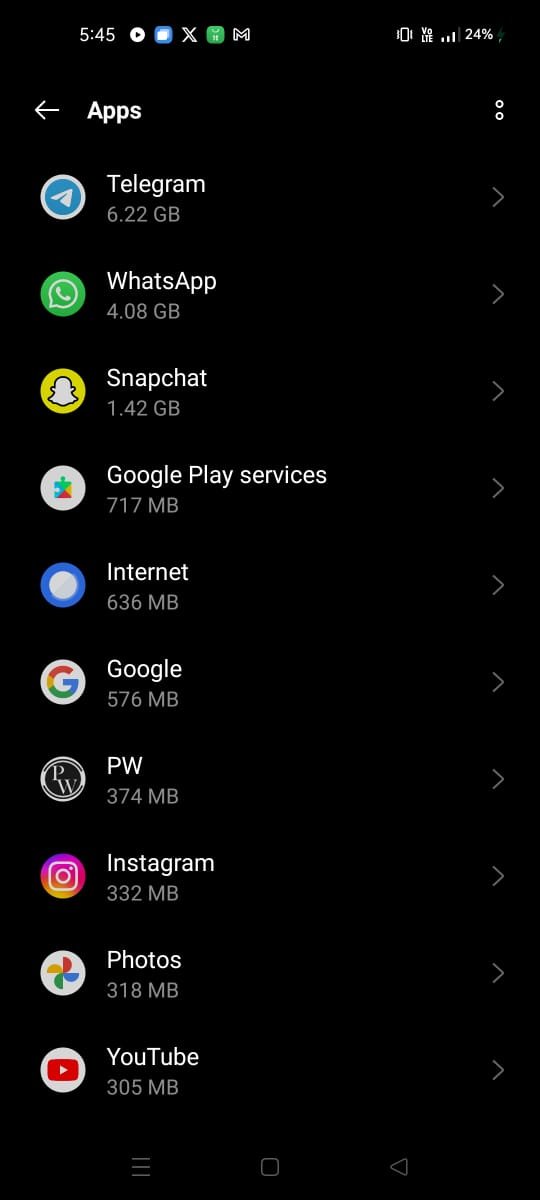
go to the “Storage” and clear all the cache just by selecting “Clear Cache.”

Here are some steps you can try to resolve issues, with WhatsApp on your iOS device;
- Start by uninstalling WhatsApp from your device. Before doing make sure to back up your chats to avoid losing any conversations.
- If you’re experiencing performance issues due to storage space try freeing up some space on your device. You can delete files or apps that are taking up storage. Additionally consider clearing out media files in WhatsApp that you no longer need.
- Incorrect date and time settings can sometimes interfere with WhatsApps ability to sync messages properly. Ensure that the date, time and time zone settings on your device are accurate. If theres an option for date and time settings it’s an idea to enable it.
- Certain devices may have restrictions on background data, for apps, which could impact WhatsApps functionality. To check if this is the case go into your devices settings. See if WhatsApp has permission to use background data. If its disabled enable this option.
I hope these steps help resolve any issues you’re facing with WhatsApp on iOS!**Updating WhatsApp Contacts
Why?; If the contact information of your WhatsApp contacts is outdated or incomplete it can cause problems, within the app.
What to do; WhatsApp. Navigate to “Settings ” then tap on “Account” and select “Privacy.” Finally choose “Update Contacts” to refresh your contact list.
- Reinstalling WhatsApp;
Why?; When all else fails, reinstalling WhatsApp can resolve issues.
What to do; Uninstall WhatsApp, from your device. Then reinstall it using your devices app store. Remember to backup your chats before uninstalling the app.
- Get in touch with WhatsApp Support;
Reason; If none of the solutions mentioned above resolve the issue it is possible that there is a problem, with WhatsApps servers or a software bug. In cases reaching out to WhatsApp support for assistance is recommended.
Fix; To seek help you can visit the support website of WhatsApp or contact their support team directly.
Conclusion
In the midst of our paced lives WhatsApp has emerged as a lifeline for communication. It serves as the app that bridges the gap between us and those who hold importance in our lives. Therefore when it stumbles we are left feeling disconnected. Nevertheless we have come to recognize that technology is not infallible; even the dependable apps encounter obstacles along their digital journey. The positive aspect is that by implementing some troubleshooting techniques and applying these fixes outlined here you can effortlessly regain access, to your WhatsApp world and keep those conversations flowing smoothly. Ultimately in this era of advancement no one appreciates being left stranded in obscurity.
Frequently Asked Questions (FAQs) if WhatsApp isn’t functioning properly? Give these troubleshooting steps a try
- What could be the reasons behind WhatsApp not working on my phone?
There can be reasons for WhatsApp not working on your phone, including an internet connection, outdated app version, insufficient storage space or compatibility issues. This FAQ guide offers solutions to common problems users may encounter.
- How should I proceed if WhatsApp fails to connect to the internet?
Start by checking your internet connection and ensure you are connected either through Wi Fi or mobile data. You can try restarting your router or switching airplane mode on and off to refresh the connection.
- Why is it important to update WhatsApp ?
Keeping your version of WhatsApp up to date guarantees that you have access to the bug fixes and security patches. Outdated versions may not function properly.
- What’s the process, for updating WhatsApp on my device?Sure here’s the paraphrased version;
To update WhatsApp you can simply visit your devices app store (Google Play Store for Android or App Store for iOS) search, for WhatsApp and if there is an update just click on “Update.”
- Is it possible that using a phone operating system can cause issues with WhatsApp?
Yes using versions of operating systems might lead to compatibility problems with the updates of WhatsApp. It is important to make sure that your devices operating system is up, to date.