Table of Contents
- Introduction
- Lets see How To Turn Off Your Video Camera On Google Meet
- Conclusion
- Frequently Asked Questions about Disabling Your Video Camera, in Google Meet
- 1.How do I disable my video camera on Google Meet using a PC or Mac?
- 2.Is it possible to deactivate my video camera before joining a Google Meet call?
- 3.What is the process for turning off my video camera in the Google Meet mobile app?
- 4.Can I disable my video camera without leaving a meeting or call?
- 5.What happens when I disable my video camera in Google Meet?
- 6.Is there a key to disable my video camera in Google Meet on a PC or Mac?
- 7.Can I configure Google Meet to begin with my camera turned off by default?
- 8.Are there any privacy considerations when I disable my video camera in Google Meet?
Introduction
In todays world of meetings and remote collaboration Google Meet has become a platform, for connecting people, teams and classrooms across the globe. One of its standout features is the ability to utilize your video camera to both see others and be seen by them. However there may be situations where you prefer to turn off your video camera for reasons such as maintaining privacy conserving bandwidth or simply focusing on the conversation without any distractions.
This guide will provide you with instructions on how to turn off your video camera in Google Meet regardless of whether you’re using a PC, Mac or a mobile device. By following these steps you’ll gain control over when and how you share your video during meetings.
Having the flexibility to toggle your video on or off grants you the freedom to customize your virtual meeting experience according to your preferences. This ensures that you strike a balance between engagement and privacy. Whether you’re an educator conducting classes a professional attending remote work meetings or someone catching up with friends and family members from understanding how to manage your video camera in Google Meet is a valuable skill, for effective virtual communication.
Video conferences are becoming a typical way to interact with friends, family, and coworkers in today’s digital environment. These online meetings frequently take place using the Google Meet platform. But what if you want to temporarily hide your video or need a break from being on camera? We have your back. This tutorial will walk you through the simple steps needed to disable your Google Meet video camera.
It’s crucial to remember that turning off your microphone and camera can help you maintain your privacy and stop any obtrusive interruptions during a meeting.
Lets see How To Turn Off Your Video Camera On Google Meet
Step 1: open your browser.
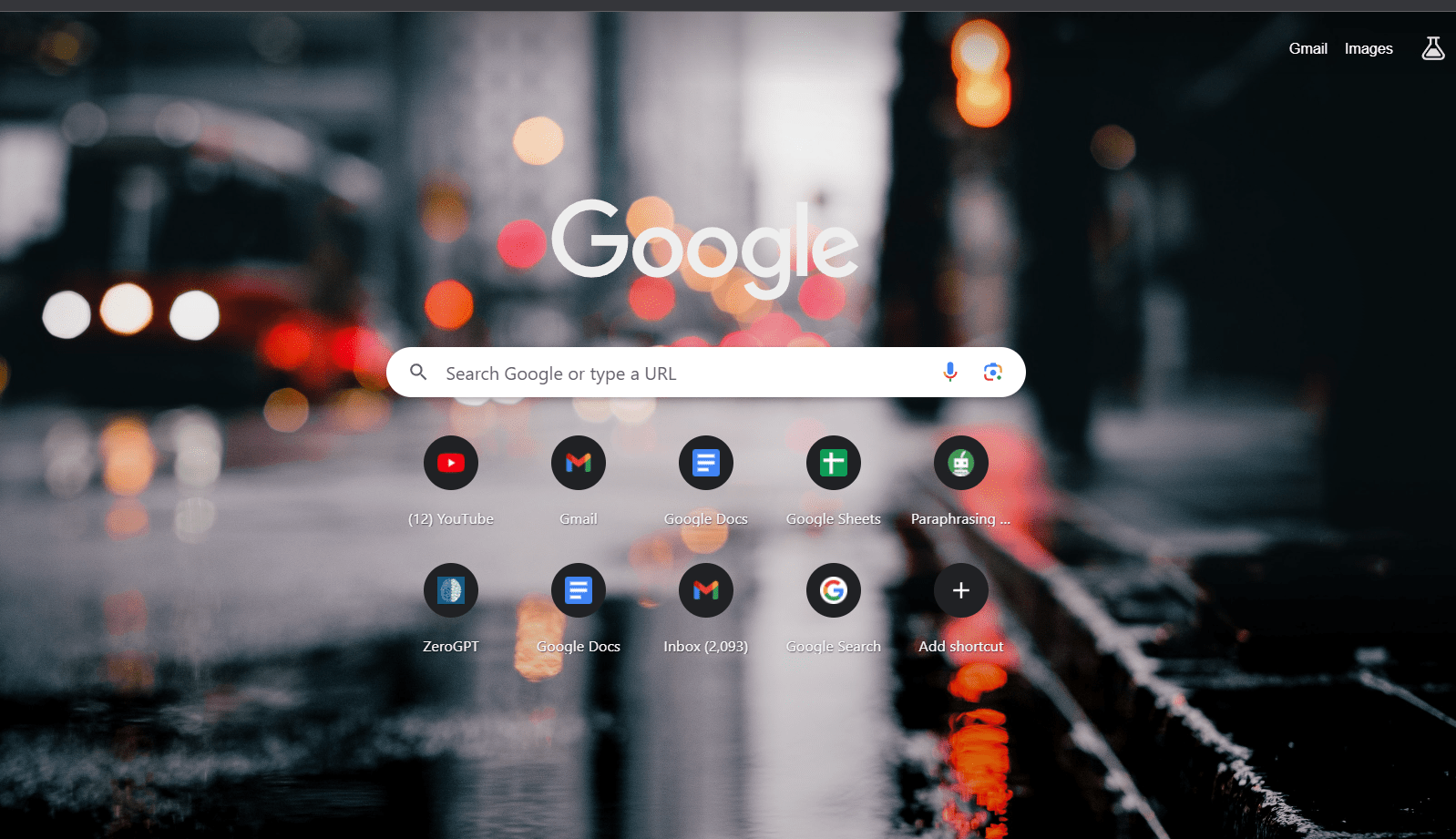
Step 2: search https://meet.google.com/ or google meet.
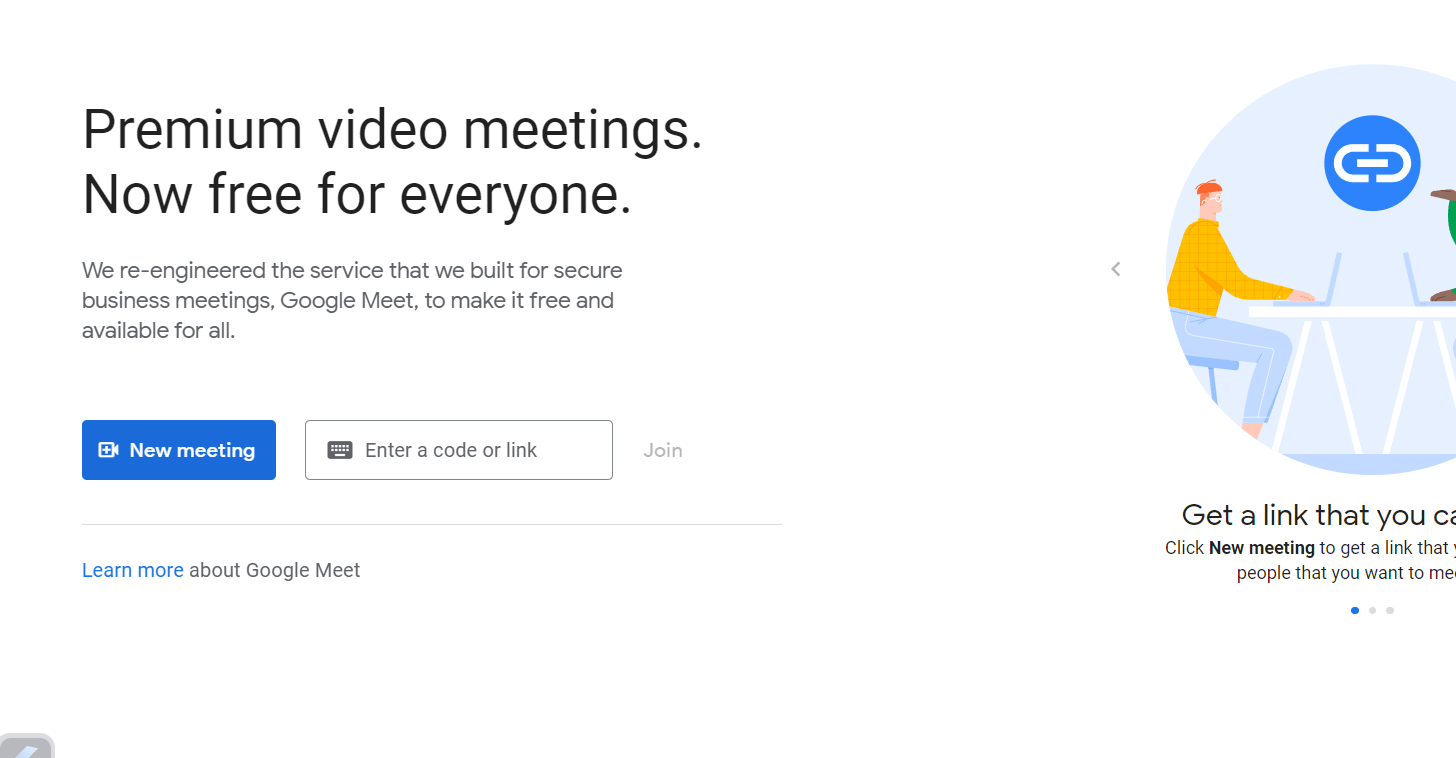
Step 3: start a new meeting.

Step 4: click on the camera that is placed in the bottom of the screen
Thats how you can turn off your camera in google meet

2nd method
Step1: start your computer

Step2: open the window
Step 3: go to your setting

Step 4: click on the privacy & security

Step 5: open camera tab

Step 6: remove access of camera from google & google meet.
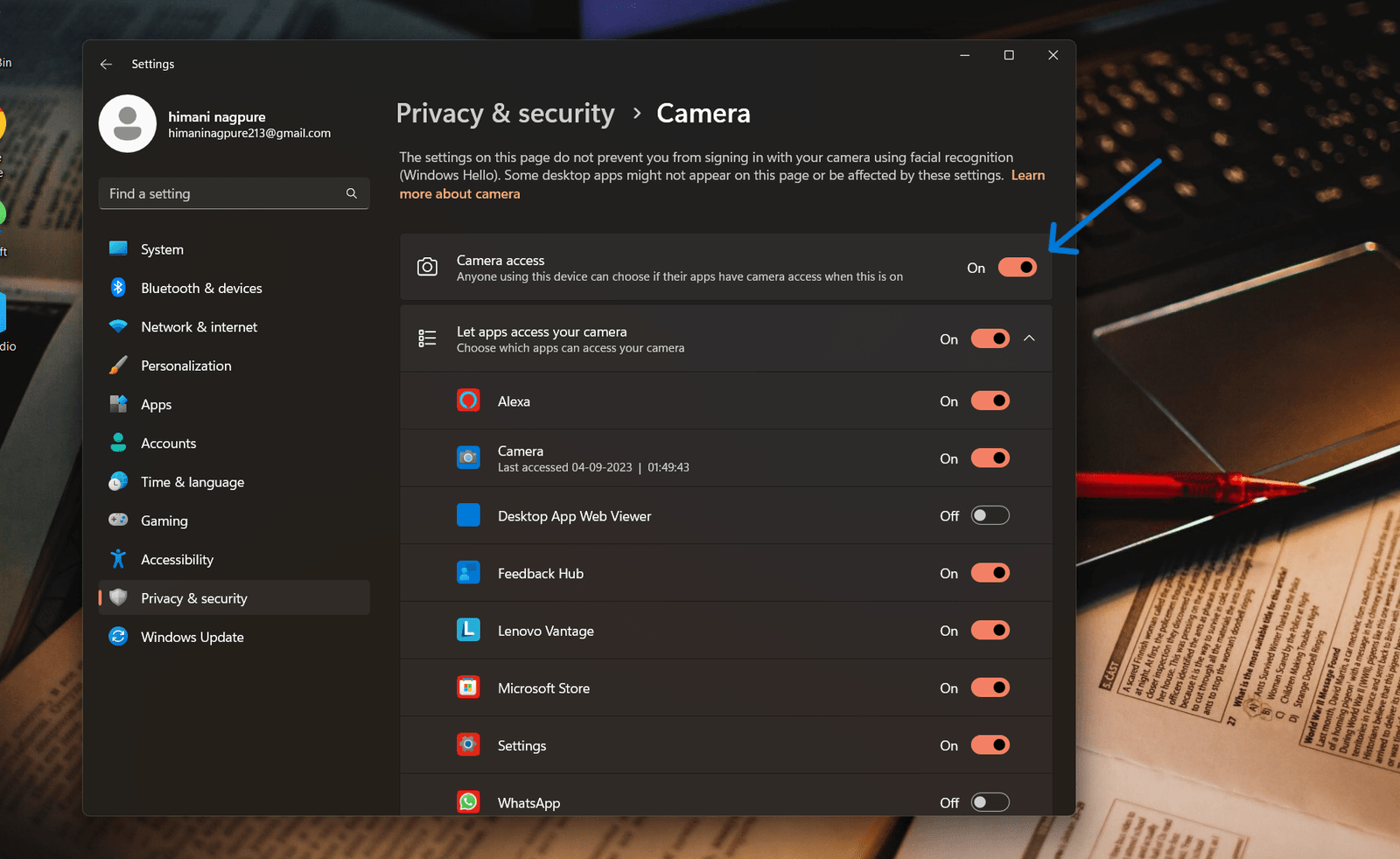
Conclusion
In the realm of communication Google Meet has completely transformed the way we connect and collaborate. Being able to disable your video camera on this platform whether you’re using a computer, Mac or mobile device is a skill that empowers users to customize their presence according to their specific requirements.
As we wrap up this guide it’s clear that mastering the art of managing your video camera in Google Meet is vital, for an distraction free virtual meeting experience. Whether you desire privacy want to save or simply wish to focus on the discussion content the steps outlined here enable you to achieve these goals
In a world where virtual meetings have become the norm knowing how to control your video camera gives you the freedom to shape your interactions as desired. It’s a tool that ensures your online communication is efficient, professional and captivating – significantly enhancing your Google Meet experience whether it’s, for work purposes education related activities or social connections.
Frequently Asked Questions about Disabling Your Video Camera, in Google Meet
1.How do I disable my video camera on Google Meet using a PC or Mac?
To disable your video camera during a Google Meet call on a PC or Mac simply click the camera icon located at the bottom left corner of the screen. Click it again to re enable your camera.
2.Is it possible to deactivate my video camera before joining a Google Meet call?
Absolutely! You have the option to deactivate your camera before joining a meeting. Once you join the meeting you’ll find the option to toggle your camera on or off before starting the call.
3.What is the process for turning off my video camera in the Google Meet mobile app?
On the app tap anywhere on the screen while in a call to access the controls and then tap on the camera icon to disable your video. Tap it again when you’re ready to use your camera.
4.Can I disable my video camera without leaving a meeting or call?
Certainly! You can easily turn off your camera during a meeting, without having to leave by clicking on the camera icon.
You can stay on the call without showing your video.
5.What happens when I disable my video camera in Google Meet?
When you disable your video camera your video feed will be replaced with either a profile picture or an initial depending on your settings. While you can still see and hear participants they won’t be able to see your video feed.
6.Is there a key to disable my video camera in Google Meet on a PC or Mac?
Yes if you’re using a PC or Mac you can conveniently use the key combination “Ctrl + E” (Windows) or “Command + E” (Mac) to easily toggle your camera on and off during a Google Meet call.
7.Can I configure Google Meet to begin with my camera turned off by default?
Absolutely! In the settings menu there is an option where you can choose to have Google Meet start with your camera turned off by default when joining a meeting.
8.Are there any privacy considerations when I disable my video camera in Google Meet?
Certainly! Disabling your video camera serves as a privacy feature that grants you control over when others can see you during meetings and conversations.It becomes particularly crucial in scenarios where you aim to uphold your confidentiality while attending a meeting.
