Table of Contents
- Introduction
- Benefits of Using YouTube Live
- The process of going live on Youtube
- Conclusion
- People also ask :
- What is YouTube streaming. Why should I consider it?
- How can I initiate live streaming, on YouTube?
- What do I need to live stream on YouTube?
- How can I verify my YouTube account for streaming?
- Is it possible to live stream from a device?
- Should I schedule my streams on YouTube?
- How do I configure video and audio settings for my stream?
Introduction
Going live permits sharing of moments in real time with individuals all around the world. You are free to play games, discuss your hobbies, or show off your abilities as your audience watches, chats, and interacts with you via YouTube live streaming. It’s a wonderfully amusing method to make new friends and introduce yourself.
Benefits of Using YouTube Live
Going live on YouTube has grown in popularity among producers and has several great advantages.The following are some of the primary advantages:
- Real-Time Interaction: By going live, you may communicate with your audience in real time.As a result, the experience is more collaborative and engaging since you can see their comments and answer their queries right away.
- Community Building: Live streaming enables you to create a devoted and engaged audience who eagerly anticipates your presentations. Regular live events may improve your relationship with your audience and convert casual watchers into ardent supporters.
- Instantaneous Reaction: Live feeds give you useful information about the preferences of your audience. You can modify your approach using this input. Utilizing this input, you can modify your material to better appeal to your audience.
- Enhanced Visibility: Live broadcasts are frequently promoted on YouTube, which makes it simpler for new viewers to find your material. By doing this, you may increase your subscription base and expand your audience.
- Monetization Possibilities: You may earn money from your live streams if you’ve satisfied YouTube’s eligibility requirements by selling commercials, channel subscriptions, products from your store, and Super Chat donations from viewers. This may enable you to make money from your hobby.
- Authenticity: Live broadcasting allows you to be who you truly are. Unlike pre-recorded videos, you cannot remove errors or retakes, which can increase the relatability and authenticity of your material.
- Variety of Content: Live streaming enable a hugea variety of content ideas, including Q&A sessions, tutorials, gaming, cooking, and simply sharing your daily life. To keep your audience interested, use creativity and try out several approaches.
- Extended Watch Time: Longer live streams may greatly increase the view time on your channel, a crucial factor in YouTube’s algorithm. Your videos may rank higher as a consequence in search results and suggested videos.
- Possibilities for Collaboration: By inviting other YouTubers to join your live streaming or taking part in theirs, you may work together. This might broaden your network and introduce you to new audiences.
- Evergreen Content: YouTube automatically stores your live broadcast as a video on your channel when it has finished. This “evergreen” material may draw views, likes, and comments for a very long time.once the live session has concluded. Finally, being live on YouTube has several advantages, like promoting community participation and rapid feedback, expanding revenue options, and raising your profile on the network. It’s an effective technique for connecting with their audience and expanding their YouTube channels.
The process of going live on Youtube
by using laptop:-
Step 1: go to your web browser and search www.youtube.com .
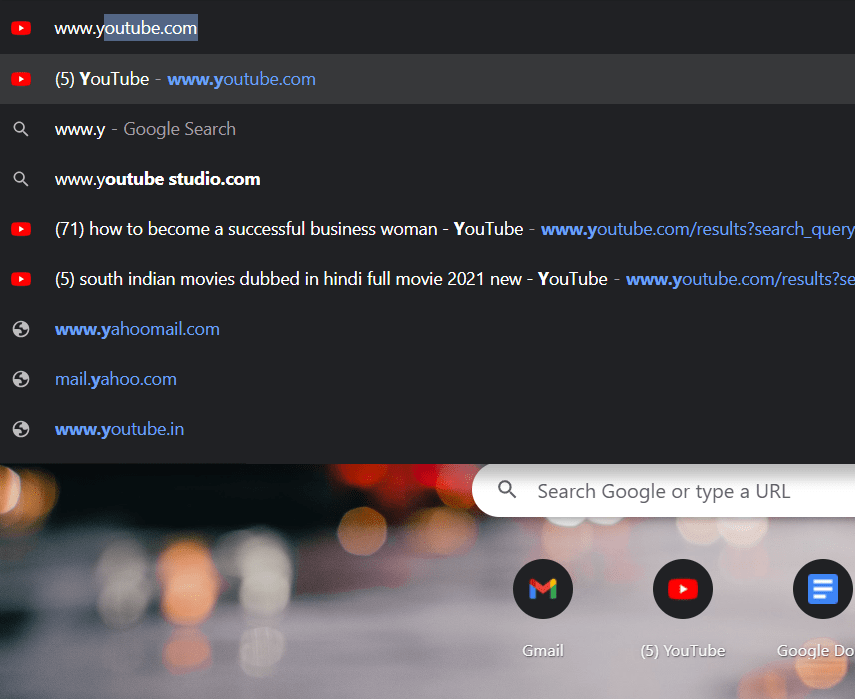
Step 2 : Access YouTube Studio in step two.
After logging in click on your profile that is placed on top-right corner of the page. Visit the main page of your youtube at www.youtube.com in your web browser .
- When you click on the sign in button you can login in youtube using your youtube credentials.


Step 3: select go to live in step three.
– Locate and choose “Go Live” from the left-hand menu in YouTube Studio.

Step 4: Set up your live stream in step four.
– Complete the live stream information>
– Title: Provide a catchy title for your broadcast.
– Description: Provide a succinct summary of your stream.
– Privacy Options: Select between private, unlisted, or public.
Step 5: Configure Advanced Settings (Optional)
– Additional options include scheduling the stream, allowing monetization, and configuring a unique thumbnail. These options can improve your live stream experience, but they are optional.
Step 6: Starting your live stream is step six.
– To begin your live broadcast, click the “Go Live” button. As YouTube counts down from three, you’ll
Be active!
Using a Smartphone or Tablet to Go Live
Step 1 : go to playstore or any app store and download youtube.
Step 2: Access YouTube.
– Open the YouTube app and select “Sign In” if you aren’t already logged in. Your YouTube login information should be entered.
Step 3: Access the camera
– Tap the camera icon in the app’s upper right corner. The camera will now be accessible for live broadcasting.
Step 4: Set up your live stream in step four.
– Complete the live stream information.
– Title: Give your stream a compelling heading.
– Privacy Options: Select between private, unlisted, or public.
Step 5: Optionally, configure further settings
– You may turn on and off features like monetization and
Adding a location tag is optional.
Step 6: Starting your live stream is step six.
– To begin broadcasting after establishing your settings, hit the “Go Live” button. YouTube will count down from 3 and you’ll go live, just like on a PC!
Conclusion
You are now aware of the several ways to stream live on YouTube! It has never been simpler to share your live content with your audience, whether you’re using a computer, smartphone, or tablet. Always remember to interact with your audience, have fun, and produce incredible YouTube live stream experiences. Enjoy your stream!
People also ask :
What is YouTube streaming. Why should I consider it?
YouTube live streaming enables you to broadcast video content in time on your YouTube channel. It provides an opportunity to directly connect with your audience interact with them through chat and share experiences as they unfold.
How can I initiate live streaming, on YouTube?
To begin streaming on YouTube you must have a verified YouTube account. Once your account is verified you can utilize a webcam, mobile device or external streaming software to commence the stream.
What do I need to live stream on YouTube?
To start streaming on YouTube you’ll need a device equipped with a camera and microphone. If you want to enhance the quality of your streams you can consider using cameras, microphones and dedicated streaming software, like OBS Studio or Streamlabs OBS.
How can I verify my YouTube account for streaming?
Verifying your YouTube account for streaming is a process. Head over to your YouTube Studio. Navigate to the “Channel” section. From there click on “Status and Features” to access the verification steps. You can opt for phone number verification as one of the methods.
Is it possible to live stream from a device?
Absolutely! You have the option to go live, from your device by using the YouTube mobile app. Keep in mind that this feature is available once your channel reaches at 1,000 subscribers.
Should I schedule my streams on YouTube?
While scheduling a stream isn’t mandatory its highly recommended as it allows you to build anticipation and promote your upcoming event effectively. Utilize YouTubes scheduling feature to set up your stream in advance.
How do I configure video and audio settings for my stream?
To ensure a quality video and audio experience you have two options; either set up your video and audio settings, within YouTube Studio or use streaming software. In either case make sure to configure your camera and microphone settings for results.
