Table of Contents
Quick introduction

Google Meet is a video communication service developed by Google. It is one of two apps that constitute the replacement for Google Hangouts, the other being Google Chat. It replaced the consumer-facing Google Duo in late 2022, with the Duo mobile app being renamed Meet and the original Meet app set to be phased out.
Direct go to the page of google meet https://meet.google.com/
The Evolution of Communication;
In this era where seamless remote communication’s more important, than ever Google Meet has become a game changing tool for individuals, businesses, educators and organizations of all sizes. It has completely transformed how we connect, collaborate and conduct meetings in the age.
Key Features:
Google Meet offers an array of features that make it the preferred choice for meetings. It ensures high definition video and audio quality to guarantee conversations. Additionally it enables screen sharing and real time collaboration on documents, spreadsheets and presentations to enhance teamwork. Moreover its integration with Google Workspace apps like Google Calendar and Gmail simplifies scheduling and invitation processes.
Accessibility and Compatibility Across Platforms
One of the standout strengths of Google Meet is its accessibility. Users can access it on devices such as smartphones, tablets and desktop computers making it convenient for those, on the move. Furthermore it works seamlessly across operating systems including Windows, macOS iOS and Android.
Security and Privacy
Google Meet places importance on security measures well as user privacy by utilizing encryption techniques to safeguard sensitive data.
In meetings the hosts have the ability to manage who can join share their screens and actively participate. This ensures that authorized individuals are present, in the meeting.
Education and More
Google Meet has made an impact on education beyond the corporate world. It has given educators the power to conduct classes, webinars and workshops connecting people across locations and offering access, to high quality education worldwide.
This write-up covers scheduling for future meetings and provides step-by-step guides for different devices. We’ll also cover additional information to help you take full advantage of this service.
The method to schedule a meeting is the same on PCs and Mac. you can use any browser but you have to login in your google account.
Now we are scheduling the meeting via Google calendar-
- First open your google and click on the app icon.
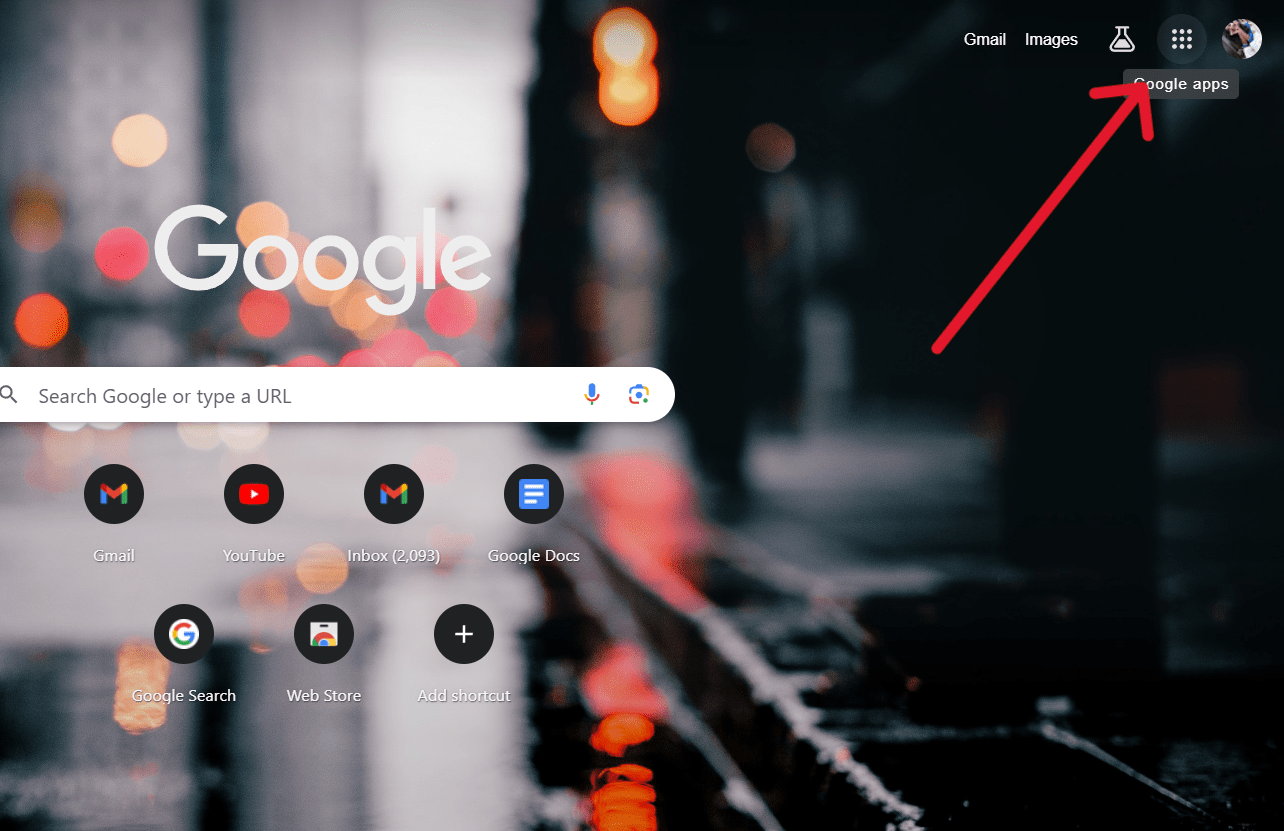
- Now double click on the calendar.

- When calendar open click on the create option which is placed on the left side in upper corner
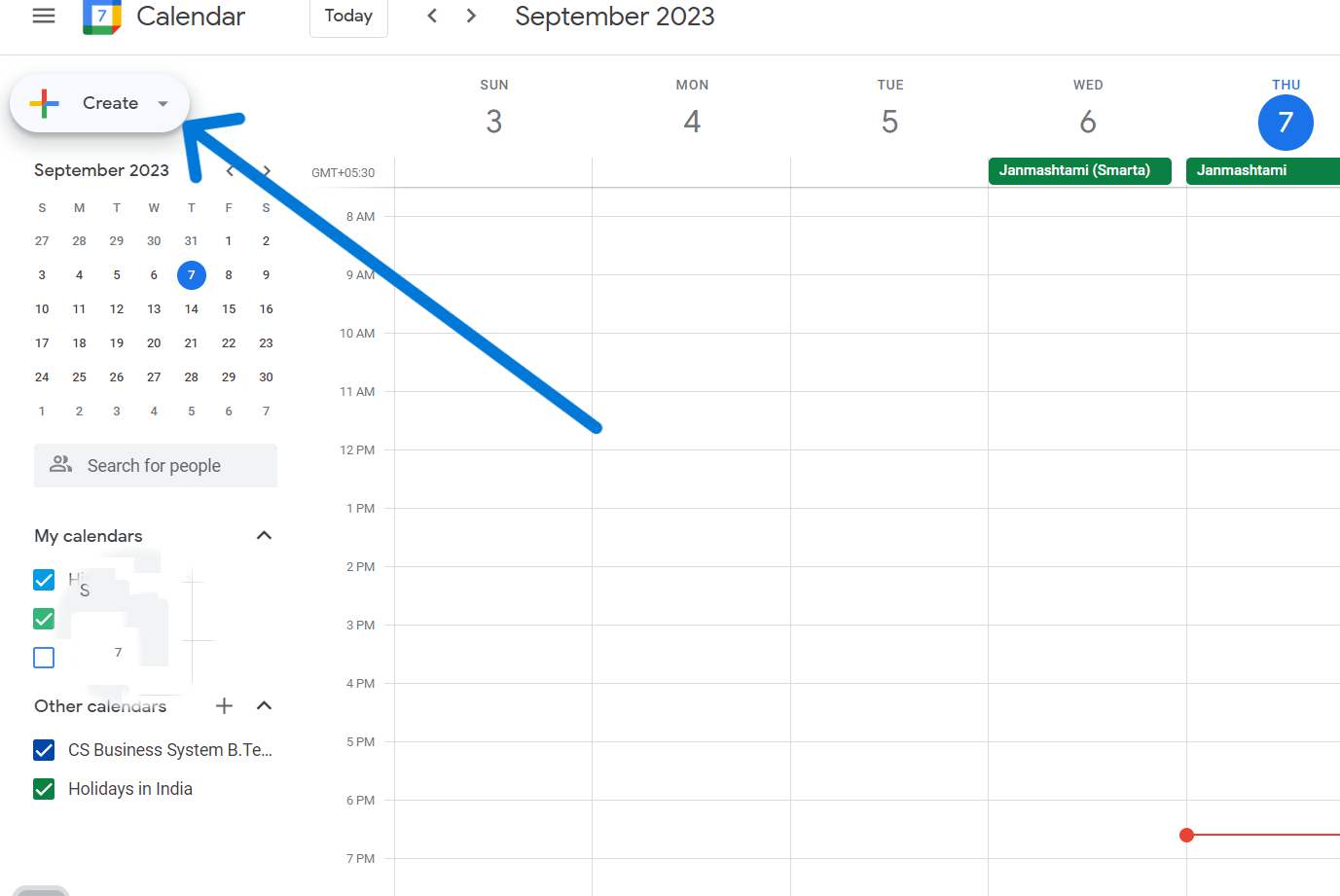
- Now click on the event

now click on the event
- Now click on the meet video conferencing
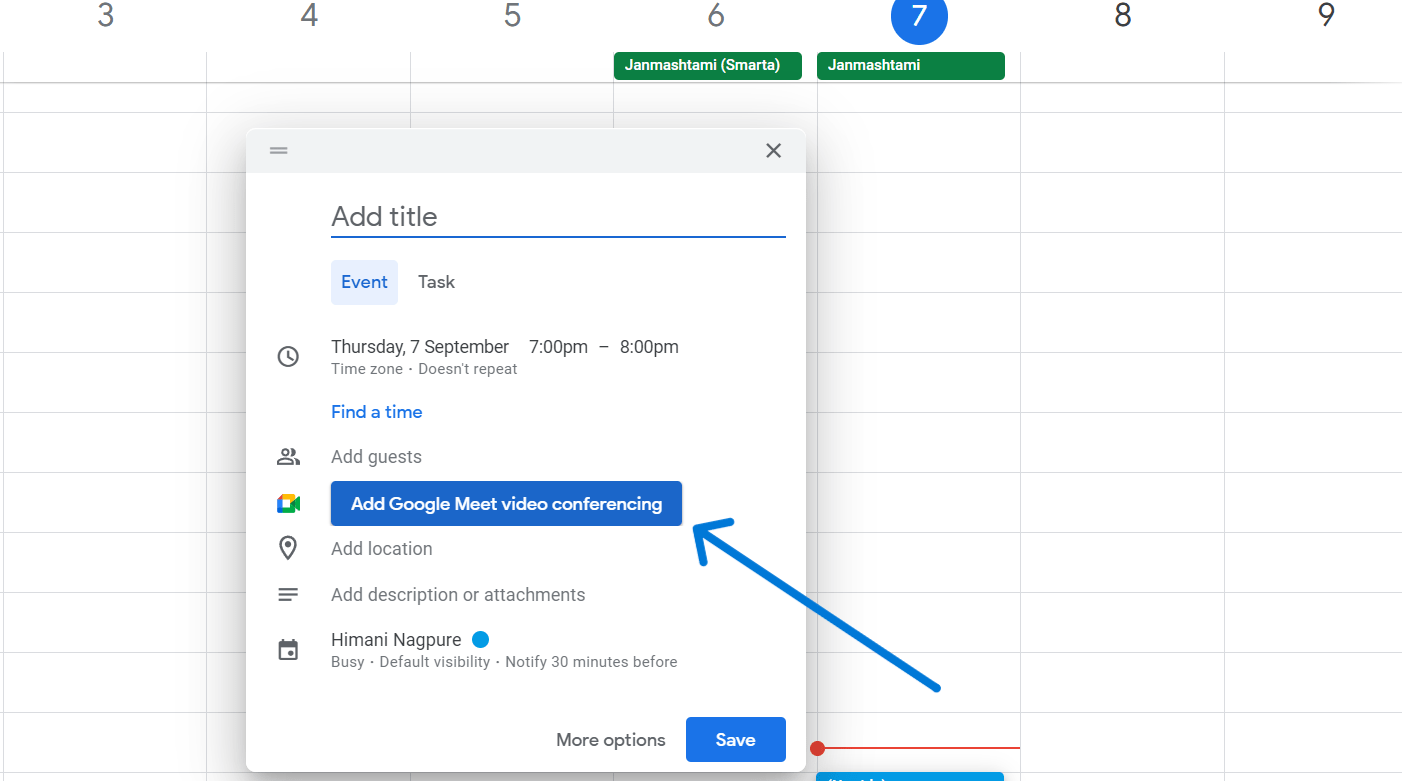
- Copy the conference information

- Add guests whom you want to add in your meeting.

- You can adjust date, day and time from here.
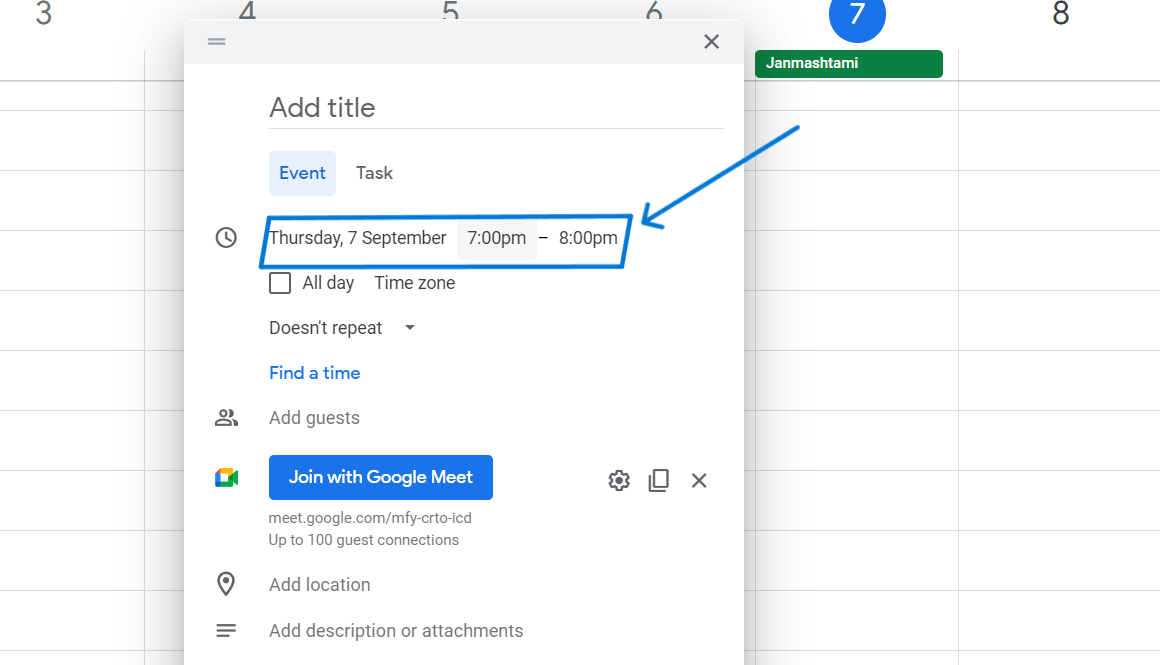
- Now click the save option which is placed in right corner.
- When you click Save, your participants will receive an email with the meeting ID, time, and date.
- you can schedule a meeting up to five years from now with 250 participants for no charge. After you’ve verified your meeting details are correct.
Conclusion
To sum up setting up a meeting, on Google Meet is an effective process that enhances our ability to connect and collaborate. This versatile platform empowers users to easily. Organize meetings for purposes, such as professional engagements, educational endeavors or personal connections.
By making use of the integrated features of Google Calendar the process becomes smooth and hassle free. Users can effortlessly schedule meetings invite participants and find a date and time that works for everyone. This not saves time. Also ensures that meetings are well managed and productive.
Furthermore Google Meet places importance on security and privacy in todays landscape. Meeting hosts have the control to protect information and make sure that only authorized individuals are present.
As we navigate through a digital world Google Meets scheduling capabilities have become indispensable. It is a tool that promotes connectivity allowing us to overcome barriers and collaborate effectively. Whether its, for business meetings or staying connected with loved ones Google Meet simplifies the process by providing an efficient virtual meeting experience.
People also ask:
1.What is the process for scheduling a meeting in Google Meet?
To schedule a meeting in Google Meet you can conveniently use Google Calendar. Open up your Google Calendar. Click on the “Create” button to set up an event. Then select “Add Google Meet video conferencing” to generate a meeting link.
2.Is it possible to schedule a Google Meet from my smartphone?
Absolutely! You can easily schedule a Google Meet using the Google Calendar app on your device. Just follow the steps as you would on your computer; create an event and choose Google Meet as your video conferencing option.
3.How can I invite participants to join my scheduled Google Meet?
When creating the event in your Google Calendar simply include the email addresses of the participants, in the designated “Guests” field. They will then receive an email invitation containing all details and a convenient link to join the meeting.
4.Can I adjust the date and time of my scheduled meeting according to my preferences?
Absolutely! You have flexibility when it comes to choosing the date and time for your scheduled meeting.
When creating an event, in Google Calendar you have the flexibility to choose a date and time that suits both you and your participants.
5.How can I schedule Google Meet events?
With Google Calendar you can easily set up recurring meetings, whether they are daily monthly occurrences. You have the option to customize the recurrence pattern based on your preferences.
6.Can I make changes to. Cancel a scheduled Google Meet event?
Absolutely! You have the flexibility to edit or cancel an event. Simply access Google Calendar open the event make any adjustments and save your updates. If you want to cancel it just delete the event.
7.How do I initiate the scheduled Google Meet at the designated time?
When its time for your scheduled meeting go to Google Calendar. Open the event. From there click on the provided Google Meet link. This will launch the meeting both for you and all invited participants.
8.Is it possible to include meeting details or an agenda in an event?
Indeed! You can enhance your scheduled event by adding meeting details such as an agenda and attachments while creating it within Google Calendar. These valuable pieces of information will be included in the invitation email sent out to all participants.
9.What should I do if participants are unable to locate the Google Meet link in their invitations?
If any participants encounter difficulty finding the Google Meet link please double check that you’ve successfully added it during the creation of your event, in Google Calendar.
Additionally it would be an idea to suggest that they check their emails spam or promotions folder. Sometimes invitations can accidentally end up there.
10. Is there a number of participants allowed in a scheduled Google Meet event?
The participant limits, for Google Meet vary depending on the version you are using. Generally G Suite Business and Enterprise users have limits compared to free users.
