Table of Contents
- Introduction
- If you don’t have google account:
- if you have google account:
- Conclusion
- people also ask
- 1. What is Google Meet. Why should I create an account?
- 2. Do I need an account, for Google Meet. Can I use my existing Google account?
- 3.Sure! Here’s a step, by step guide on how to create a Google account if you don’t have one;
- 4. How can I access Google Meet after creating a Google account?
- 5. Is there a charge for creating a Google Meet account?
- 6. Can I utilize Google Meet on my device?
- 7. Do I need to install any software to use Google Meet on my computer?
- 8. Am I able to schedule and host meetings using my Google Meet account?
- 9. What can I do with a Google Meet account?
- 10. Can I use Google Meet for social meetings. Is it primarily for business purposes?
- 11. Is my information and data safe when using Google Meet?
Introduction
Your Gateway to Virtual Connections with Google Meet
In our fast-paced and interconnected world, the need for effective online communication tools has never been greater. Google Meet, a part of the Google Workspace suite, has emerged as a versatile and reliable platform for virtual meetings, classes, and collaborations. But to fully harness the power of Google Meet, you need a Google Meet account.
Your Google Meet account serves as your passport to a seamless online experience, allowing you to join or host meetings, connect with colleagues, classmates, and friends, and share knowledge and ideas from the comfort of your computer or mobile device. In this article, we’ll explore the fundamentals of setting up and managing your Google Meet account, unlocking the potential for productive and engaging virtual interactions. So, let’s embark on a journey to discover how your Google Meet account can bring people together, no matter where they are in the world.
Google Meet has gained popularity as an used video conferencing platform that enables individuals to host and join meetings allowing them to connect with colleagues, friends and family regardless of their geographic location. To fully utilize the range of features and functionalities offered by Google Meet it is necessary to create a Google Meet account. In this guide we will provide you with step, by step instructions on how to create a Google Meet account address queries and assist you in embarking on your virtual meeting journey.
If you don’t have google account:
Step 1: open your browser and search google meet
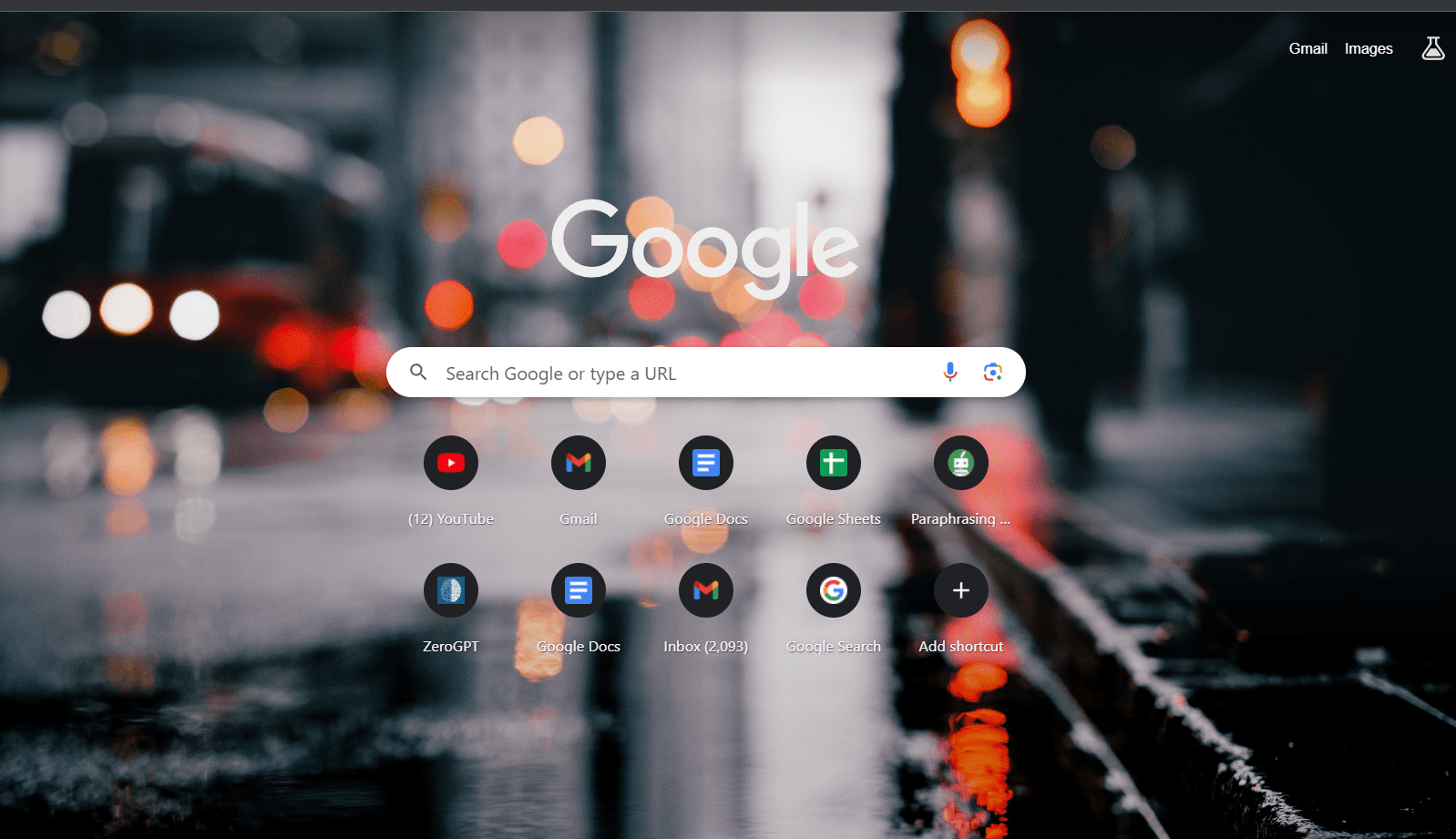
Step 2: google meet will open

Step 3:click on the dont have any account

Step 4: write your name

Step 5: write your date of birth

Step 6: write your email

Step 7: the verification code will send to your email, open your gmail

Step 8: write the verification code.

if you have google account:
Step 1: Click on the sign in tab that is placed on the right corner in top of the screen
Step 2: choose your google account or gmail
Step 3: enter your password.
Step 4: Now you are logged in into google meet.
Conclusion
Creating a Google Meet account is the step towards accessing an versatile video conferencing platform. Whether you need to connect with colleagues for work purposes host virtual gatherings, with loved ones or collaborate with classmates in an online learning environment Google Meet provides a user interface loaded with features to meet all your video conferencing needs.
By following the instructions provided in this guide and familiarizing yourself with the platform you can fully utilize Google Meet. Optimize your meetings. It’s important to keep in mind that Google Meet is always improving, so staying informed about the features. Recommended approaches is crucial, for a smooth meeting experience.
people also ask
1. What is Google Meet. Why should I create an account?
Google Meet serves as a video conferencing platform that empowers users to both host and participate in meetings. By creating a Google Meet account you gain access to scheduling and managing meetings with ease availing yourself of features while enjoying integration with other tools within the Google Workspace.
2. Do I need an account, for Google Meet. Can I use my existing Google account?
You can conveniently employ your existing Google account to access all the functionalities offered by Google Meet; no additional or standalone account creation is required.
3.Sure! Here’s a step, by step guide on how to create a Google account if you don’t have one;
- Start by navigating to the Google account creation page.
- Provide the details, such, as your name, the email address you would like to use and your preferred password.
- Follow the instructions displayed on the screen to finish setting up your account including adding a recovery email and phone number.
That’s it! You should now have successfully created your Google account.
4. How can I access Google Meet after creating a Google account?
To access Google Meet simply visit the website meet.google.com. Sign, in using your Google account details.
5. Is there a charge for creating a Google Meet account?
Creating a Google Meet account is completely free. While there are paid plans with features you can access the basic functionalities of the platform without any cost.
6. Can I utilize Google Meet on my device?
Absolutely! You can use Google Meet on both Android. Ios devices, by downloading the app from their app stores.
7. Do I need to install any software to use Google Meet on my computer?
You can directly use Google Meet in your web browser without requiring any software installations. However if you prefer an experience you have the option of using desktop apps for Windows and macOS.
8. Am I able to schedule and host meetings using my Google Meet account?
Yes! Once you’ve created a Google Meet account you’ll have the ability to schedule and host meetings with ease.
To schedule meetings effectively you have two options; either create meetings directly from the Google Meet website or integrate Google Meet with Google Calendar.
9. What can I do with a Google Meet account?
With a Google Meet account you have the ability to;
- Schedule and host meetings, for, up to 100 participants.
- You can utilize chat, captions and other communication tools, in Google Meet.
- Save your meetings and store them in Google Drive.
- Take advantage of the integration with Google Workspace tools such as Gmail and Calendar.
10. Can I use Google Meet for social meetings. Is it primarily for business purposes?
Absolutely! Google Meet is suitable for both personal use. It caters to scenarios like business meetings, get togethers with friends and family online classes and more.
11. Is my information and data safe when using Google Meet?
Security is a priority for Google Meet. It offers features like meeting codes and waiting rooms to enhance the security of your meetings. However it’s essential to follow practices for meetings yourself by being cautious about sharing meeting links publicly.
