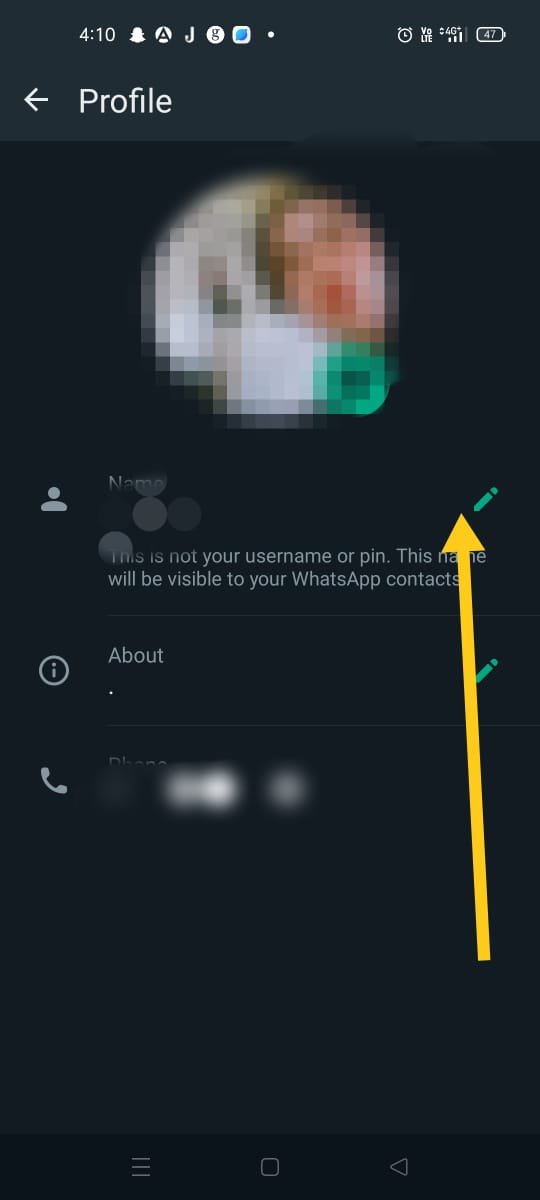Table of Contents
- Introduction
- How to Add Your Name on WhatsApp Using Your Android Device
- How to Add Your Name on WhatsApp Using Your iOS Device
- How to Add a Profile Picture on WhatsApp
- How to Edit Your About Information on WhatsApp Using Your Android Device
- How to Edit Your About Information on WhatsApp Using Your iOS Device
- How to Add a Name to a WhatsApp Group
- How to Add a Profile Picture to a WhatsApp Group
- To add a name to a contact, in WhatsApp you can follow these steps;
- Conclusion
- FAQs
Introduction
In a city that never seems to slow down technology serves as the bridge that connects hearts and minds. Among the wonders that have revolutionized human communication WhatsApp stands out as a beloved global application. It’s a powerful app that brings people together transcending geographical boundaries and time zones. Today we will embark on a journey to discover how to add someones name on WhatsApp. A yet action that can have a profound impact, on our digital connections.
WhatsApp serves as a canvas for us to create connections and relationships.
Adding a name to your WhatsApp contacts is a process that adds a touch, to your conversations and contact list. Just follow these steps;
- Open WhatsApp; Launch the WhatsApp app on your smartphone ensuring that you’re logged in and have access to your contact list.
- Access Contacts; Tap on the “Contacts” tab at the bottom of the screen. This will display all your WhatsApp contacts.
- Find the Contact; Scroll through your contacts or use the search bar at the top to locate the contact you want to add a name to.
- Edit Contact; Tap on either their name. Profile picture to access their profile details.
- Edit Name; Inside the contacts profile, tap on either the pencil icon or “Edit” button (the wording might vary depending on your device and WhatsApp version) located next to their name.
- Enter Name; A text field will appear where you can edit or type in any desired name or nickname, for that contact.
- Once you’ve entered the name simply tap on either “Save” or “Save Changes” to confirm your edit.
How to Add Your Name on WhatsApp Using Your Android Device
It’s normal to want people to know who you are, even if they haven’t saved your number. That’s not a problem for WhatsApp users because you can add your name to your number automatically.
This is how you can add your name on WhatsApp:
- Go to “More Options.”
2.Choose “Settings.”
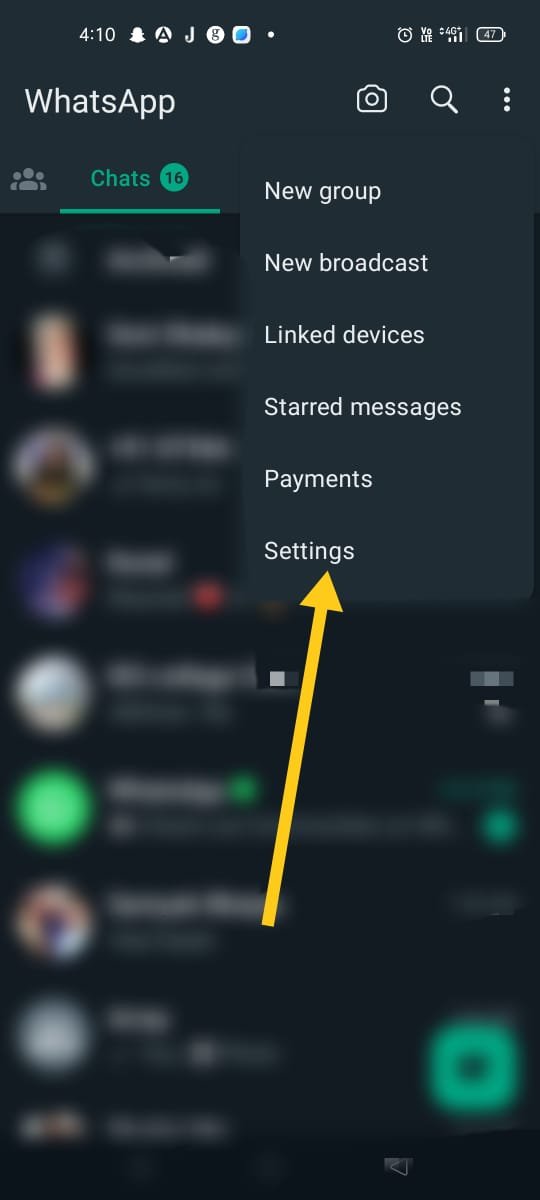
3. Tap your profile picture.

4. Next to “Name,” click on the pen icon.

5.Enter your name.

6.Click “Save.”
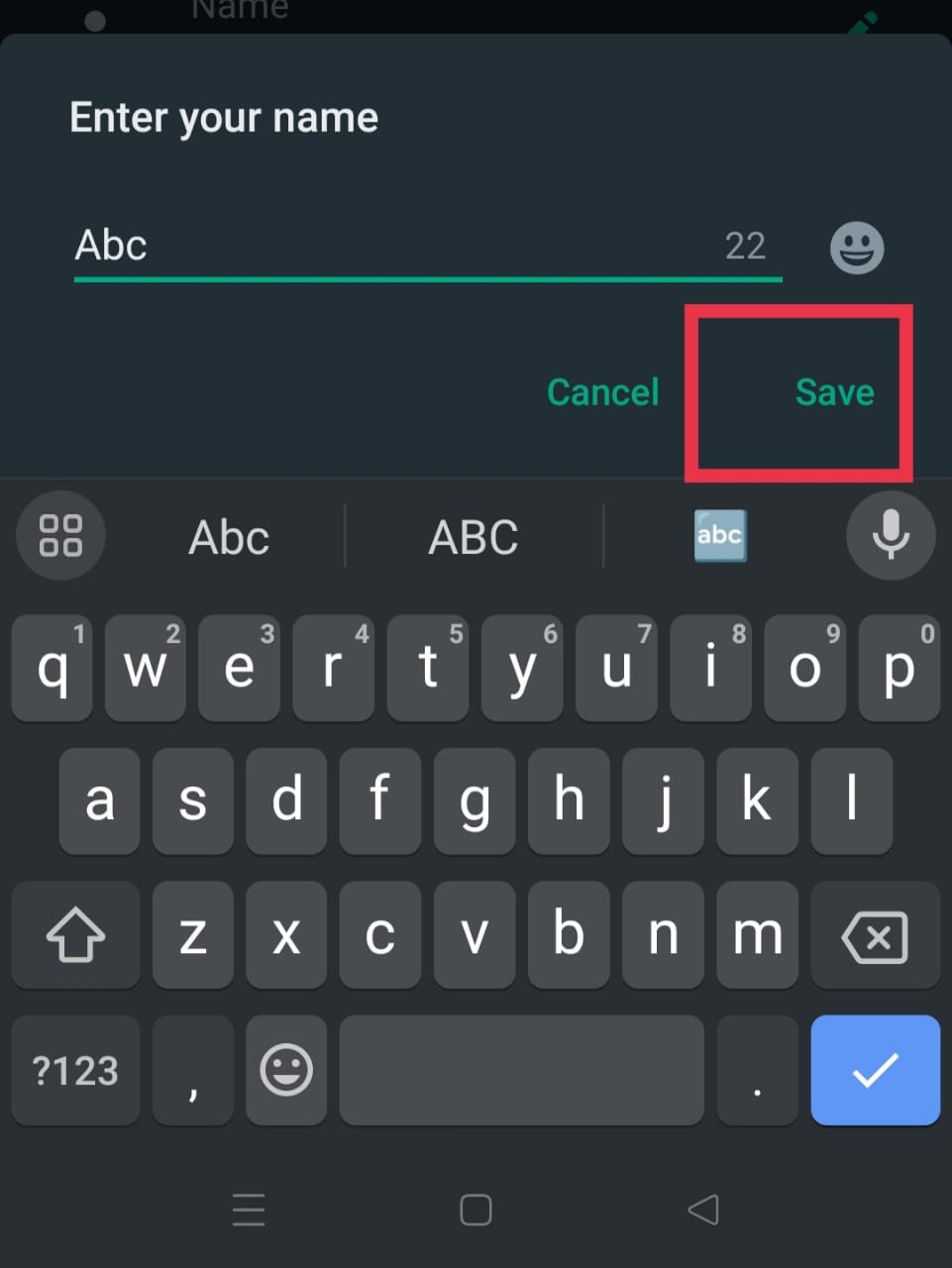
Your name will now appear next to your number in WhatsApp. The recipient can still save your number using a name of their choosing.
How to Add Your Name on WhatsApp Using Your iOS Device
Adding your name on WhatsApp will let people know who you are, even if they don’t have you saved. This is incredibly convenient in group chats.
Follow these steps to add your name to WhatsApp:
- Open WhatsApp.
- Go to “Settings.”
- Tap your profile picture and then your name.
- Enter your name.
- Click “Done.”
Now everyone will know who they’re talking to, even if they only previously just had your number.
How to Add a Profile Picture on WhatsApp
Another big part of cyber presence is our profile pictures. WhatsApp allows you to have a profile picture as well as display your name.
This is how you add a profile picture to your WhatsApp account, regardless of the operating system your phone uses:
- Go to “Settings” in WhatsApp.

2.Choose “Settings.”
- Go to “Settings” in WhatsApp.
- Tap your profile picture.

Tap your profile picture
- Tap your profile picture.
- If you don’t have a profile picture yet, it will say, “Add photo.”
- If you already have a profile picture, choose “Edit.”

If you already have a profile picture, choose “Edit.”
You can add a picture from your gallery or take a real-time one. If you wish to remove a photo, after “Edit” appears, you will be provided with such an option.
How to Edit Your About Information on WhatsApp Using Your Android Device
Apart from your name, you may wish to share a short description or your favorite quote.
Follow these steps to add information about you on WhatsApp:
1.Open WhatsApp.
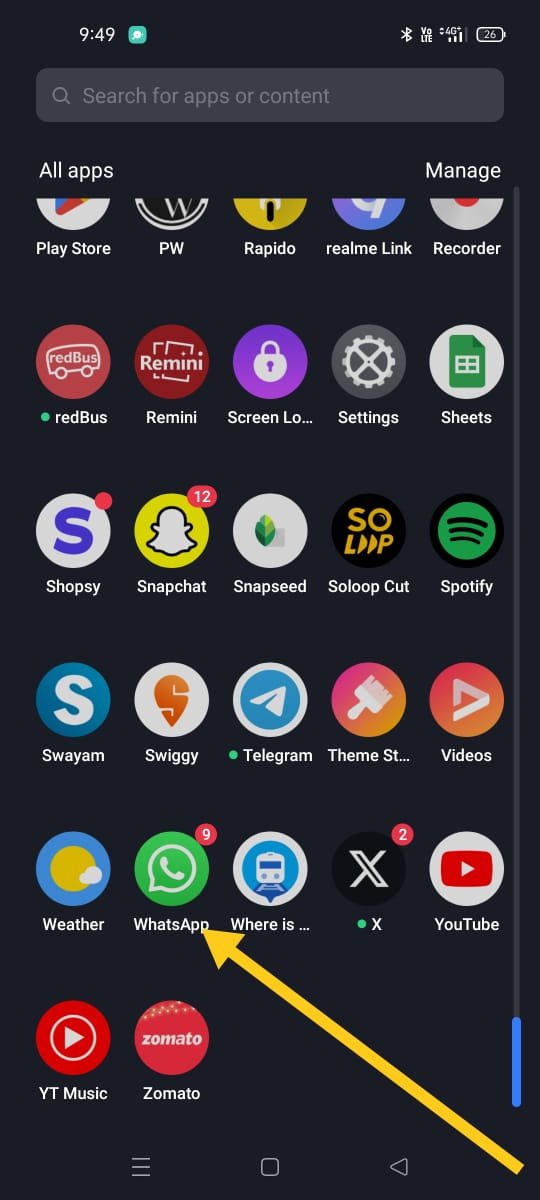
3.Go to “Settings.”
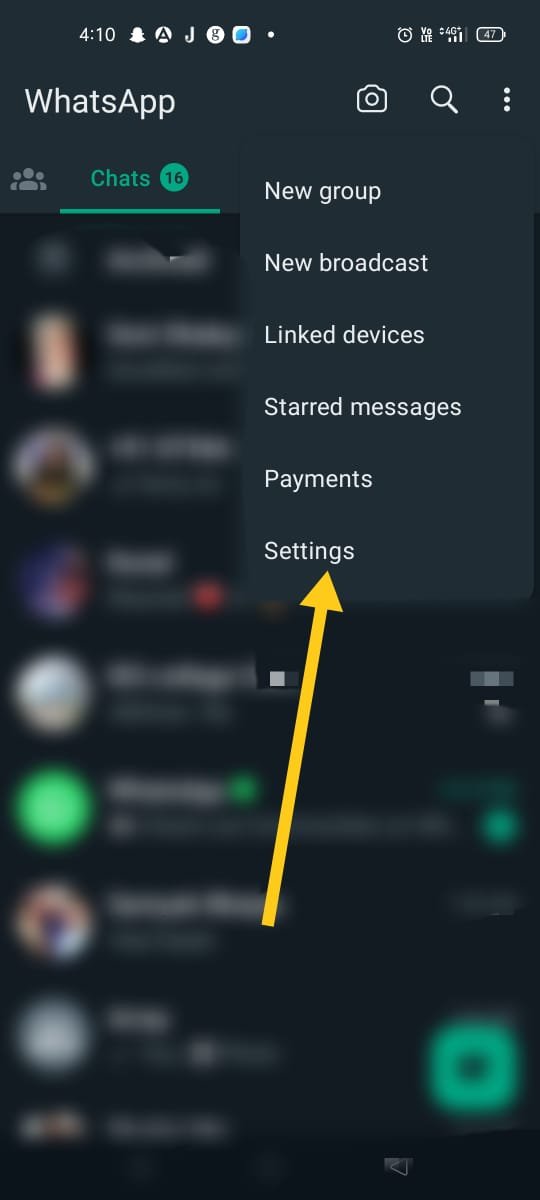
4.Tap your profile picture.

5.Go to “About” and tap the pen icon next to it.

You’ll have 139-character space to tell people something you want them to know about you.
How to Edit Your About Information on WhatsApp Using Your iOS Device
Letting people know who you are can be helpful if you’re developing a following on WhatsApp.
This is how you can update your information section on WhatsApp:
- Open WhatsApp.
- Go to “Settings.”
- Tap your profile picture.
- Insert your information.
Now everyone can see your favorite quote or whatever you wish to tell them before contacting you.
How to Add a Name to a WhatsApp Group
You just got the opportunity to organize an event or get together. It can be a bachelorette, a school project, or anything similar. What better way to coordinate all the participants than by making a WhatsApp group?
Before adding the members to your group, you’ll have to come up with a name for that group. Follow these steps to create a group and give it a name:
- Open WhatsApp.
- In the top right corner, choose “New Group.” (You can also press the “new message” button in the top right corner and select “New Group.”)
- You will have to add members and type in a name.
Now you can quickly find a specific group in WhatsApp at a glance.
How to Add a Profile Picture to a WhatsApp Group
If you have a lot of groups on WhatsApp, it’s easy to get them mixed up. You can’t seem to remember what each group does. However, adding a profile picture to a group will make it easier for you. This can be done when creating a group, but if you didn’t, don’t worry. You can do it later on.
Follow these steps to add a profile picture to an existing group on WhatsApp:
- Open WhatsApp.
- Scroll through your chat to find the group you’re seeking.
- Open that group’s chat.
- Tap the Group Profile Picture.
- In the bottom part, choose where you will get your picture.
- Select the photo of your choice, and tap “Done.”
Now it’ll be easy to quickly spot the group you were looking for.
Next you’ll be redirected to the contacts profile page where you can see the updated name that you just added.
That’s it! You’ve successfully added a name to a contact, on WhatsApp.
There are benefits, to adding names in WhatsApp;
Firstly it adds a touch by making your chat list more personalized. This way you can easily identify who you’re chatting with.
To add a name to a contact, in WhatsApp you can follow these steps;
- Organization; ssigning names to your contacts helps you stay organized especially if you have a list of contacts. It makes it easier to manage your conversations and keep track of whos who.
- Clarity; When you receive messages from contacts without names it can be confusing. Make it harder to know who you’re talking to. By adding names you eliminate any ambiguity. Ensure communication.
- **Better Communication;** Personalizing your contacts list promotes communication. Addressing people by their names is more engaging and polite leading to interactions.
- **Efficiency;** Having names associated with your contacts speeds up the process of finding and connecting with individuals. You can quickly locate the person without any hassle.
- **Improved User Experience;** By taking the time to add names WhatsApp becomes an user enjoyable platform for messaging. It becomes personalized to meet your needs
By incorporating these steps into how you use WhatsApp not will it enhance your experience but also strengthen the connections you have with those in your digital realm.
Conclusion
As we conclude our exploration of the world of WhatsApp it is important to remember that technology at its core is about connecting people. Adding a name on WhatsApp may seem like a detail. It represents the effort we invest in nurturing relationships in this digital era. Whether its reconnecting with friends or strengthening bonds, with family members these small gestures can make a difference. So as you navigate through the changing landscape of technology always keep in mind that behind every message and call lies a name, an individual and an untold story waiting to be shared.
FAQs
Q1; How do I go about adding a name to a contact, on WhatsApp?
A1;Sure! To include a name, for a contact on WhatsApp just follow these steps;
- Open the WhatsApp application.
- Navigate to the “Contacts” tab.
- Look for the contact you wish to modify.
- Tap, on their name to access their profile details.
- Choose the option to edit their name.
- Enter the desired name you wish to assign to them.
- Finally save the changes made.
Regarding your question yes you can definitely assign a nickname or any other preferred name to a WhatsApp contact. While editing their name simply type in the name you want to use
Q2. Does changing a persons name in WhatsApp affect their name in my phones address book?
A2. No any modifications made to a contacts name, in WhatsApp do not impact their name in your phones address book. WhatsApp allows you to personalize the name for messaging purposes without altering the contact information stored on your device.
Q4. Can I modify the names of group members within WhatsApp?
A4. Unfortunately it is not possible to edit the names of group members in WhatsApp. The names displayed for group participants are based on the contact information saved on their phones.
Q5. Is there a limit for contact names on WhatsApp?
A5. Yes there is indeed a character limit for contact names on WhatsApp. The specific limit may vary depending on your device and the version of WhatsApp you are using. Typically it falls within a range of 25 to 35 characters.
Q6. Will contacts receive a notification if I change their name within my WhatsApp contacts list?
A6. No when you modify someones name in your contacts list on WhatsApp they will not receive any notification regarding this change. The alteration only becomes visible, to you on your device.
Q7.What should I do if the changes I make, to a contacts name in WhatsApp are not being saved?
If you’re facing this issue make sure that you have an internet connection and attempt to save the changes again. If the problem persists you may want to try restarting either the app or your device.