Are you tired of complex financial forecasting methods that require specialized software and advanced knowledge? What if there was a simpler way to create accurate financial forecasts without breaking the bank or spending countless hours on calculations?
Introducing Excel’s financial tools, a powerful and user-friendly solution for financial forecasting. Whether you’re a small business owner, a financial analyst, or an entrepreneur, Excel offers a wide range of built-in features that can streamline your forecasting process and help you make more informed decisions.
Table of Contents
- Why Financial Forecasting is Important
- Excel’s Financial Tools Overview
- Data Analysis Toolpak
- Financial Functions
- PivotTables and PivotCharts
- Scenario Manager
- Solver Tool
- Charting and Visualization
- Understanding Financial Statements in Excel
- Using Excel’s Data Analysis Tools for Forecasting
- Financial Modeling with Excel
- Forecasting Techniques in Excel
- Using Excel’s Solver Tool for Optimization
- Visualizing Financial Forecasts in Excel
- Excel Add-Ins for Advanced Financial Forecasting
- Tips for Accurate Financial Forecasting in Excel
- Excel Shortcuts for Efficient Financial Forecasting
- 1. Keyboard shortcuts for navigation and selection:
- 2. Formula shortcuts for faster calculations:
- 3. Formatting shortcuts for visual clarity:
- 4. Customizing shortcuts for personal preferences:
- Pitfalls to Avoid in Financial Forecasting with Excel
- Inadequate Data Cleaning
- Overreliance on Historical Data
- Ignoring Seasonality
- Lack of Sensitivity Analysis
- Inadequate Validation Techniques
- Insufficient Documentation
- Case Studies: Real-Life Applications of Excel in Financial Forecasting
- Conclusion
- FAQ
- What is financial forecasting?
- Why is financial forecasting important?
- How can Excel’s financial tools help with financial forecasting?
- Can Excel be used for creating and managing financial statements?
- What data analysis tools does Excel offer for forecasting?
- How can Excel be used for financial modeling?
- What forecasting techniques can be implemented in Excel?
- How can Excel’s Solver tool optimize financial forecasting?
- What methods and tools in Excel can be used to visualize financial forecasts?
- Are there any Excel add-ins that can enhance financial forecasting capabilities?
- What tips can ensure accurate financial forecasting in Excel?
- Are there any time-saving Excel shortcuts for efficient financial forecasting?
- What are the common pitfalls to avoid in financial forecasting with Excel?
- Can you provide examples of real-life applications of Excel in financial forecasting?
Key Takeaways:
- Excel’s financial tools provide a simplified approach to financial forecasting.
- Using Excel’s financial tools can save time and money.
- Excel offers various functionalities for creating and managing financial statements.
- Data analysis tools in Excel can enhance the accuracy of financial forecasts.
- Visualizing financial forecasts in Excel can improve comprehension and communication.
Why Financial Forecasting is Important
Financial forecasting plays a crucial role in the success and sustainability of any business. It involves predicting future financial outcomes based on historical data and current trends. By analyzing this data, organizations can make informed decisions, plan for the future, and optimize their resources. Financial forecasting allows businesses to anticipate potential risks and opportunities, enabling them to develop effective strategies to achieve their goals.
One of the key reasons why financial forecasting is important is its ability to provide clarity and insight into an organization’s financial health. By projecting future revenues, expenses, and cash flows, businesses can assess their financial position and identify areas that require attention or improvement. This information is essential for budgeting, resource allocation, and growth planning.
“Financial forecasting is a critical tool that helps businesses navigate the complex and dynamic landscape of the market. By understanding the future financial implications of their decisions, organizations can maximize profitability, minimize risks, and stay ahead of the competition.”
Financial forecasting also aids in effective decision-making. It enables businesses to evaluate the potential impact of various scenarios and alternatives before making important strategic choices. By simulating different outcomes, organizations can assess the viability of new projects, investments, and expansion plans. This allows them to make informed decisions, reduce uncertainty, and avoid costly mistakes.
Furthermore, financial forecasting assists organizations in accessing external funding. Lenders and investors often require accurate financial forecasts to evaluate the creditworthiness and investment potential of a business. Having a well-crafted financial forecast enhances credibility and instills confidence in stakeholders, increasing the chances of securing funding and attracting potential partners or investors.
Overall, financial forecasting is a powerful tool that provides businesses with valuable insights into their financial future. It helps them proactively respond to changes in the market, allocate resources strategically, and make informed decisions that drive growth and profitability.
| Benefits of Financial Forecasting: | Example: |
|---|---|
| Optimized resource allocation | By accurately predicting future cash flows, businesses can allocate their resources effectively across various departments and initiatives. |
| Risk management | Financial forecasting allows organizations to identify potential risks and develop contingency plans to mitigate them. |
| Strategic planning | By simulating different scenarios, businesses can evaluate the financial impact of their strategies and make adjustments accordingly. |
| Improved decision-making | Financial forecasting provides businesses with quantifiable data, enabling them to make informed decisions based on accurate projections. |
| Enhanced credibility | A solid financial forecast increases the confidence of lenders, investors, and stakeholders in a business, making it more attractive for potential funding and partnerships. |
Excel’s Financial Tools Overview
Excel is widely recognized as a powerful tool for financial analysis and forecasting, thanks to its robust collection of financial tools and functionalities. Whether you are a small business owner, financial analyst, or accountant, Excel provides a range of features that can simplify and streamline your financial tasks. In this section, we will provide an overview of some of the key financial tools available in Excel and how they can be utilized for analysis and forecasting.
Data Analysis Toolpak
One of the standout features of Excel is its Data Analysis Toolpak, which offers a suite of statistical and analytical functions to help you make sense of your financial data. From regression analysis to moving averages and exponential smoothing, these tools enable you to identify trends, establish correlations, and make accurate forecasts based on historical data.
Financial Functions
Excel also provides a wide range of built-in financial functions that can perform complex calculations and analysis, saving you time and effort. Functions such as NPV (Net Present Value), IRR (Internal Rate of Return), and FV (Future Value) are essential for evaluating investments, assessing profitability, and modeling financial scenarios.
PivotTables and PivotCharts
PivotTables and PivotCharts are dynamic tools that allow you to analyze and summarize large amounts of financial data quickly. By simply dragging and dropping your data into these tools, you can create insightful reports and visualizations that highlight patterns, outliers, and key metrics. This enables you to gain a deeper understanding of your financial performance and identify areas for improvement.
Scenario Manager
The Scenario Manager feature in Excel allows you to create and compare multiple scenarios to evaluate their impact on your financial forecasts. By adjusting inputs such as revenue, expenses, or interest rates, you can explore different possibilities and make informed decisions about your business’s future. This functionality is particularly useful for sensitivity analysis and risk assessment.
Solver Tool
The Solver tool is a powerful optimization tool within Excel that helps you find the optimal solution to a complex problem, subject to certain constraints. This tool is especially valuable for financial forecasting, as it allows you to determine the best course of action based on various factors, such as maximizing profit or minimizing costs. The Solver tool can be used to optimize your financial models and improve the accuracy of your forecasts.
Charting and Visualization
Excel offers a variety of charting and visualization options to help you present your financial data in a visually engaging way. Whether you need to create line charts, bar graphs, or pie charts, Excel’s charting capabilities allow you to communicate your financial analysis effectively. Additionally, you can create interactive dashboards that provide real-time insights and enable stakeholders to interact with the data.
| Financial Tool | Functionality |
|---|---|
| Data Analysis Toolpak | Statistical and analytical functions for trend analysis, correlation, and forecasting. |
| Financial Functions | Built-in calculations for investment evaluation, profitability analysis, and scenario modeling. |
| PivotTables and PivotCharts | Dynamic tools for data analysis and visualization, enabling quick summaries and insights. |
| Scenario Manager | Creating and comparing multiple scenarios to assess the impact on financial forecasts. |
| Solver Tool | Optimization tool for finding the optimal solution to complex financial problems. |
| Charting and Visualization | Options to create various charts and interactive dashboards for effective data presentation. |
Understanding Financial Statements in Excel
Financial statements are a crucial tool for companies to assess their financial health, make informed decisions, and communicate their financial performance to stakeholders. With Excel’s powerful features, creating and managing financial statements has never been easier.
Excel provides several built-in templates and functions that simplify the process of generating financial statements, such as balance sheets, income statements, and cash flow statements. These templates streamline data entry and automatically perform calculations, saving time and ensuring accuracy.
Let’s take a closer look at each financial statement and how Excel can facilitate their creation:
1. Balance Sheets:
A balance sheet provides a snapshot of a company’s financial position at a specific point in time. It presents assets, liabilities, and shareholders’ equity, highlighting the company’s net worth.
Using Excel, you can easily organize and calculate the various components of a balance sheet, such as current assets, long-term assets, current liabilities, long-term liabilities, and shareholders’ equity. Here’s an example of a balance sheet created in Excel:
| Assets | Liabilities | Shareholders’ Equity |
|---|---|---|
| Cash: $100,000 | Accounts Payable: $50,000 | Common Stock: $200,000 |
| Accounts Receivable: $150,000 | Notes Payable: $100,000 | Retained Earnings: $150,000 |
| Inventory: $75,000 | Accrued Expenses: $25,000 | |
| Property, Plant, and Equipment: $500,000 |
2. Income Statements:
An income statement, also called a profit and loss statement, showcases a company’s revenues, expenses, gains, and losses over a specific period. It provides valuable insights into the company’s profitability.
Using Excel, you can input revenue and expense data, calculate gross profit, net profit, and operating income, and visualize the income statement with charts and graphs. Here’s an example of an income statement created in Excel:
| Revenue | Expenses | Gross Profit | Net Profit |
|---|---|---|---|
| $500,000 | Cost of Goods Sold: $200,000 | $300,000 | $100,000 |
| Operating Expenses: $100,000 | |||
| Interest Expense: $10,000 | |||
| Income Tax Expense: $30,000 |
3. Cash Flow Statements:
A cash flow statement tracks the inflows and outflows of cash within a company over a specific period. It provides valuable information about liquidity, operating activities, investing activities, and financing activities.
Excel can be used to create a cash flow statement by incorporating cash inflows and outflows from various sources. Here’s an example of a cash flow statement created in Excel:
| Cash Inflows | Cash Outflows | Net Cash Flow |
|---|---|---|
| Operating Activities: $200,000 | Inventory Purchases: $75,000 | $125,000 |
| Investing Activities: $50,000 | Operating Expenses: $100,000 | $25,000 |
| Financing Activities: $100,000 | Interest Expense: $10,000 | |
| Income Tax Expense: $30,000 |
By leveraging Excel’s functionality, businesses can ensure the accuracy and efficiency of their financial statements, leading to better decision-making and financial management.
Excel’s financial tools provide businesses with the means to easily create and manage financial statements, empowering them to assess their financial performance, plan for the future, and communicate effectively with stakeholders.
Using Excel’s Data Analysis Tools for Forecasting
Excel’s data analysis tools offer an array of powerful functionalities that can be leveraged for accurate financial forecasting. By utilizing these tools, businesses can make informed decisions and plan for the future with confidence.
One of the key data analysis tools in Excel for forecasting is regression analysis. This statistical technique allows businesses to identify and measure the relationship between variables to make predictions. By analyzing historical data and identifying patterns, regression analysis enables businesses to forecast future trends and outcomes.
“Using Excel’s regression analysis, we were able to identify the factors influencing our sales and predict future demand accurately. This invaluable insight has helped us optimize our resources and make data-driven decisions.”
– John Smith, CEO of ABC Company
Another essential tool for financial forecasting in Excel is moving averages. This technique helps smooth out fluctuations in data, making it easier to identify trends and patterns. By calculating the average of a specific number of past data points, businesses can accurately forecast future values.
“Excel’s moving averages tool has been crucial in our financial forecasting. It allows us to remove noise from our data and focus on the underlying trends, giving us a clearer picture of what to expect in the future.”
– Jane Doe, CFO of XYZ Corporation
Here is an example table showcasing the use of Excel’s data analysis tools for forecasting:
| Year | Revenue |
|---|---|
| 2018 | 100,000 |
| 2019 | 120,000 |
| 2020 | 140,000 |
| 2021 | 160,000 |
| 2022 | ? |
Using regression analysis and moving averages in Excel, businesses can analyze the historical revenue data and predict the revenue for the year 2022 with a high level of accuracy.
By harnessing the power of Excel’s data analysis tools, businesses can unlock valuable insights from their data and make more confident financial forecasts, contributing to their overall success and growth.
Financial Modeling with Excel
Financial modeling plays a crucial role in business decision-making, risk assessment, and strategic planning. With the power of Excel, professionals can create complex financial models that accurately simulate real-world scenarios and aid in making informed decisions. Excel’s robust features and formulas make it an ideal tool for financial modeling.
One of the key aspects of financial modeling is creating scenarios. A scenario analysis allows users to evaluate the impact of various factors on financial outcomes. By changing input variables, such as revenue growth rates or cost structures, analysts can quickly assess the financial implications of different scenarios and make data-driven decisions.
Another essential technique in financial modeling is sensitivity analysis. This analysis helps identify the sensitivity of financial projections to changes in key variables. Through sensitivity analysis, analysts can understand how fluctuations in interest rates, exchange rates, or other critical parameters affect the overall financial performance. This information is invaluable for assessing risk and optimizing strategies.
“Excel provides a powerful platform for financial modeling, enabling professionals to create dynamic models that adapt to changing circumstances and deliver accurate forecasts.”
Scenario Creation
Scenario creation in Excel involves setting up a base model that serves as the starting point for various scenarios. It allows users to define multiple scenarios by modifying input values and tracking the corresponding outcomes. By comparing different scenarios side by side, decision-makers can assess the potential risks and rewards associated with each course of action.
Sensitivity Analysis
Sensitivity analysis enables users to test the impact of changing specific variables on the model’s results. Through the use of data tables and goal seek analysis, Excel empowers users to analyze a range of scenarios quickly. By identifying the key variables that drive financial performance, analysts can gain deeper insights into the underlying factors influencing the business.
Example:
| Scenario | Revenue Growth | Cost of Goods Sold | Net Income |
|---|---|---|---|
| Base Case | 10% | 60% | $500,000 |
| Optimistic | 15% | 55% | $600,000 |
| Pessimistic | 8% | 65% | $400,000 |
In the example above, three scenarios are considered – the base case, an optimistic scenario, and a pessimistic scenario. By adjusting the revenue growth and cost of goods sold variables, the resulting net income for each scenario can be calculated. This analysis helps decision-makers evaluate the potential range of outcomes and make informed choices based on the associated risks and rewards.
Overall, financial modeling with Excel provides businesses with a powerful tool to assess potential outcomes and make informed decisions. By mastering Excel’s financial modeling capabilities, professionals can strengthen their analytical skills and drive better performance in their organizations.
Forecasting Techniques in Excel
When it comes to financial forecasting, Excel offers a wide range of techniques that can help businesses make accurate projections and informed decisions. By utilizing Excel’s powerful capabilities, businesses can analyze historical data, identify trends, and predict future outcomes. In this section, we will explore three popular forecasting techniques that can be easily implemented in Excel: time series analysis, regression analysis, and exponential smoothing.
Time Series Analysis
Time series analysis is a statistical technique used to analyze patterns in historical data and make forecasts based on those patterns. With Excel’s built-in functions and tools, businesses can easily perform time series analysis, identify seasonality, and make accurate predictions.
Excel provides a range of functions, such as AVERAGE, TREND, and FORECAST, that can be used to analyze time series data. Businesses can create line charts, scatter plots, and trendlines to visualize the historical data and identify any recurring patterns or trends.
Regression Analysis
Regression analysis is a statistical technique used to determine the relationship between a dependent variable and one or more independent variables. In financial forecasting, regression analysis can be used to predict future outcomes based on historical data.
Excel’s Data Analysis Toolpak provides businesses with all the necessary tools to perform regression analysis. By simply enabling the Data Analysis Toolpak add-in, businesses can access functions like LINEST and FORECAST to calculate linear regression coefficients and make accurate forecasts based on historical data.
Exponential Smoothing
Exponential smoothing is a popular forecasting technique that assigns different weights to different data points based on their recency. Excel provides businesses with the tools to easily implement exponential smoothing and make accurate forecasts.
By utilizing the FORECAST.ETS function, businesses can apply various types of exponential smoothing, such as simple, double, and triple exponential smoothing. This function takes into account the trend and seasonality in the data, providing businesses with reliable forecasts for future periods.
Overall, Excel’s forecasting techniques enable businesses to analyze historical data, identify trends, and make accurate predictions for the future. Whether it’s time series analysis, regression analysis, or exponential smoothing, Excel provides the necessary tools and functions to empower businesses with actionable insights and informed decision-making.
Using Excel’s Solver Tool for Optimization
When it comes to financial forecasting, finding the optimal solution can be a complex task. This is where Excel’s Solver tool comes in handy. By leveraging this powerful tool, you can optimize your financial forecasts by identifying the best possible outcome based on specific constraints. Whether you need to minimize costs, maximize profits, or achieve any other optimization goal, Excel’s Solver tool provides the functionality to help you make informed decisions.
Optimization is essential in financial forecasting as it allows businesses to make data-driven decisions and allocate resources effectively. By using Excel’s Solver tool, you can minimize errors and enhance the accuracy of your financial forecasts, thereby improving the overall financial performance of your organization.
How Does Excel’s Solver Tool Work?
Excel’s Solver tool is a powerful add-in that utilizes mathematical optimization techniques to find the best possible solution to a problem. It allows you to set certain constraints and define an objective function, which the Solver tool then optimizes to find the optimal values for the variables in your financial forecast.
For example, let’s say you want to determine the optimal production quantity for a product based on factors such as demand, production costs, and inventory levels. By setting these factors as constraints and defining your objective, such as maximizing profit or minimizing costs, Excel’s Solver tool will calculate the optimal production quantity that achieves your desired outcome.
Quote: The Solver tool in Excel has been a game-changer for our financial forecasting process. It allows us to fine-tune our decisions and allocate resources optimally, resulting in improved profitability and efficiency. – Jane Smith, CFO of XYZ Corporation
With Excel’s Solver tool, you can perform complex financial optimizations without the need for manual calculations or complicated mathematical models. It provides a user-friendly interface that allows you to easily define your variables, constraints, and objectives, making optimization accessible even for users without advanced mathematical knowledge.
Optimization Use Cases
Excel’s Solver tool can be applied to various financial forecasting scenarios, including:
- Portfolio optimization: Determine the optimal allocation of assets to maximize returns while minimizing risk.
- Scheduling optimization: Optimize employee schedules to ensure efficient resource allocation and minimize labor costs.
- Production planning: Optimize production quantities and schedules to minimize costs and meet demand.
- Investment decision-making: Calculate the optimal investment portfolio that maximizes returns based on risk tolerance and market conditions.
These are just a few examples of how Excel’s Solver tool can be utilized for optimization in financial forecasting. With its flexibility and functionality, the Solver tool empowers financial analysts and decision-makers to make data-driven and optimized forecasts that drive business success.
Visualizing Financial Forecasts in Excel
When it comes to financial forecasting, being able to visualize the data is crucial for effective analysis and decision-making. Fortunately, Excel offers a range of methods and tools to visually present financial forecasts, making it easier to identify trends, patterns, and outliers. By using charts, graphs, and dashboards, you can enhance your understanding of the data and communicate your findings more clearly to stakeholders.
Charts and Graphs
Excel provides various types of charts and graphs that allow you to represent your financial forecasts in a visually appealing and easy-to-understand way. Whether you need to show the trend over time, compare different categories, or highlight the relationship between variables, Excel has got you covered.
Here is a table summarizing some of the most commonly used chart types in Excel:
| Chart Type | Use | Example |
|---|---|---|
| Line Chart | Show the trend of data over time | 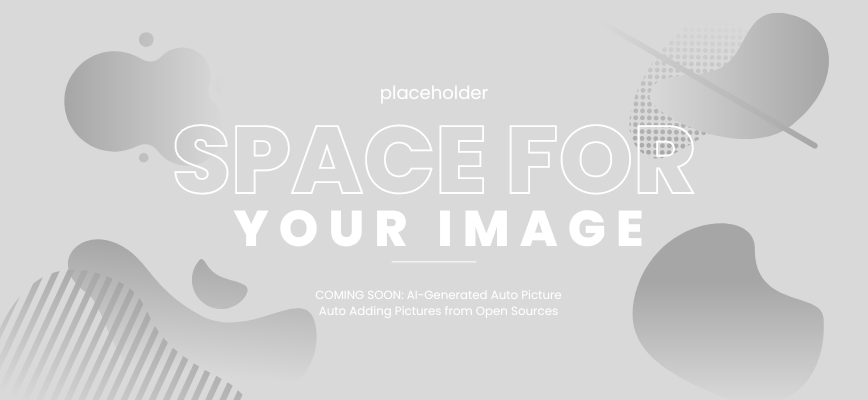 |
| Bar Chart | Compare different categories or values | 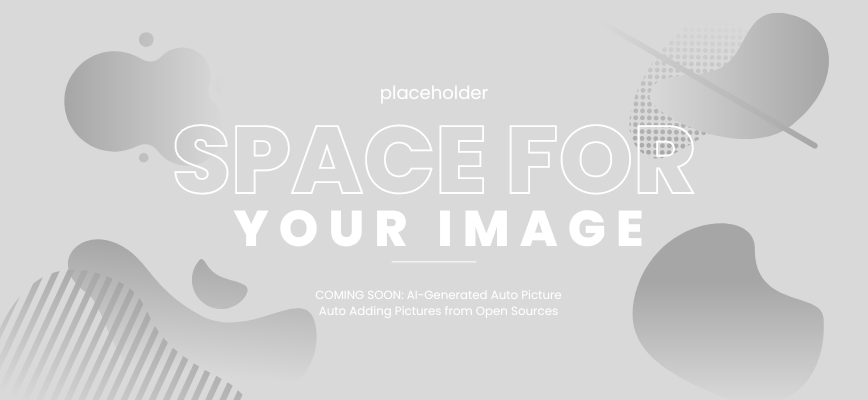 |
| Pie Chart | Show the proportion of each category in a whole | 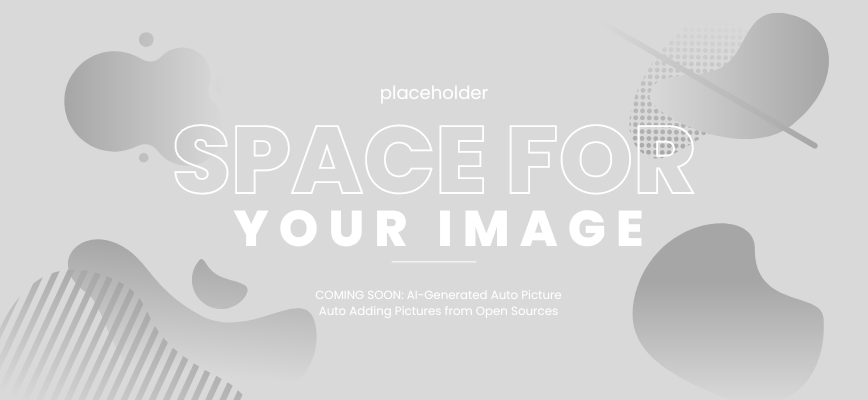 |
| Scatter Plot | Visualize the relationship between two variables | 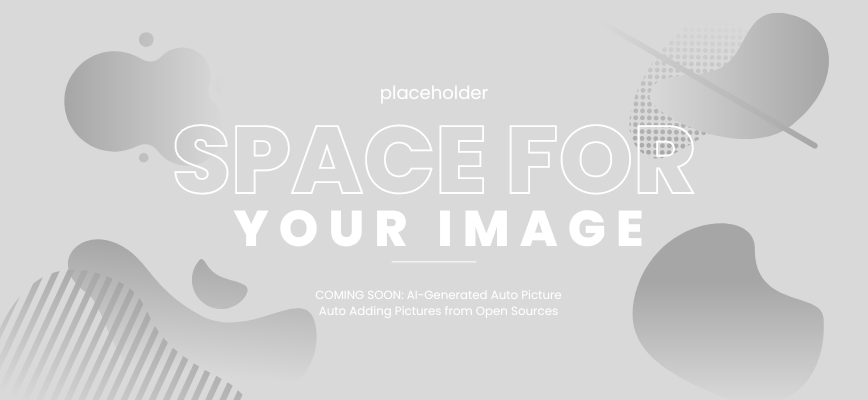 |
Dashboards
A dashboard is a consolidated view of multiple charts, graphs, and other visual elements that provide a comprehensive overview of the financial forecast. It offers a concise and interactive way to track key performance indicators (KPIs) and analyze the impact of different factors on the forecasted outcomes.
With Excel’s built-in features and customization options, you can easily create dynamic dashboards that allow users to interact with data, filter information, and drill down into specific details. By presenting the forecast in a user-friendly and visually appealing manner, dashboards enable quicker insights and facilitate data-driven decision-making.
Visualizing financial forecasts in Excel not only enhances your understanding of the data but also promotes better communication and collaboration among stakeholders. By leveraging charts, graphs, and dashboards, you can present your financial forecasts with clarity and impact, empowering informed decision-making and driving business success.
Excel Add-Ins for Advanced Financial Forecasting
Excel Add-Ins are powerful tools that can significantly enhance financial forecasting capabilities. By expanding Excel’s functionality, these add-ins provide advanced features and techniques for more accurate and insightful predictions. Two notable Excel Add-Ins that are widely used in financial forecasting are:
1. Monte Carlo Simulation Excel Add-In
The Monte Carlo simulation add-in allows users to model and analyze a wide range of possible outcomes using probability distributions. This technique is especially valuable when dealing with uncertain variables in financial forecasting. By running multiple simulations, each based on different input values and their respective probabilities, the add-in generates a distribution of possible outcomes, enabling more robust forecasting and risk analysis.
2. Decision Tree Analysis Excel Add-In
The decision tree analysis add-in is a visual tool that aids in decision-making and complex forecasting scenarios. By representing decisions, probabilities, and potential outcomes in a tree-like structure, this add-in enables users to evaluate different options, identify the most favorable paths, and assess the associated risks. Decision tree analysis is particularly useful when dealing with sequential decision-making and uncertain outcomes, allowing for more informed and strategic financial forecasting.
“Excel add-ins like Monte Carlo simulation and decision tree analysis bring advanced predictive capabilities to financial forecasting, enabling businesses to make more informed decisions and mitigate potential risks.” – Financial Analyst at XYZ Corporation
With the help of these Excel add-ins, financial analysts and business professionals can go beyond traditional forecasting methods and achieve more accurate predictions and deeper insights. However, it is essential to have a solid understanding of these tools and their best practices to ensure optimal utilization and interpretation of the results.
Tips for Accurate Financial Forecasting in Excel
Accurate financial forecasting is crucial for making informed business decisions and planning for the future. Excel’s powerful financial tools provide the necessary functionalities to perform accurate forecasting with ease. To ensure the precision of your financial forecasts, consider the following tips and best practices:
- Data Cleaning: Before starting your financial forecasting process, it is important to clean and organize your data. Remove any outliers, inconsistencies, or erroneous entries that could skew your results.
- Sensitivity Analysis: Conducting sensitivity analysis enables you to assess how changes in key variables impact your financial forecasts. It helps evaluate the best and worst-case scenarios and aids in risk assessment.
- Validation Techniques: Validate the accuracy of your financial forecasts by comparing them with historical data or industry benchmarks. This will help identify any discrepancies and provide insights into potential adjustments.
By implementing these tips and best practices, you can enhance the accuracy of your financial forecasting in Excel, leading to more informed decision-making and improved planning for the future.
“Accurate financial forecasting is the cornerstone of effective financial management. Excel’s financial tools, combined with proper data cleaning, sensitivity analysis, and validation techniques, can empower businesses to make strategic decisions with confidence.”
Example Validation Techniques:
Consider the following example of how validation techniques can be applied in financial forecasting:
| Financial Forecast | Historical Data | Industry Benchmark |
|---|---|---|
| $1,000,000 | $950,000 | $1,100,000 |
In this scenario, the financial forecast of $1,000,000 can be compared with the historical data of $950,000 and the industry benchmark of $1,100,000. If the forecast significantly deviates from both the historical data and the industry benchmark, it may indicate a need for further analysis and adjustments to the forecasting model.
Excel Shortcuts for Efficient Financial Forecasting
In the fast-paced world of financial forecasting, time is of the essence. Excel shortcuts are essential tools that can help you streamline your workflow and increase efficiency. By leveraging these shortcuts, you can expedite the financial forecasting process and maximize your productivity.
Here are some handy Excel shortcuts and techniques that can significantly enhance your financial forecasting:
1. Keyboard shortcuts for navigation and selection:
- Ctrl + Arrow Keys: Quickly navigate to the last non-empty cell in a row or column.
- Ctrl + Shift + Arrow Keys: Select a range of cells in a specific direction.
- Ctrl + Shift + Down Arrow Key: Select all cells from the current position to the last non-empty cell in a column.
2. Formula shortcuts for faster calculations:
- Ctrl + Shift + Enter: Enter an array formula, saving time on repetitive calculations.
- F4: Repeat the last action, making it easier to apply formulas or formatting.
3. Formatting shortcuts for visual clarity:
- Ctrl + Shift + $: Apply the currency format to selected cells.
- Ctrl + Shift + %: Apply the percentage format to selected cells.
4. Customizing shortcuts for personal preferences:
- Alt + Q: Open the Quick Access Toolbar, allowing you to customize your own shortcuts for frequently used commands.
By incorporating these Excel shortcuts into your financial forecasting process, you can save valuable time and streamline your workflow, ultimately increasing your efficiency and productivity. Remember to practice and familiarize yourself with these shortcuts to fully reap their benefits.
Pitfalls to Avoid in Financial Forecasting with Excel
When conducting financial forecasting in Excel, it’s important to be mindful of common pitfalls that can lead to inaccurate results. By identifying and understanding these pitfalls, you can take steps to avoid them and ensure the reliability of your financial forecasts.
Inadequate Data Cleaning
One of the major pitfalls in financial forecasting with Excel is using uncleaned or incomplete data. To ensure accurate predictions, it’s crucial to clean and validate your data before inputting it into your forecasting models. This involves removing duplicates, fixing errors, and addressing missing values. By taking the time to clean your data, you can prevent misleading forecasts and make more informed decisions.
Overreliance on Historical Data
While historical data is essential for forecasting, relying solely on it can be a pitfall. Economic conditions and market dynamics can change over time, rendering historical data less relevant for future predictions. To mitigate this risk, consider incorporating other factors such as market trends, industry insights, and external data sources into your forecasting models. This will provide a more holistic view and increase the accuracy of your forecasts.
Ignoring Seasonality
Seasonality is a crucial factor that can significantly impact financial forecasts. Ignoring seasonal variations can lead to misleading predictions and missed opportunities. By identifying and incorporating seasonal patterns into your forecasting models, you can make better predictions and plan accordingly. Excel offers powerful tools such as seasonal indices and moving averages to help you account for seasonality in your forecasts.
Lack of Sensitivity Analysis
Avoiding sensitivity analysis is another pitfall in financial forecasting with Excel. Sensitivity analysis helps you understand the impact of changes in key variables or assumptions on your forecasts. By testing different scenarios and analyzing their outcomes, you can assess the robustness of your forecasts and make more informed decisions. Excel’s built-in tools like data tables and scenario manager can assist you in conducting sensitivity analysis effectively.
Inadequate Validation Techniques
Validating your forecasting models is crucial to ensure their accuracy and reliability. Without proper validation, you may be making decisions based on flawed predictions. Validate your models by comparing forecasted results with actual outcomes, conducting statistical tests, and utilizing validation techniques such as cross-validation. Excel offers various statistical functions and tools that can aid in the validation process.
Insufficient Documentation
Failing to adequately document your forecasting process can lead to confusion, inefficiencies, and difficulties in replicating and validating your results. It’s essential to document your assumptions, methodologies, and data sources used in your forecasting models. By maintaining clear and organized documentation, you can enhance transparency, facilitate collaboration, and ensure the accuracy and reproducibility of your financial forecasts.
By being aware of these common pitfalls and taking proactive steps to avoid them, you can enhance the accuracy of your financial forecasting in Excel and make more confident decisions for your business.
Case Studies: Real-Life Applications of Excel in Financial Forecasting
Real-life case studies provide valuable insights into the practical applications of Excel’s financial tools for accurate financial forecasting in various industries. These examples exemplify the power and versatility of Excel in facilitating data analysis and forecasting, enabling businesses to make informed decisions and plan for the future.
Case Study 1: Retail Industry
“By leveraging Excel’s financial tools, a leading retail company was able to generate accurate sales forecasts for different product categories. The company used historical sales data, combined it with market trends and external factors, and performed regression analysis in Excel to forecast future sales. This allowed them to optimize inventory management, allocate resources efficiently, and plan marketing strategies accordingly. As a result, they achieved higher profit margins by avoiding excess inventory and minimizing stockouts.”
Case Study 2: Technology Sector
“A technology company utilized Excel’s financial tools to forecast revenue growth over a five-year period. By analyzing historical financial data, market research, and industry trends, they created a financial model in Excel that considered various scenarios and incorporated sensitivity analysis. With the help of Excel’s data visualization capabilities, they were able to present clear and concise forecasts to stakeholders, facilitating better strategic decision-making and securing funding for expansion plans.”
Case Study 3: Manufacturing Industry
“A manufacturing company implemented Excel’s financial tools to forecast production costs and optimize pricing strategies. They utilized Excel’s formulas and functions for cost analysis and performed what-if analysis to evaluate the impact of different factors on profitability. By utilizing Excel’s Solver tool, they were able to determine the ideal price points that maximized revenue while maintaining competitiveness in the market. This resulted in improved profit margins and enhanced overall financial performance.”
| Case Study | Industry | Excel Tools Used | Key Benefits |
|---|---|---|---|
| Case Study 1 | Retail | Regression analysis | Optimized inventory management, higher profit margins |
| Case Study 2 | Technology | Financial modeling, sensitivity analysis | Better strategic decision-making, secured funding for expansion |
| Case Study 3 | Manufacturing | Cost analysis, what-if analysis, Solver tool | Improved profit margins, optimized pricing strategies |
These case studies exemplify the practicality and effectiveness of Excel’s financial tools in real-life applications. They demonstrate how businesses can leverage Excel’s robust functionalities to perform accurate financial forecasting, make informed decisions, and achieve positive financial outcomes in diverse industries.
Conclusion
Financial forecasting is a critical aspect of business planning and decision-making. Throughout this article, we have explored the simplicity and effectiveness of using Excel’s financial tools for accurate and insightful financial forecasting. By leveraging the power of Excel, individuals and organizations can gain valuable insights into their financial future.
Excel provides a wide range of financial analysis and modeling tools, enabling users to create and manage financial statements, perform data analysis and regression, and even optimize financial forecasts. With the ability to visualize financial forecasts through charts, graphs, and dashboards, Excel offers a comprehensive toolkit for financial professionals and enthusiasts alike.
Accurate financial forecasting in Excel requires attention to detail, adherence to best practices, and an understanding of potential pitfalls to avoid. By following practical tips and utilizing time-saving shortcuts, users can streamline the forecasting process and increase productivity.
In conclusion, Excel’s financial tools empower individuals and organizations to make informed decisions and plan for the future. The simplicity, versatility, and reliability of Excel make it the go-to software for financial forecasting. Whether you are a financial analyst, small business owner, or student, mastering Excel’s financial tools opens up a world of possibilities for accurate and effective financial forecasting.
FAQ
What is financial forecasting?
Financial forecasting is the process of estimating future financial outcomes based on historical data, trends, and analysis. It involves predicting revenues, expenses, profits, and cash flows to help businesses make informed decisions and plan for the future.
Why is financial forecasting important?
Financial forecasting is important because it allows businesses to anticipate future financial needs, identify potential risks and opportunities, and make strategic decisions to achieve their financial goals. It helps in budgeting, setting targets, securing investments, and managing cash flow effectively.
How can Excel’s financial tools help with financial forecasting?
Excel’s financial tools provide a range of functionalities that streamline financial analysis and forecasting. These tools include functions for calculating present value, future value, net present value, internal rate of return, and more. They also enable the creation and management of financial statements, data analysis, modeling, optimization, and visualization of forecasts.
Can Excel be used for creating and managing financial statements?
Yes, Excel is an excellent tool for creating and managing financial statements. It offers pre-designed templates for balance sheets, income statements, and cash flow statements. Users can input data, perform calculations, and customize the layout to suit their specific needs. Excel also provides built-in functions and formulas to automate calculations and update statements in real-time.
What data analysis tools does Excel offer for forecasting?
Excel provides a suite of data analysis tools that can be leveraged for forecasting. These tools include regression analysis, moving averages, exponential smoothing, correlation analysis, and trend analysis. They allow users to analyze historical data, identify patterns and trends, and make predictions based on statistical models.
How can Excel be used for financial modeling?
Excel is widely used for financial modeling due to its flexibility and powerful features. It allows users to create financial models that simulate different scenarios, perform sensitivity analysis, and evaluate the impact of various factors on financial outcomes. Excel’s formulas, functions, and math operations make it easy to perform complex calculations and generate accurate financial models.
What forecasting techniques can be implemented in Excel?
Excel supports various forecasting techniques, such as time series analysis, regression analysis, moving averages, exponential smoothing, and seasonal indices. These techniques enable users to make predictions based on historical data and statistical models, taking into account factors like seasonality, trends, and patterns.
How can Excel’s Solver tool optimize financial forecasting?
Excel’s Solver tool is useful for optimizing financial forecasting by finding the best solution given specific constraints. It can be used to solve complex mathematical problems, such as maximizing profits, minimizing costs, or optimizing resource allocation. By setting up constraints and defining the optimization objective, Excel’s Solver tool can help businesses make informed decisions and achieve their financial goals.
What methods and tools in Excel can be used to visualize financial forecasts?
Excel offers various methods and tools for visualizing financial forecasts. Users can create charts, graphs, and dashboards to present financial data in a visually appealing and easy-to-understand manner. Excel’s charting features allow for customization, including choosing different chart types, adding labels and titles, and applying formatting options to enhance the visual representation of forecasts.
Are there any Excel add-ins that can enhance financial forecasting capabilities?
Yes, there are Excel add-ins available that can greatly enhance financial forecasting capabilities. Some popular add-ins include Monte Carlo simulation, which allows for analyzing the impact of uncertainty on forecasts, and decision tree analysis, which helps in evaluating different scenarios and making optimal decisions based on probabilities. These add-ins provide advanced tools and techniques for more accurate and comprehensive financial forecasting.
What tips can ensure accurate financial forecasting in Excel?
To ensure accurate financial forecasting in Excel, it is important to focus on data cleaning and validation techniques. This involves removing any outliers or errors in the data, performing thorough data analysis, and ensuring the accuracy and reliability of the input data. Additionally, conducting sensitivity analysis to test the impact of different variables on the forecasts can further enhance accuracy.
Are there any time-saving Excel shortcuts for efficient financial forecasting?
Yes, there are several Excel shortcuts and techniques that can expedite the financial forecasting process, increasing efficiency and productivity. Some commonly used shortcuts include using keyboard shortcuts for common operations, utilizing autofill and data validation features, creating custom templates and macros, and leveraging Excel’s functions and formulas to automate calculations and repetitive tasks.
What are the common pitfalls to avoid in financial forecasting with Excel?
When conducting financial forecasting in Excel, it is important to be aware of common pitfalls to ensure accuracy. Some pitfalls to avoid include relying solely on historical data without considering external factors, overcomplicating models with unnecessary complexity, neglecting to validate models against real-world outcomes, and failing to update and revise forecasts as new information becomes available.
Can you provide examples of real-life applications of Excel in financial forecasting?
Certainly! Real-life examples of Excel’s financial tools being used for accurate financial forecasting can be found across various industries. For instance, retail companies can utilize Excel to forecast sales trends, analyze inventory turnover, and optimize pricing strategies. Insurance companies can use Excel to calculate actuarial projections and predict claims frequency and severity. Similarly, manufacturing companies can employ Excel to forecast demand, manage inventory levels, and optimize production schedules.