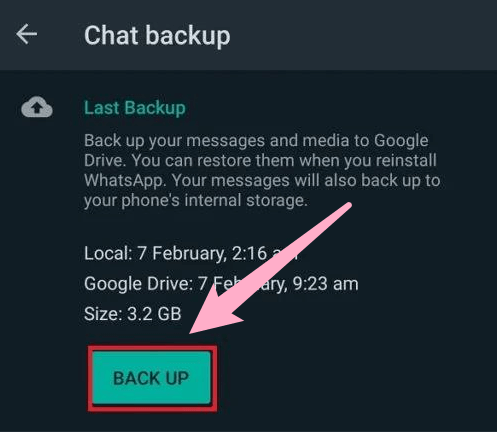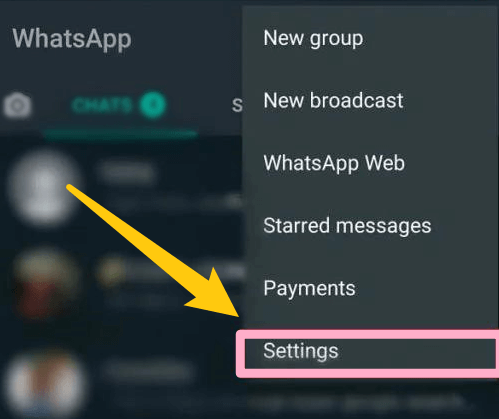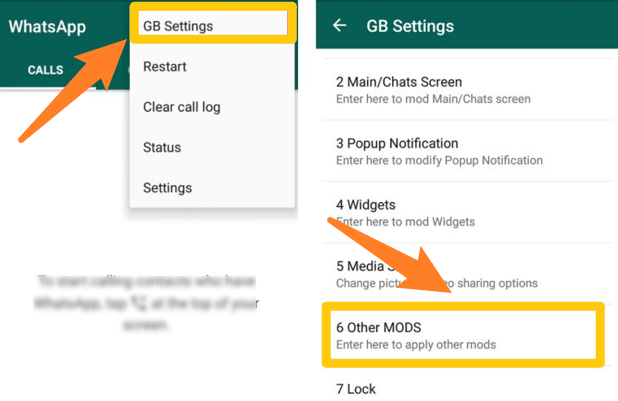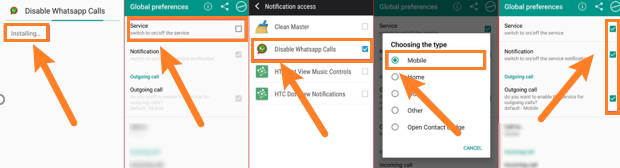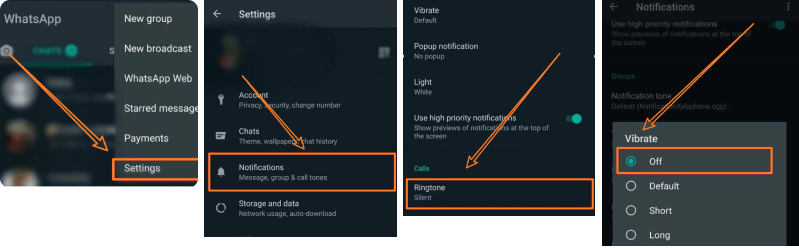- To back up your chat history, go to Chat Settings and select Chat Backup.

- Tap the BACK UP button.

- Download the previous WhatsApp version (2.12.4 or older) from this page once you’ve backed up your conversations.

- Enter your phone number.

- Select Restore to restore all of WhatsApp’s conversations, media, and videos.
Third-Party Apps
WhatsApp calling can be disabled with third-party software. A modified WhatsApp version called GBWhatsApp has many additional capabilities unavailable in the original version such as disabling voice and video calls. GBWhatsApp also has standard WhatsApp features that allow you to conceal blue ticks, modify layouts and fonts as well as remove sent messages.
- To use the GBWhatsApp app, you must first back up all your WhatsApp chats.

- Download GBWhatsApp. Ensure unknown sources are allowed on your phone so the app can be installed correctly.

. Using Third-Party Apps
Since WhatsApp does not allow blocking voice calls, some third-party companies have rolled out their solutions in the market to cater to this feature.
1. GBWhatsApp
It is a modified version of WhatsApp that has the feature of disabling voice and video calls. There are many other features, including concealing blue ticks, adjusting layouts and fonts, and removing sent messages.
Again, you must back up all your WhatsApp chats and data before switching to GBWhatsApp and then follow this step by step to find out how to turn off incoming calls but not data.

- Step 1: Download and install GBWhatsApp.
- Step 2: Use the built-in feature to restore your conversations and other data from the backup you created earlier.
- Step 3: Open the menu by clicking the three dots button on the upper right corner of the screen and go to the Settings; section.

- Step 4: In the Other MODS. option, you can see the Disable voice calls. option.

- Step 5: This is how you block incoming voice calls on WhatsApp.
2. Disable Whatsapp Calls
Disable WhatsApp calls is another third-party application that you can use to block incoming voice calls on WhatsApp. It is a very basic application with limited features. So let’s see how it works.
- Step 1: Download and install Disable WhatsApp Calls application,
- Step 2: Go to the Service tab and set it to Disable Whatsapp calls.

- Step 3: You may want to keep the notifications on.
- Step 4: If you want to be able to make voice calls to WhatsApp but not receive them, then go down to the outgoing calls tab and tick the box there.
- Step 5: There is another option to forward your WhatsApp calls to other numbers, and you can configure it there.
3. Mute Voice calls
If you want a temporary solution to avoid voice calls on WhatsApp during a meeting or for a few days, then muting the voice calls is a simpler option. WhatsApp’s built-in features support it.
- Step 1: Launch WhatsApp on your smartphone.
- Step 2: Go to the Settings tab in the menu.
- Step 3: Go to the notifications menu and select none.

- Step 4: You may want to turn on vibration only.
- Restore your conversations, media, and other data from the Backup when installation is complete.
- In the GBWhatsApp app, press the three vertical dots in the upper right corner of the screen to get to the Settings section.
- Go to the GB settings and select Other MODS.
- Select Disable voice calls.
GBWhatsApp will then block all incoming voice calls.
How to Disable Conference Calls on WhatsApp
Unfortunately, there is no way to disable specific conference calls. All you can do is disable audio and video calls altogether. You can use any of the previously mentioned methods.
Use an Older WhatsApp Version
- Open WhatsApp on your phone.
- Go to the Settings menu.
- Select Chat Settings and select Chat Backup to back up your chat history.
- Choose the BACK UP option.
- Once you’ve backed up your chats using the current WhatsApp, you may download the prior version.
- Type in your phone number.
- Select Restore to recover all your WhatsApp chats, media, and videos.
Third-Party Apps
- Back up all of your WhatsApp conversations.
- Install GBWhatsApp. Ensure unknown sources are allowed on your phone so the app can be installed correctly.
- Once the installation is complete, restore your chats, media, and other data from the Backup.
- To access the Settings area of the GBWhatsApp app, tap the three vertical dots in the top right corner of the screen.
- Navigate to the GB settings and click Other MODS.
- Choose Disable voice calls.
How To Disable Video Calling on WhatsApp
Disabling video calls on WhatsApp is pretty simple. You can use two of the previously described methods to do so.
Install WhatsApp’s Older Versions
- Open WhatsApp
- Go to the Settings section of the app.
- Open Chat Settings and select Chat Backup to save your chats.
- Select BACK UP.
- Once you’ve backed up your chats using the current version of WhatsApp, you may download the prior version.
- Enter your phone number.
- To recover all of WhatsApp’s chats, media, and videos, hit Restore.
Third-Party Applications
- Before you use the GBWhatsApp software, you should first back up all your WhatsApp conversations.
- Install GBWhatsApp. Ensure unknown sources are allowed on your phone so the app can be installed correctly.
- Once the installation is complete, restore your chats, media, and other data from the Backup.
- To access the Settings of the GBWhatsApp app, tap the three vertical dots in the top right corner of the screen.
- Navigate to the GB settings and click Other MODS.
- Choose Disable voice calls.
If you’re an Android user, another option is to install Disable WhatsApp Call APK. After downloading the Disable WhatsApp Call APK application, you can simply turn on the Service option.
Then, you can navigate to the settings and switch on the WhatsApp call option, then select the video calls as needed. Following that, if someone wants to video chat with you through WhatsApp, that video call will be instantly terminated and converted to a regular call.
Have Control Over Your Calls
Your phone will no longer vibrate when you get a WhatsApp voice or video call. This preference will remain active until you manually change it back to the original settings.
At the beginning of 2021, WhatsApp implemented a new privacy policy that raised questions about this app’s reliability. Users continue to get WhatsApp calls from unknown individuals despite the company’s updated privacy policy. The techniques outlined above can be used to prevent calls from unknown numbers.
Have you ever had an unknown number call you on WhatsApp? Have you tried one of these methods before? Do you know another way to disable WhatsApp calls? Let us know in the comment section below!