Table of Contents
Introduction
Hey Android users! Have you ever been, in a group chat on your phone where you wanted to remove someone? Maybe they’re not relevant to the conversation anymore or for reasons. Well don’t worry because we’ve got you covered. In this guide we’ll show you how to kick someone out of a group chat on an Android device. It’s a skill to have as it helps maintain privacy and keeps your group conversations focused. So if you’re ready to learn how to make your group chats more manageable keep reading!
Here’s a step by step guide for removing someone from a WhatsApp group chat;
Step 1; Launch the WhatsApp app, on your device.

step 2; Go to the group chat that you want to remove someone from.
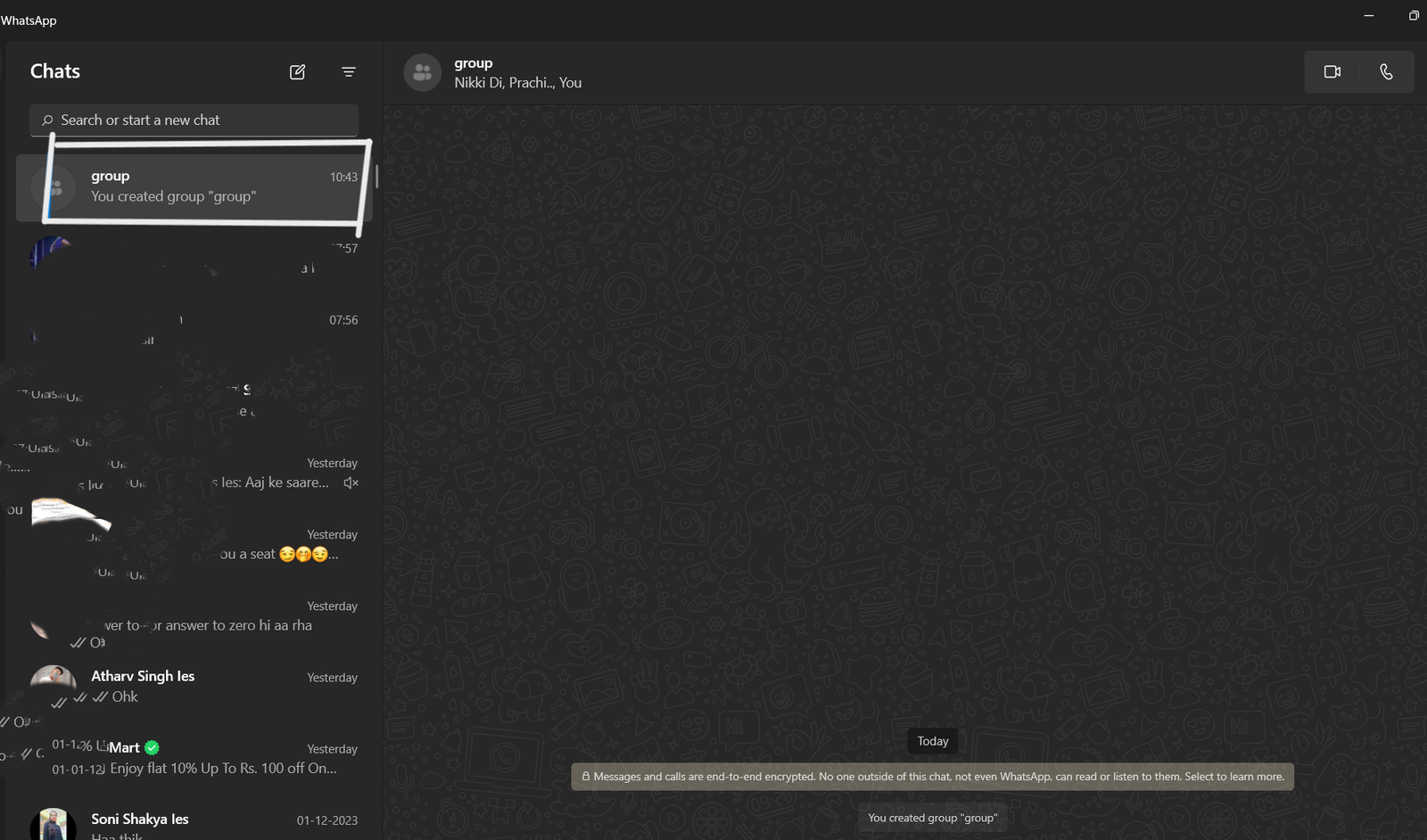
- In the group chat you will find a list of all the participants displayed at the top of the screen.

- Click on the participant whom you wish to remove. This action will bring up a menu, with options related to that person.

click on the members - From the menu that appears choose “Remove [Participants Name].”

right click on members
5; Choose the option “Remove [Participants Name]” from the menu that pops up.
![How To Remove Someone From A Group Chat On An Android Device 6 5; Choose the option "Remove [Participants Name]" from the menu that pops up.](https://www.codinginterviewpro.com/wp-content/uploads/2023/12/Screenshot-2023-12-03-104429.png)
7; The person will be taken out of the group chat. They won’t have access, to any messages or media in that chat anymore.
Please keep in mind that when you remove someone from a group chat they will receive a notification about being removed. Also only group admins have the power to remove participants from a group chat. If you’re not an admin you won’t see the option “Remove [Participants Name]” in the menu.
Here’s how you can remove someone from a group text, on an Android device. If you’re the creator of the group it’s quite simple to add or remove contacts. However things are a bit different if someone else added you to the group text. Lets first look at how to remove contacts from group texts when you’re the admin.
- Open your messaging app on your Android device. Go to the group conversation you want to edit.
- Once you’re in the chat locate the three dots or horizontal lines in the right corner.
- Look for an option called “Add/Remove” or “Add or Remove People.” Depending on your device model this might be at the top of the menu or above the list of group members.
4.. Select the contact that you want to remove. You’ll notice that users who are already part of your group conversation will have a checkmark, to their name.
- To remove them simply tap on their icon. It will remove the checkmark associated with their name.
- Finally click “Done “. That person will no longer be a member of that group text.
It’s important to note that not all Android devices have options so this method may only work for models.
If you encounter a problem where someone keeps rejoining the conversation after being removed you may need to take the steps;
- Follow the instructions mentioned earlier to remove the person from the group chat.
- Make sure to note down their contact number.
- Delete this person from your list of contacts.
Afterwards restart your device and double check the group chat to see if the issue persists.
If this method doesn’t work or if you don’t have the permission to remove members from the chat an alternative is to create a group chat. Below you’ll find instructions, on how to leave your chat and set up an one.
How to Exit a Group Text on an Android Device
If your Android device doesn’t provide the option mentioned earlier your best course of action would be to leave the group conversation. You can then create an one without including the person you wish to exclude. Now here’s where it gets interesting; you can’t actually leave group text conversations on Android. Instead you can. Block notifications from that conversation and then remove it from your list.
Follow these steps;
- Open your messaging app. Navigate to the group chat.
- Look for the menu icon (usually represented by three dots or lines) located in the corner.
- Search for either a bell icon or “Mute notification” option at the bottom. Use it to notifications.
- Exit the group conversation. You’ll notice a crossed out bell next to the group chat in your list.
- Hold on the group text until its selected.
- Press “Delete” located at the bottom of your screen.
By following these instructions you’ll be able to manage your group texts on an Android device without leaving any trace of conversations, in your messaging app list.
To confirm your decision simply tap on the “Move, to Recycle Bin” option that appears in the popup window.
Now that you have successfully deleted the conversation you can proceed to create an one by including only the contacts you wish to engage with.
On the screen of your messaging app. Click on the button that allows you to compose a new message.
Carefully choose each contact that you want to add to your group and confirm your selection.
Conclusion
Congratulations! You’ve now become an expert at removing someone from a group chat on your Android device. This skill will help you maintain focused conversations with the people involved. Just remember to use this feature respectfully. Now go ahead. Keep your group chats the way you want them. Happy chatting!
Q1; Who has the ability to remove someone from a WhatsApp group chat?
A1; In cases only group admins can remove individuals from a WhatsApp group chat. If you’re not an admin you won’t have the privilege of removing participants.
Q2; Can I leave a WhatsApp group chat on my own?
A2; Absolutely! You have the freedom to exit a WhatsApp group chat, by removing yourself.Simply follow the steps outlined in the process to remove someone. Instead use your own name and select the option to remove yourself.
Q3; Will the person I remove be informed?
A3; Yes the person you remove from a group chat will receive a notification informing them of their removal. They will also see a message in the chat indicating that they were removed by either you or another administrator.

