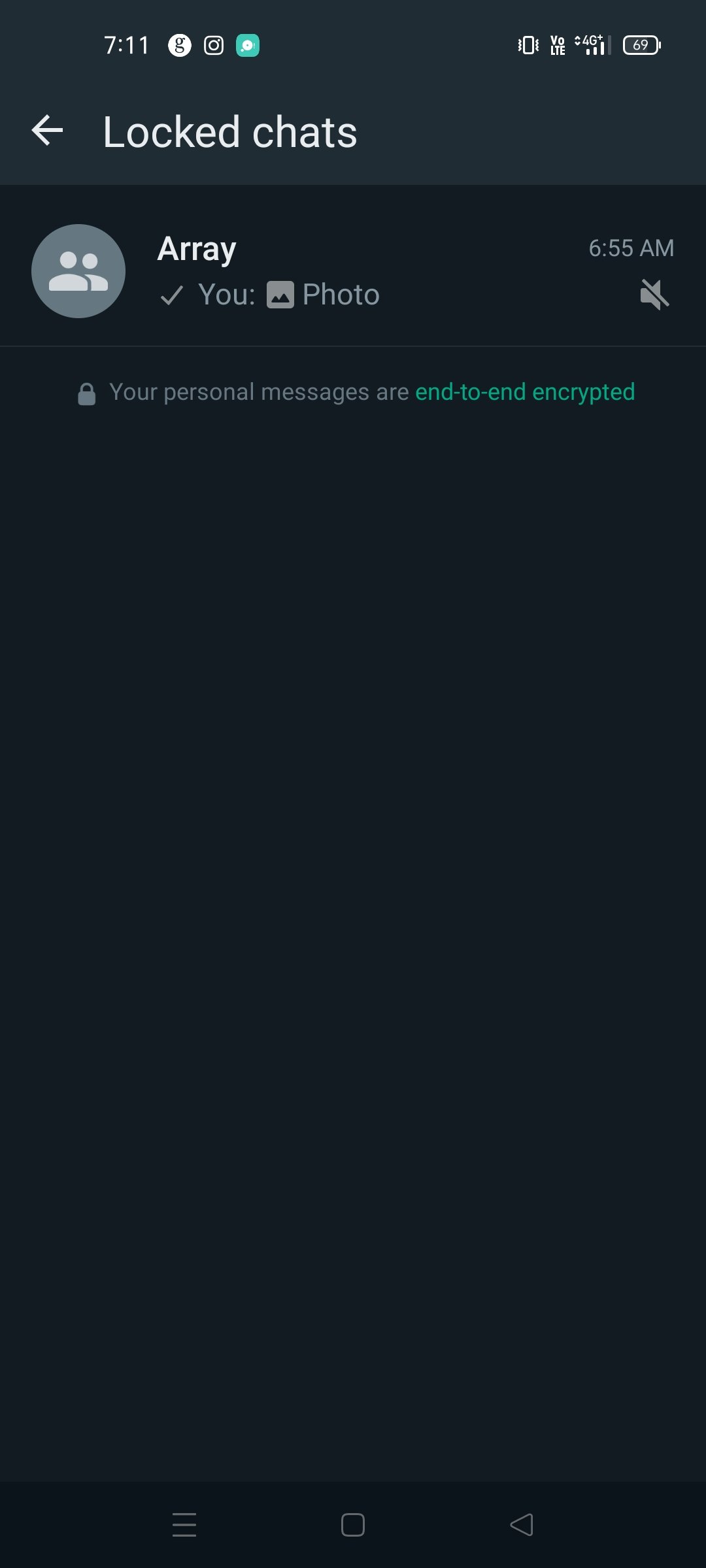Table of Contents
- Introduction
- Hiding Messages
- How to Hide Messages in WhatsApp on an Android Device
- Simple Steps
- Individual or Group
- Accessible Disappearance
- Merely Hidden
- Two-Way Secrecy
- Hiding WhatsApp Messages and Notifications Explained
- Steps to Conceal Messages in WhatsApp;
- Conclusion
- Frequently Asked Questions (FAQs) about Concealing Messages in WhatsApp
Introduction
Privacy is a growing concern in today’s digital age, and WhatsApp, as one of the most popular messaging apps in the world, offers users the ability to enhance their message privacy by hiding specific chats or messages. Whether you want to keep sensitive conversations away from prying eyes or simply declutter your chat list, learning how to hide messages in WhatsApp can be a valuable skill. In this guide, we’ll walk you through the steps to conceal individual chats or messages within the app, ensuring that your personal conversations remain private and secure.
Hiding Messages
The most straightforward way to hide a WhatsApp message is by using the archive feature. By archiving a chat, it won’t be immediately visible when you have the app open. However, you’ll still have access to these archived chats. To learn how to archive messages, do the following:
- Launch WhatsApp on your iPhone.

- Locate the chat you’d like to hide and swipe to the left.

- Launch WhatsApp on your iPhone.
- Tap the dark blue Archive icon.
This chat will no longer be visible when you have the app open. You can easily view archived discussions by swiping your finger downwards to reveal an Archived Chats link just under the search window. Tap on it and see your hidden chats.
Hiding Messages Without Archiving
Currently, you can only hide WhatsApp messages by archiving them. There are third-party apps that will assist you in hiding messages, but you’d first have to jailbreak your iPhone. Jailbreaking voids your warranty and isn’t recommended unless you know exactly how to do it.
The only other option available is to add another level of security to your phone by requiring a Touch or Face ID to unlock WhatsApp. This will prevent others from gaining access to your chats. To set up the ID, follow these steps:
- Launch WhatsApp.

- Tap on Settings.
- Launch WhatsApp.
- Select Account and then Privacy.
- Locate and press Screen Lock.
- Depending on your iPhone, you’ll see Require Face ID or Require Touch ID.
- Click on the toggle switch next to it to turn this feature on.
- Choose how long before this takes effect. Your choices are Immediately, After 1 minute, After 15 minutes, and After 1 hour.
You’ll now have an extra layer of security to hide your messages and will require your Face ID or Touch ID to open the app.
Hiding Notifications
You may want to hide your WhatsApp notifications. If you have multiple active chats simultaneously, these notifications can be distracting. You can easily disable this feature by changing your iPhone’s settings. Here’s how it’s done:
- Tap the Settings icon on your iPhone.
- Locate and select Notifications and then WhatsApp.
- Depending on your OS, this next step could vary.
- If you see Allow Notifications, click on the toggle switch and set it to the Off position.
- If you have the Show Previews option, press on it and choose Never.
Following these steps, you’ll no longer see a notification whenever you receive a new WhatsApp message.
How to Hide Messages in WhatsApp on an Android Device
Each WhatsApp user has their reasons for hiding messages on their Android device. Hiding messages can be done using WhatsApp’s archiving feature or a third-party app. Message notifications are also easily hidden by changing your device’s settings. Fortunately, making these changes is a straightforward process.
Simple Steps
If you still haven’t tried out the archive feature because you feared it might be complicated, you should know that it’s quite simple. It all comes down to merely hitting the Archive icon. It will appear on Android after you tap and hold the chat, and on iPhone, you’ll need to swipe from right to left on the chat.
Individual or Group
You can archive an individual chat as well as a group of conversations. The only condition is that you need to archive full chat threads, so archiving a single message or a particular media file inside the chat is not possible.
You can even archive all your chats simultaneously, clearing your entire inbox without deleting anything. On Android, you’ll need to tap on the three-dot icon at the top right corner, then choose consecutively: Settings – Chats – Chat history – Archive all chats. On the Setting tab on iPhone, you should tap on Chats, then Archive all chats.
Accessible Disappearance
Now, what happens when you archive a chat? Pretty much the same thing this feature does on Instagram or Gmail – the chat will disappear from the list of conversations in the main window, but it will remain completely accessible. You can check your archived messages and unarchive them whenever you feel like it.

Merely Hidden
Since archiving a chat does nothing else apart from hiding it from the main view, you can receive messages from all archived chats. If you’re worried that you might miss them, know that you’ll receive a notification or every new message, although you’ve archived the chat. After the message arrives, the conversation thread reappears in the main list, so it gets unarchived automatically.
Two-Way Secrecy
Archiving is about a clear view and keepsakes. WhatsApp won’t notify the other person if you archive the conversation, as it doesn’t inform them if you’ve deleted it. It also doesn’t have any effect on your online status – all archived chats will still show if you’re online. Nevertheless, it’s two-way secrecy: there’s also no way to know if someone else archived your chat.
Hiding Messages
There could come a time when you’ll want to hide certain messages on WhatsApp. Thankfully, this is something that can be accomplished. The quickest method is to archive them. With a quick swipe and a tap, you can hide any message. To archive a WhatsApp message on your Android device, follow these steps:
- Tap on WhatsApp on your Android.

Tap the message icon whom you want to hide. - Locate the message you want to archive and long-tap.

Tap on WhatsApp on your Android.Locate the message you want to archive and long-tap. - Press the Archive icon at the screen’s top-right corner.
- Tap on WhatsApp on your Android.
This message will now be moved to the Archive folder. You won’t be able to see it when you open the app. To view it, scroll down to the bottom of the screen and press on Archived Chats.
Hiding Messages Without Archiving
The only way to hide WhatsApp messages without archiving or resorting to third-party apps is to limit access to the app. This can be accomplished by making adjustments to your privacy settings. Adding another layer of security will make it more difficult for others to access your WhatsApp messages. Here’s how to do it:
- Launch the app and select Settings.

install whatsapp - select the chat you want to hide.

select the chat you want to hide
- Launch the app and select Settings.
If you’d like to hide your messages without archiving them using a third-party app, here’s how to do it:
- Download and install GBWhatsApp.
- Launch the new app.
- Register the app with your phone number.
- Select the message you want to hide and tap the three dots icon.
- From the dropdown menu, tap Hide.
- A patterned screen will appear. Choose a password pattern to implement the lock code.
This message will now be hidden and locked. To view your hidden chats with GBWhatsApp, you’ll need to verify the password pattern.
Hiding Notifications
With multiple simultaneous WhatsApp chats, you could be bombarded with notifications each time you receive a new message. These notifications can not only be distracting but could also be an annoyance. Fortunately, you can turn them off by changing your WhatsApp settings. To turn them off, do the following:
- Click on Settings on your Android device.
- Select Apps and Notifications and then Apps.
- Locate and choose WhatsApp.
- Turn off All WhatsApp Notifications.
By changing your settings, you’ll no longer receive a notification when you have a new chat message.
Hiding WhatsApp Messages and Notifications Explained
You can easily hide your WhatsApp messages and notifications on either an iPhone or Android device by utilizing the archive feature. This will move the selected chats into a special folder that isn’t directly shown in the app. Notifications are easily hidden by making a change to the app’s settings. Hiding messages without archiving them isn’t easily done, but there are third-party apps that can assist with this.
Steps to Conceal Messages in WhatsApp;
There are a couple of methods to hide messages within WhatsApp primarily utilizing two features; “Archive Chat” and “Mark, as Unread.” Below is a guide on how to employ these features
1. Archive Chat
2.Launch WhatsApp;** Open the WhatsApp application on your smartphone.
3.Choose the Chat;Locate the chat or conversation you wish to conceal from your chat list.
4.Swipe Right (Android) or Long Press (iOS);On Android devices swipe the chat towards the right. On iOS devices long press on the chat.
5.ap, on the Archive Icon;Look for an icon that represents archiving (often displayed as a facing arrow) positioned either at the top or bottom of your screen depending on your device model. Tap this icon to archive the chat.
6.Access Archived Chats; Archived chats are not. Relocated to an “Archived Chats” section. To access them scroll down to the bottom of your chat list and tap “Archived.”
To bring back a chat that you have archived press the chat, in the ” Chats” section and select “Unarchive.”
To mark a chat as unread follow these steps;
- Open WhatsApp on your device.
- Choose the chat or conversation you wish to hide.
- Press the chat, on both Android and iOS to hide it.
- Keep Unread;In the menu that pops up choose “Keep Unread.” This action will make the chat appear unread, without hiding it.
Advantages of Hiding Messages in WhatsApp;
- Maintaining Privacy By hiding messages you can ensure your privacy by keeping personal conversations from plain view in your chat list.
- Organized Chat List; Archiving chats helps declutter your chat list making it simpler to locate and concentrate on conversations.
- Reduced Distractions;You have the ability to hide chats that you don’t want to be reminded of reducing distractions and fostering a focused experience.
- Temporary Concealment; Marking a chat, as unread can act as a method to keep messages at the forefront of your mind until you’re ready to address them.
- No Data Loss; Hiding messages or archiving chats doesn’t delete them; it simply moves them to a section. You can always. Unarchive them whenever necessary.
- mproved Control;WhatsApps features for hiding messages offer users control over their chat list enabling them to personalize it according to their preferences.
It is important to remember that although these features do offer a level of privacy and organization they do not provide end, to end encryption or complete security. If you need a level of security, for your messages you may want to consider utilizing WhatsApps built in encryption features or exploring messaging apps that prioritize secure communication.
Conclusion
In conclusion, mastering the art of hiding messages in WhatsApp provides you with a powerful tool to safeguard your privacy and maintain a clutter-free chat list. By following the steps outlined in this guide, you can easily conceal individual chats or specific messages from prying eyes while keeping them accessible when needed. WhatsApp’s commitment to user privacy ensures that your hidden conversations remain secure, further enhancing your control over your digital communication. So, whether you’re protecting sensitive information or simply organizing your chat list, remember that WhatsApp’s message hiding feature is there to help you maintain the level of privacy and organization that suits your needs.
Frequently Asked Questions (FAQs) about Concealing Messages in WhatsApp
1. What does it mean to “hide” messages in WhatsApp?
When we talk about hiding messages in WhatsApp it usually involves two actions; archiving chats or marking chats as unread. Archiving a chat moves it to an section while marking it as unread makes the chat appear as if it hasn’t been read yet.
2. How can I archive a chat, in WhatsApp?
To archive a chat on WhatsApp you can follow these steps;
- Open the WhatsApp application.
- Look for the chat that you want to conceal.
- Swipe right (for Android devices) or long press (for iOS devices) on the chat.
- Tap on the icon that represents archiving (usually depicted as a facing arrow).
3. Is there any way to hide messages within a chat on WhatsApp?
Unfortunately WhatsApp does not offer an option to hide messages within a chat. You can only archive chats. Mark them as unread.
4. How do I access chats in WhatsApp?
To access your chats on WhatsApp;
- Scroll down until you reach the bottom of your chat list.
- Tap, on “Archived.”
5.”Can other people view the chats I’ve archived on WhatsApp?”
No archived chats are not visible, in your chat list so others cannot see them unless they have access, to your device and open WhatsApp.